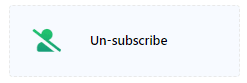The Action Button section in the WhatsApp Bot Manager provides a range of customizable elements that dictate the bot’s basic behavior and responses. Here’s a breakdown of these action buttons and how to tailor them to your needs.
Find the Action Buttons
In the BotCommerce dashboard, navigate to the Bot Manager section. Once there, click on the Action Buttons tab to configure your bot’s actions and responses.
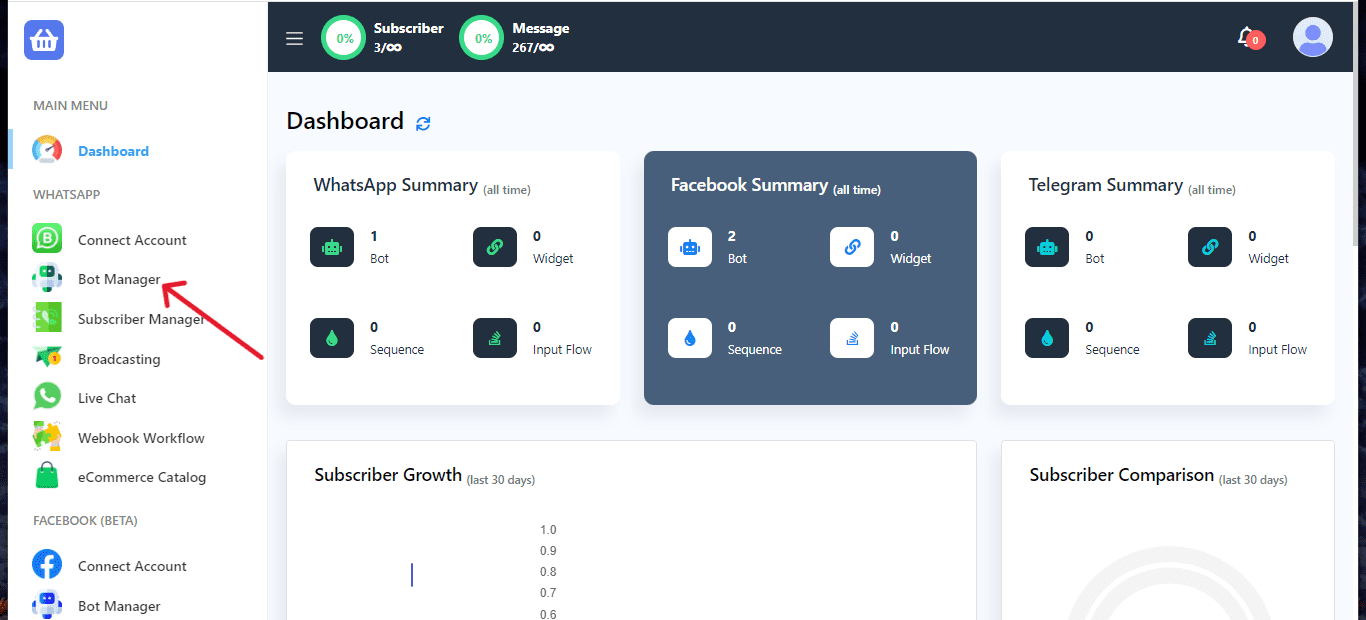
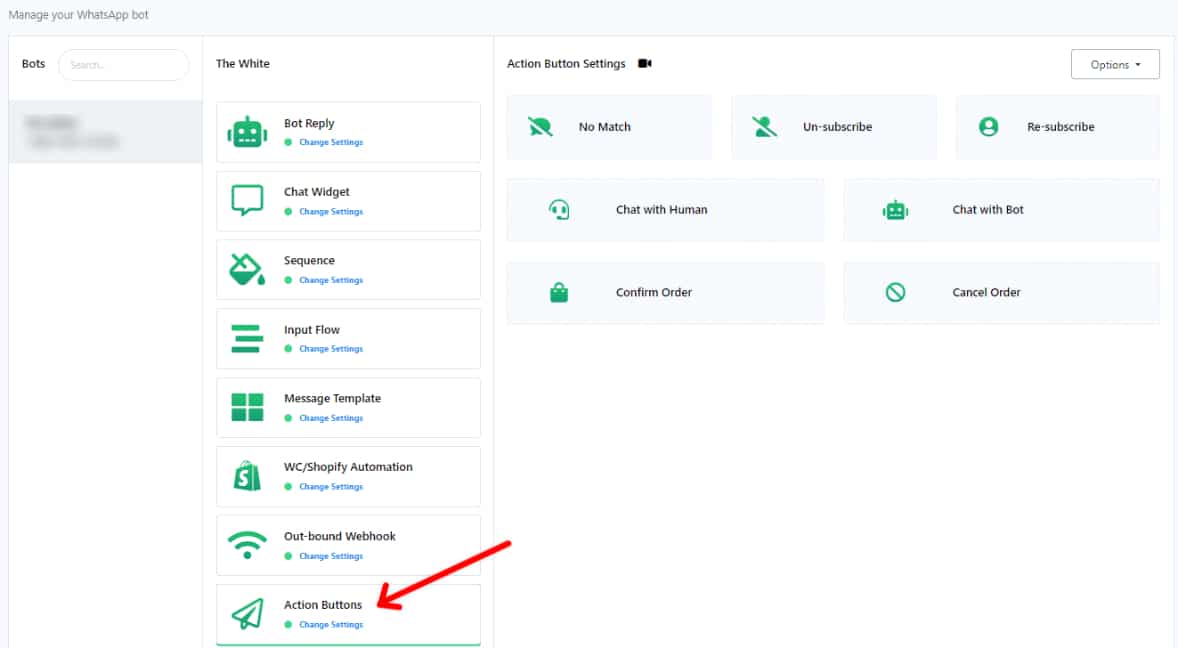
No Match Template
Customize the bot’s response for situations where it encounters user input it cannot understand. Click on No Match to personalize the bot’s reply to such instances. You can also put the AI Assistant here to handle those queries. Learn how here.
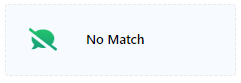
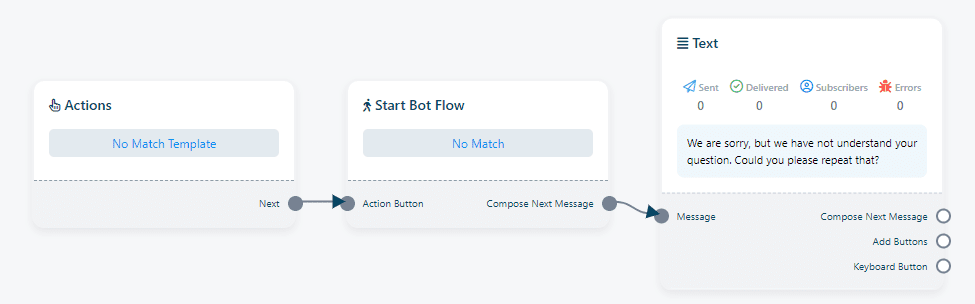
Un-subscribe
Empower users to opt out of receiving messages or notifications from the bot. Essential for giving users control over their interactions with the bot.
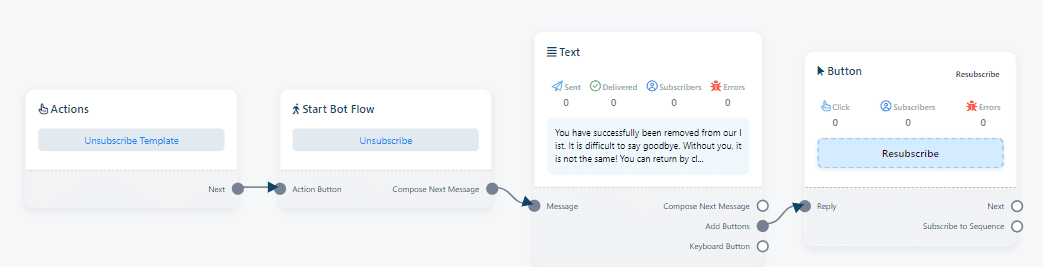
Re-subscribe
Allow users to opt back in or resume their interaction with the bot after unsubscribing. Important for sustaining user engagement and flexibility.
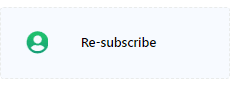
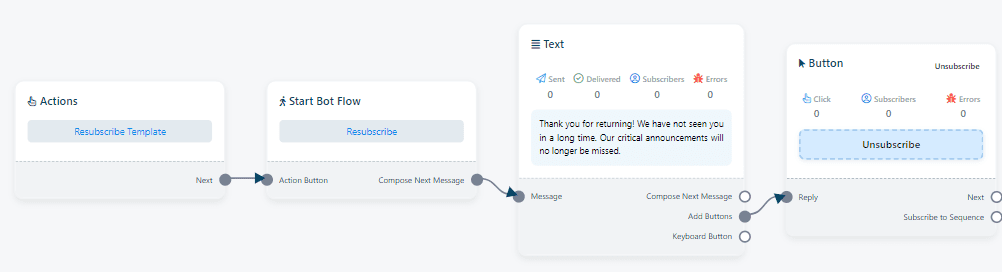
Chat With Human
Enable users to transition from the automated chatbot to a conversation with a human agent. Provides a more personalized and human touch for addressing complex queries or issues.
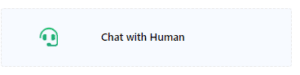
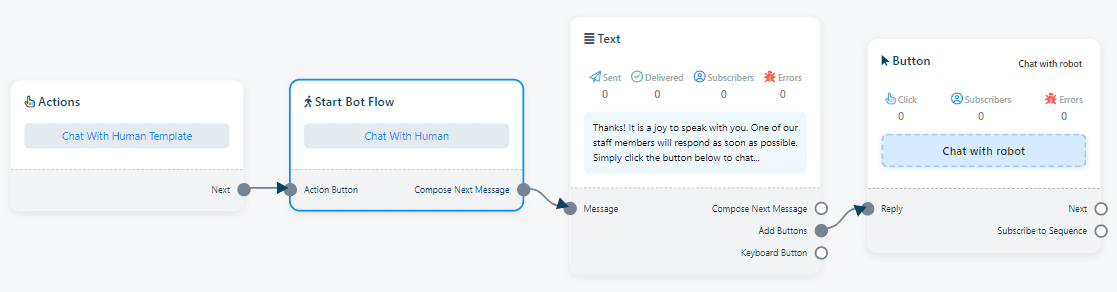
Chat With Bot
Facilitate continued interaction with the automated chatbot. Allows users to obtain information or assistance within the bot’s capabilities.
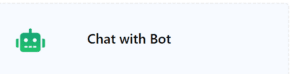
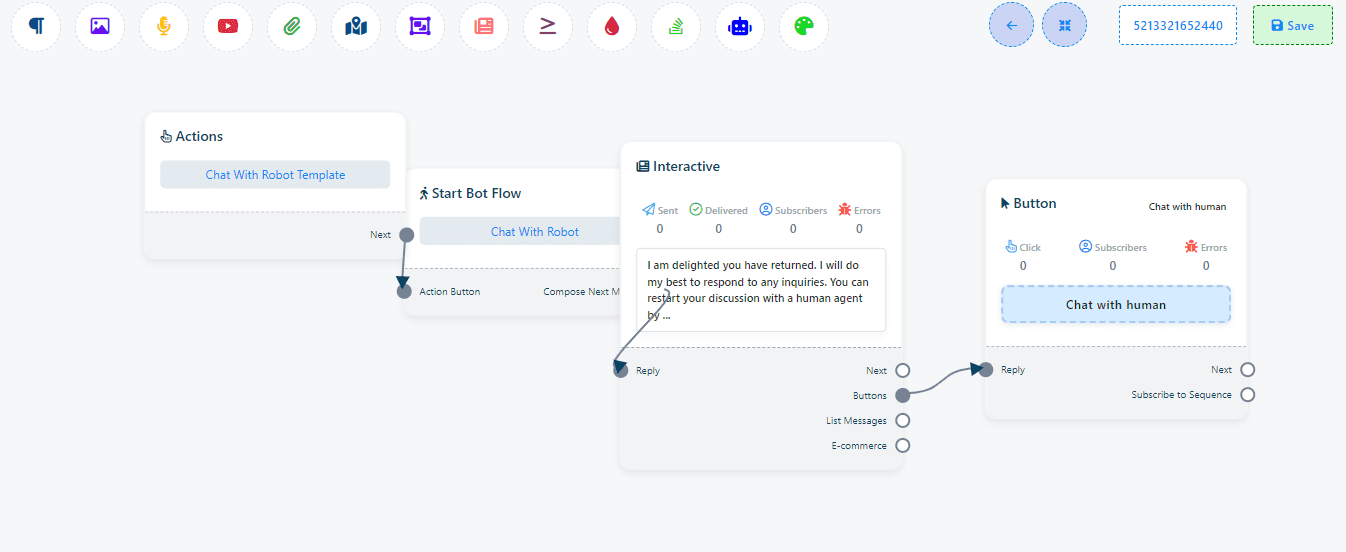
Confirm Order
Finalize or confirm orders in an e-commerce setting. Send order confirmation messages to customers seamlessly.
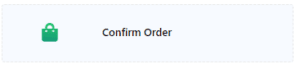
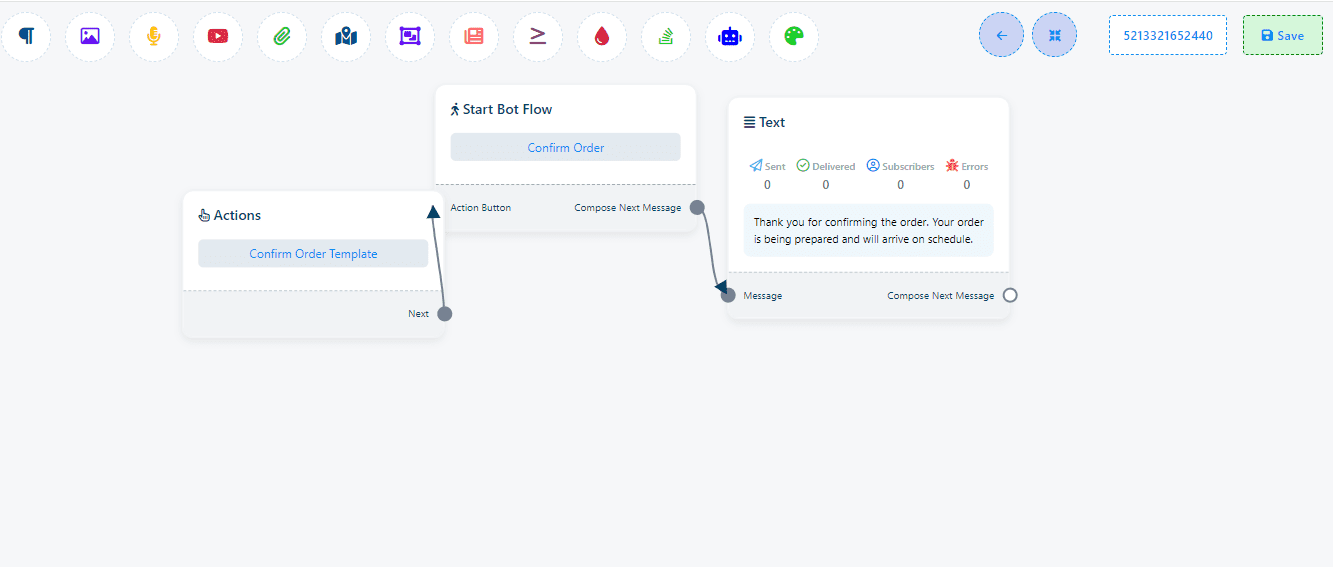
Cancel Order
Cancel or void orders in an e-commerce context. Send order cancellation messages to customers efficiently.
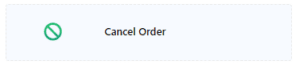
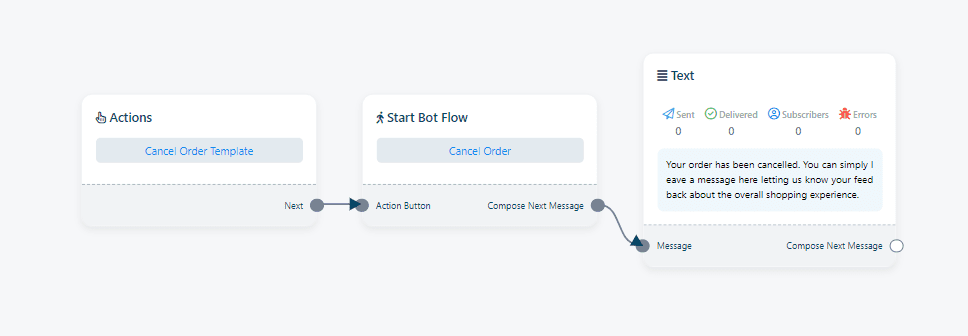
To customize the bot’s responses and set up interactions with human agents, follow the steps outlined for each action button. By tailoring these buttons, you can ensure smooth transitions and provide users with a seamless experience tailored to their needs.