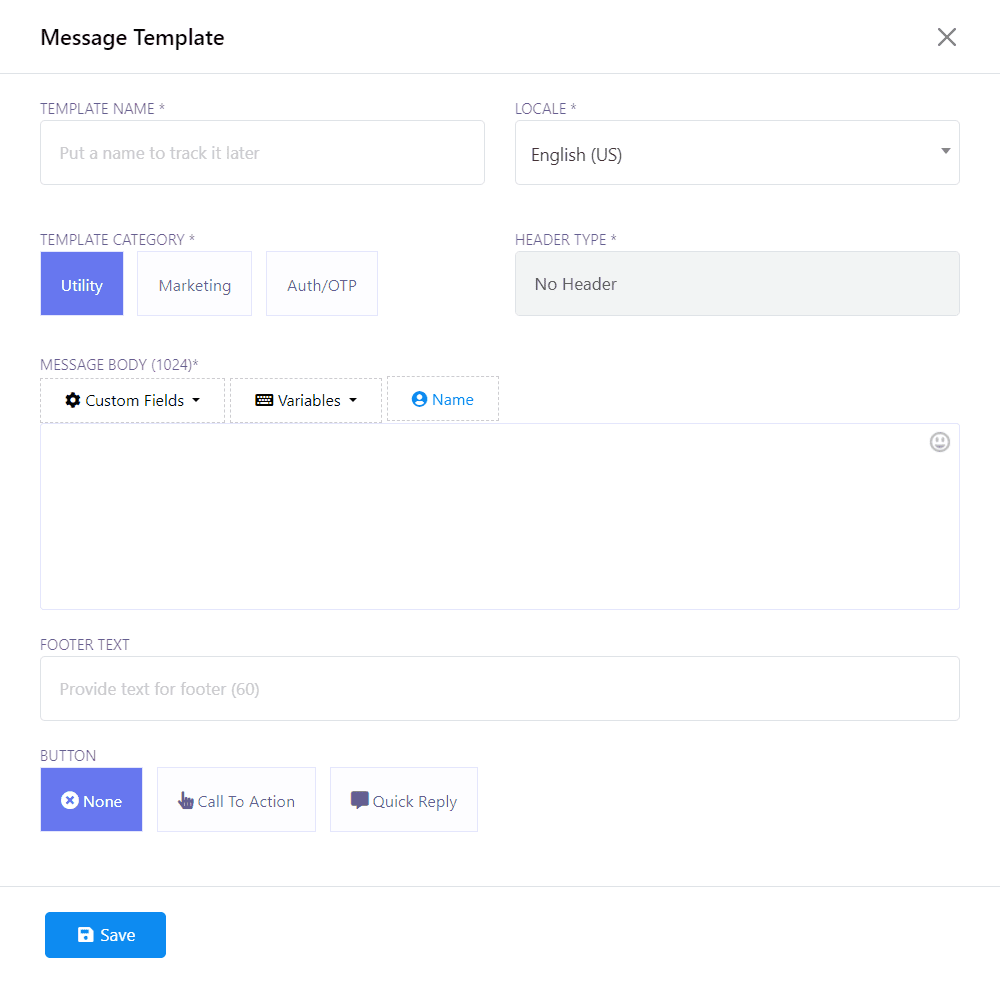Message templates are essential for sending messages to subscribers outside the 24-hour message window or for manual contact imports. These pre-approved templates ensure compliance with WhatsApp policies and cover various use cases like order confirmations, shipping updates, and marketing broadcasts.
Go to the Bot Manager Section
In the BotCommerce dashboard, navigate to the Bot Manager section. Then, click on the Message Template tab to create or edit predefined message templates for use in automated bot responses.
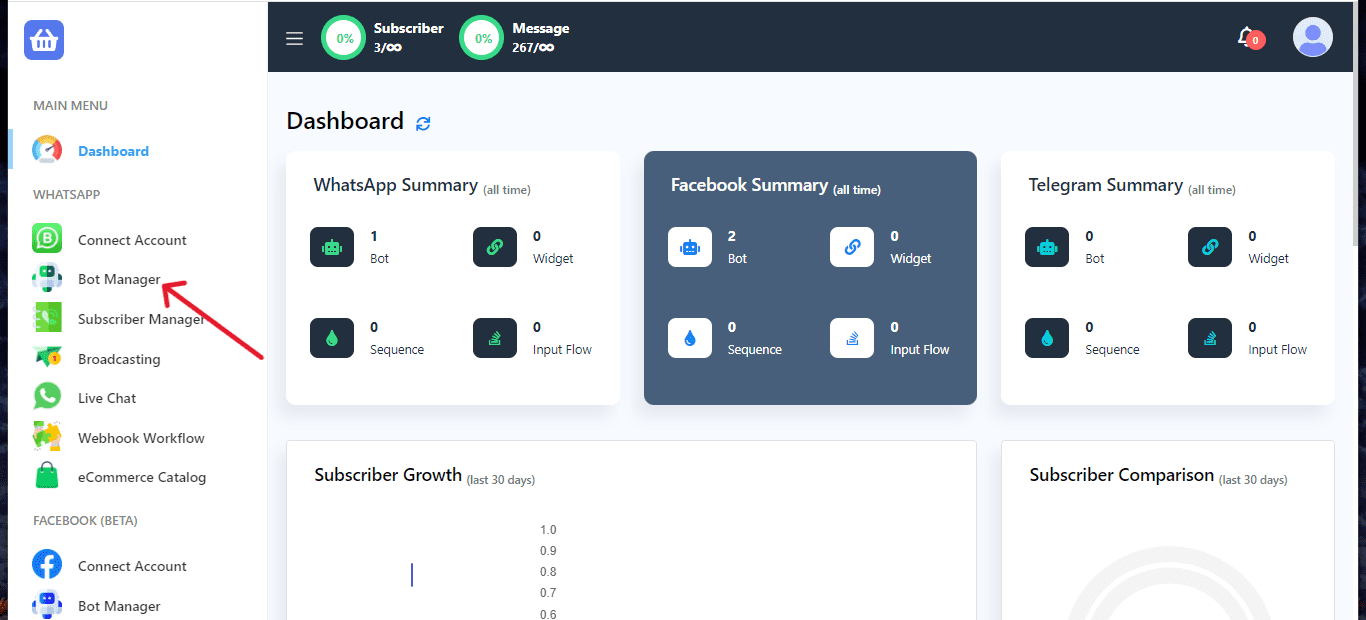
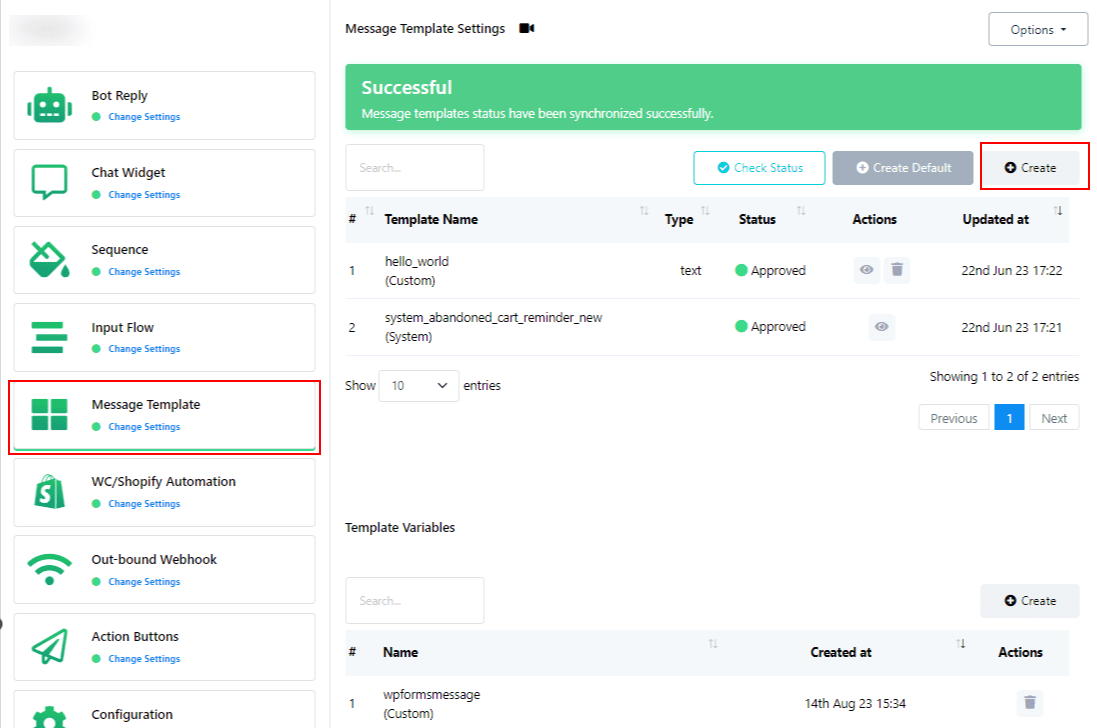
Message templates facilitate personalized communication and ensure compliance with WhatsApp policies. They play a vital role in delivering timely and unblocked messages to users, enhancing chatbot effectiveness.
Creating a New Template
Click on the Create button to begin the template creation process. Provide a descriptive name for your template in the Template name field.
Choose the language for your template from the available options.
Template Category: Select the appropriate category for your template: Utility, Marketing, or Auth/OTP.
Header Type: Specify the type of header for your template: Text, Image, Video, or Documentation.
Message Body (1024): Compose your message within the specified limit of 1024 characters.
Footer Text: Optionally, include a footer for your template in the designated field.
Button: Add a button to your template if required, choosing from Call To Action or Quick Reply options.
Once all fields are completed, click the Save button to save your template.
Check Status
After saving, check the status of your template using the Check Status button. Initially marked as Submitted, the status will be updated to Approved once reviewed and approved.
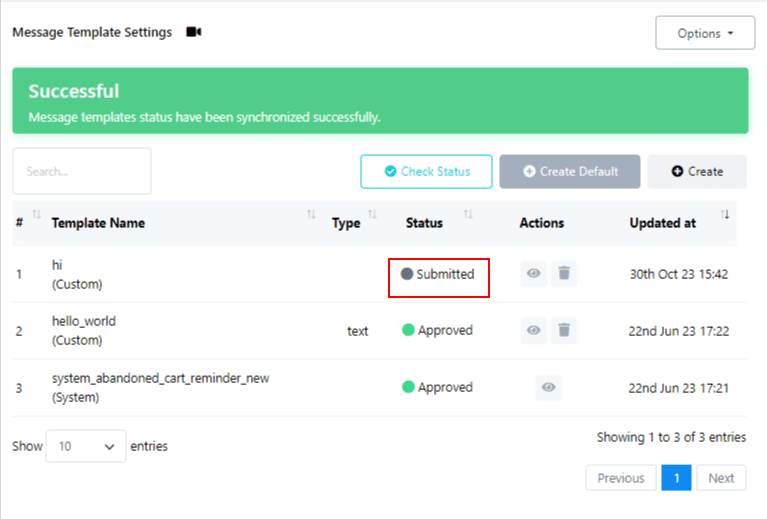
Create Default Templates:
Utilize the Create Default button to generate default templates for common scenarios like Order Status and abandoned cart recovery. Remember to get them approved before use.
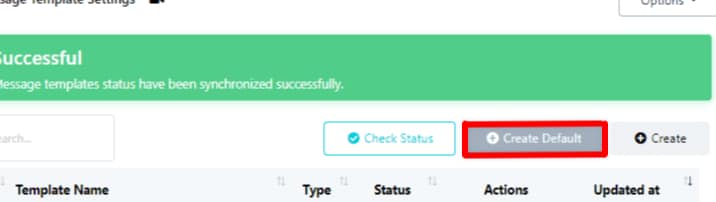
Template Variables:
Use existing template variables or create new ones as needed from the Template Variable section.
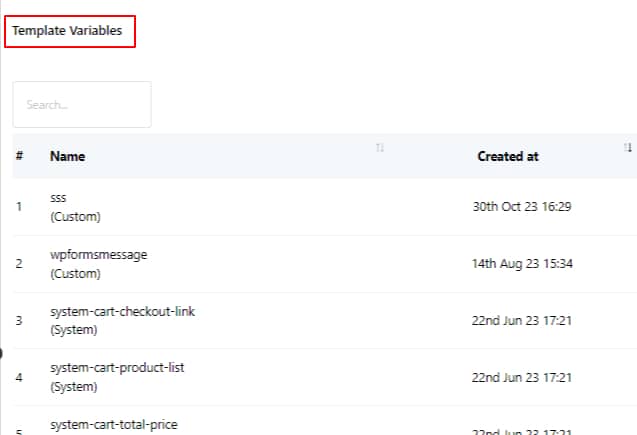
By following these steps, you can effectively create message templates for WhatsApp, ensuring compliance and enhancing communication with your subscribers.