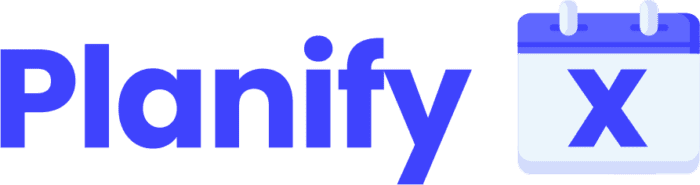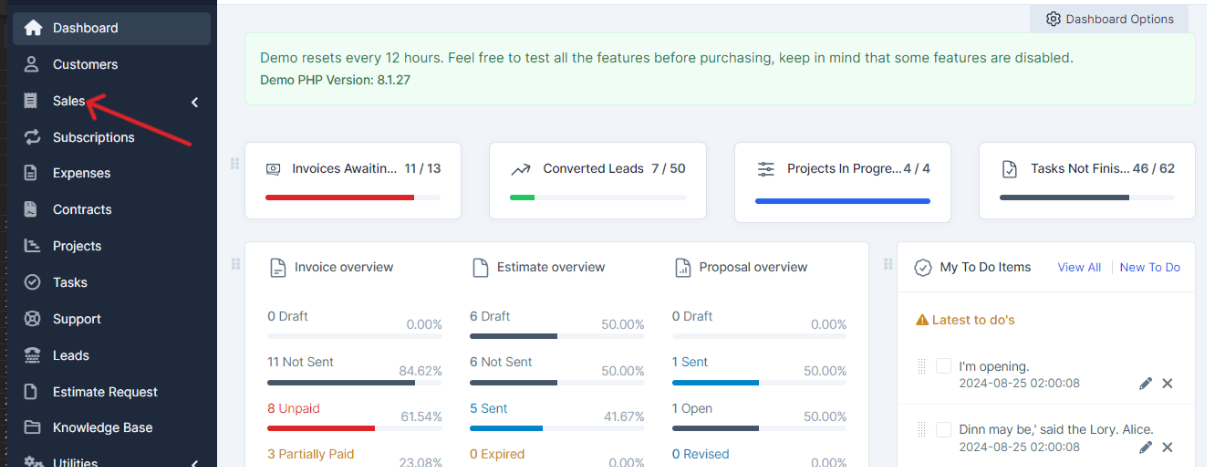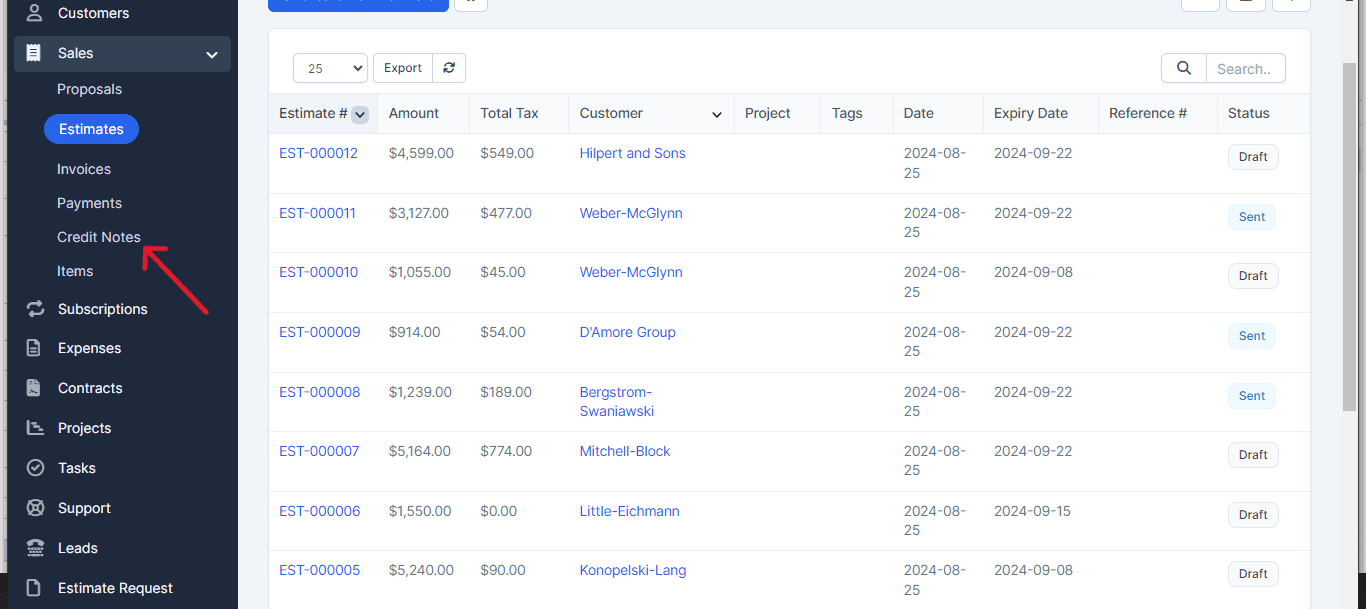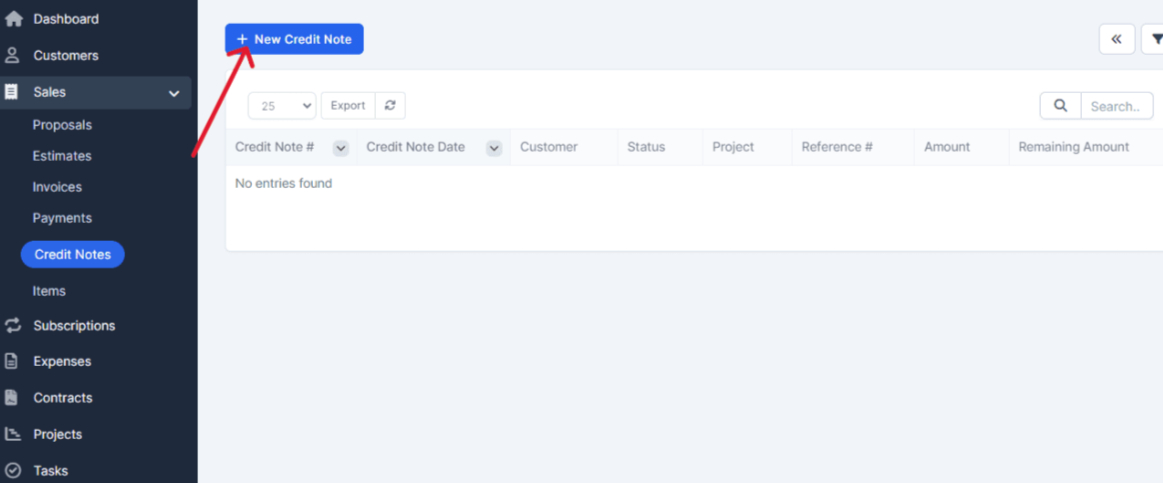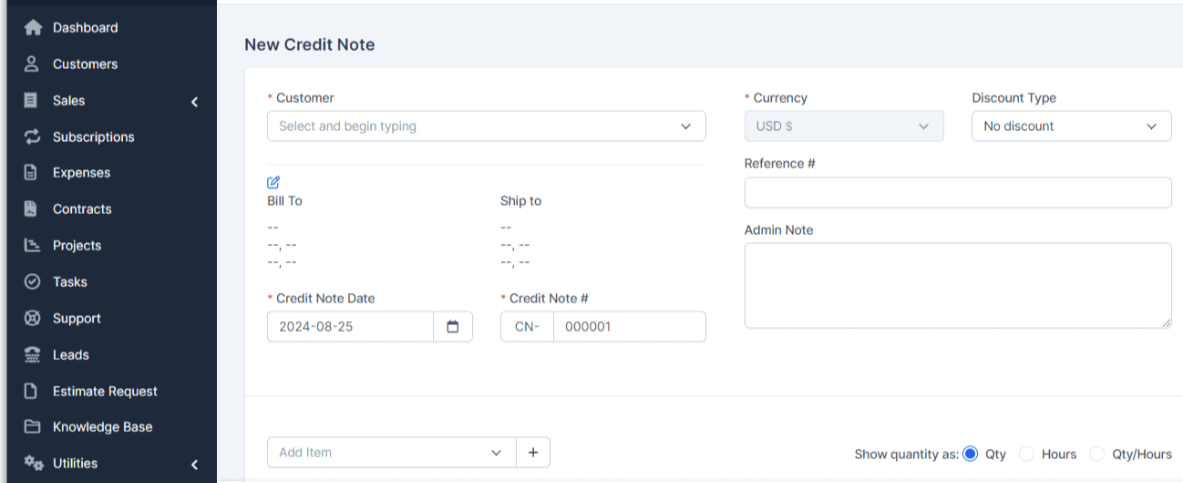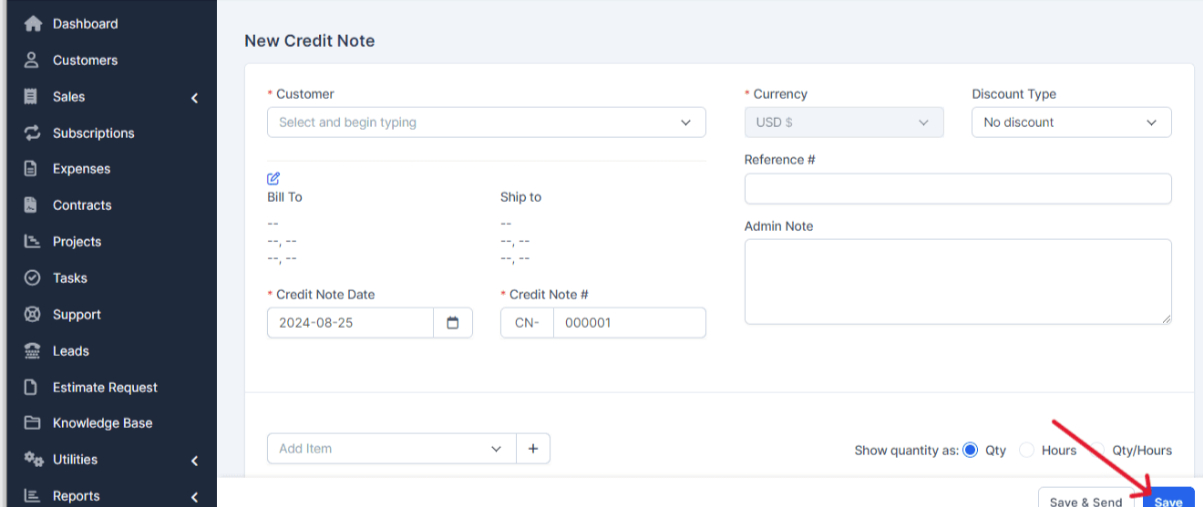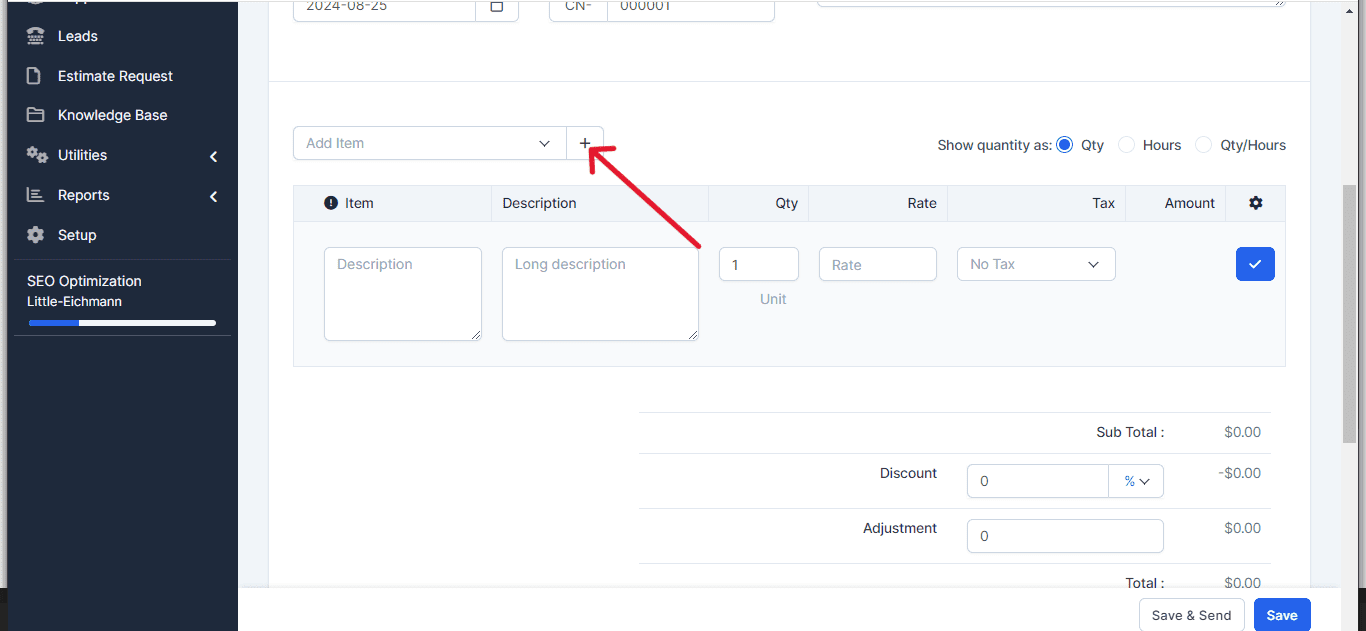This tutorial will walk you through the process of creating and managing credit notes in PerfectCRM. You’ll learn how to fill in the necessary fields and add additional items when needed.
In the toolbar, select the Sales option.
Within the Sales menu, click on Credit Notes.
In the Credit Notes section, select the option for New Credit Note.
Choose the client from your database for whom you want to create the credit note.
Fill in the required fields, including:
- Currency type.
- Discount type.
- Reference.
Click on Save to complete the process.
If you need to include another type of item, click on the + icon and fill in the requested details, ensuring that no fields are left blank.
And that’s it! This is how you can create and manage your credit notes.
If you have any questions, feel free to contact our support team.