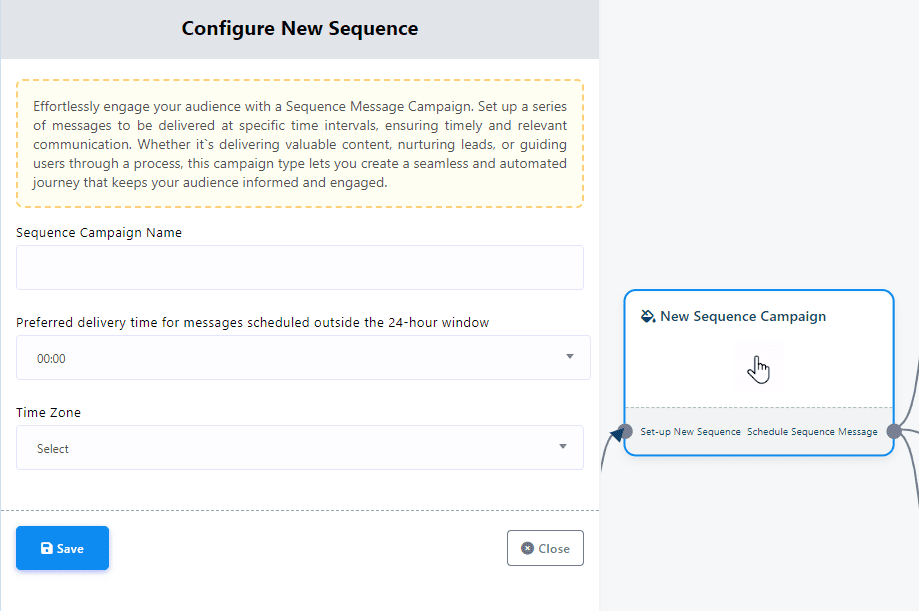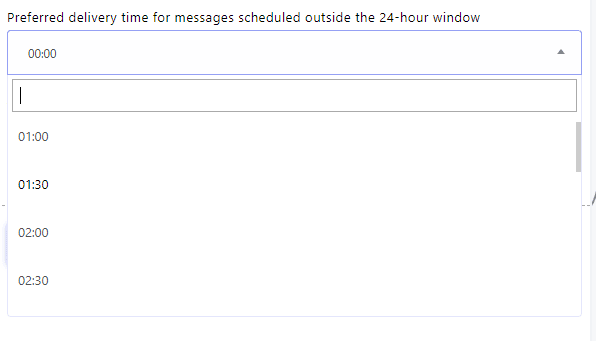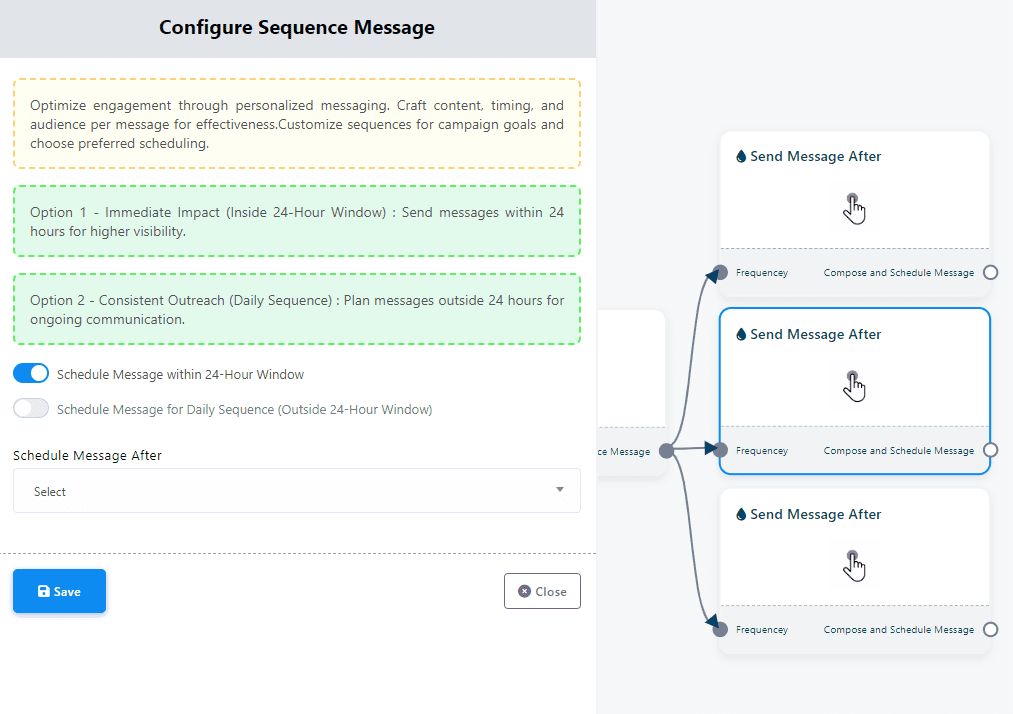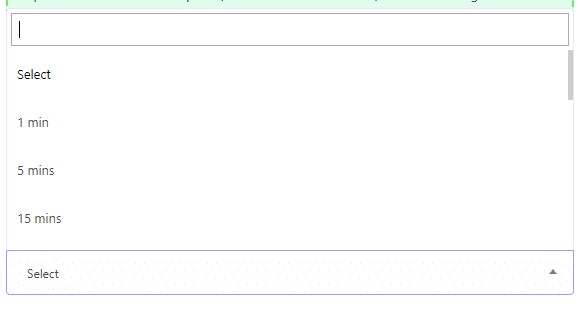The Sequence Message Campaign feature lets you automate communication with both active and inactive users, nurturing your leads and improving engagement by sending follow up messages at just the right times. Plus, it helps you stay on top of performance, so you know which sequences are hitting the mark.
In this article, you will learn how to create, manage and edit sequence campaigns. The steps are pretty much the same for Facebook, Instagram, Telegram and WhatsApp.
Creating a Sequence Campaign
Initiating a New Sequence. Start by opening the “Start Bot Flow” within your visual flow builder. Look for and select the “Subscribe to Sequence” option. This action will prompt the creation of a new sequence. Remember to save your changes.
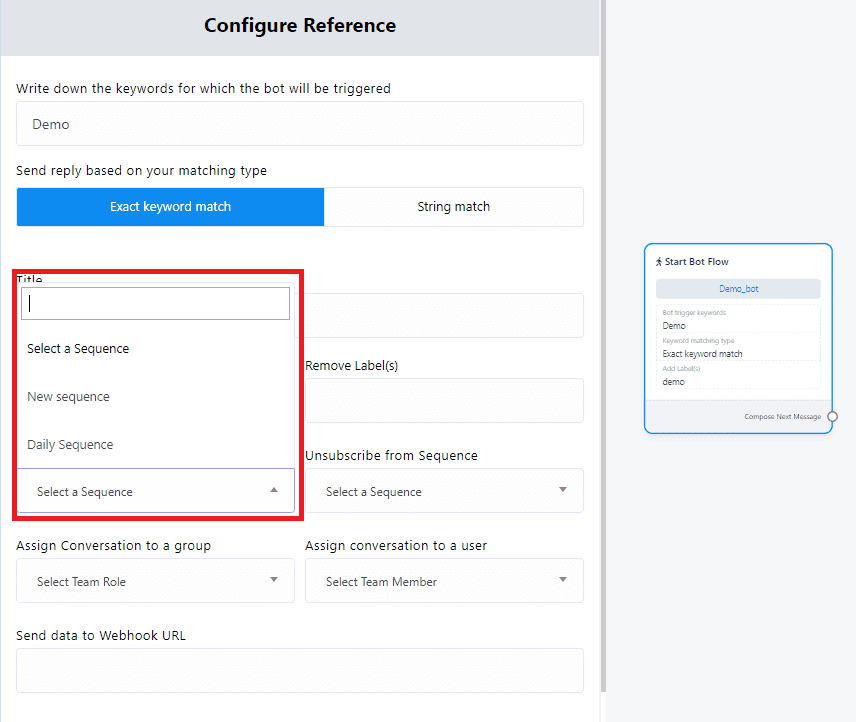
Name Your Sequence Campaign. Once saved, navigate to “New Sequence Campaigns”. Here, you will be prompted to name your Sequence Campaign in the “Sequence Campaign Name” field. Choose a name that reflects the purpose or theme of the sequence.
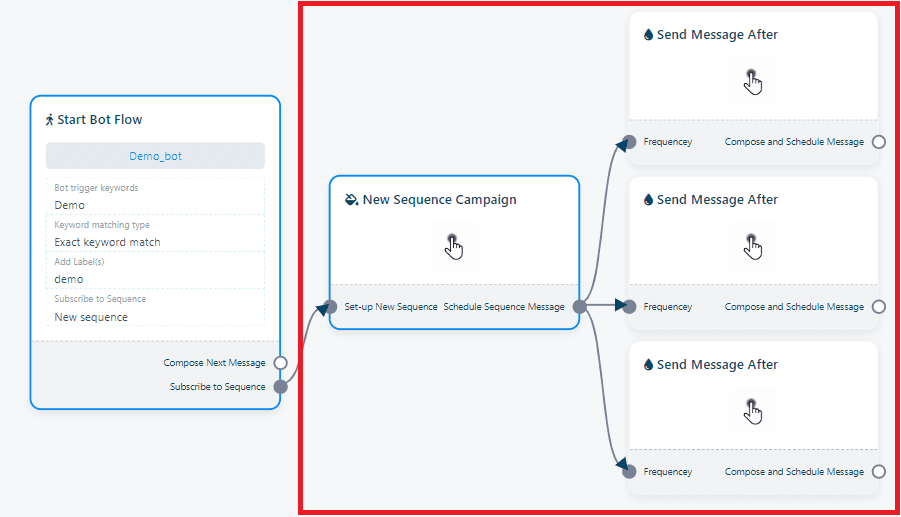
Schedule Your Messages. Decide on the timing of your messages using the “Preferred delivery time for messages scheduled outside the 24-hour window”. You can select from predefined times or set your own. Ensure your messages reach your audience at the right time by setting the correct time zone in the “Time Zone” field.
Configure Message Delivery. Within the sequence, you’ll find “Send Message After” components, which are crucial for timing your messages. By double-clicking these components, you can choose to:
-
- Schedule messages within a 24-hour window to quickly engage users after their initial interaction.
- Opt for a Daily Sequence to maintain engagement beyond the first day. Note that in WhatsApp, this will require you to send a template message instead of adding the components directly on the Visual Flow Builder.
Setting Up Message Scheduling. The “Schedule Message After” components allow you to fine-tune when each message in the sequence is sent. Use the pop-up menu to choose preset times or enter a custom schedule.
Add the media. For messages within the 24-hour window in WhatsApp, and in any type of message in Facebook, Telegram and Instagram, you should just drag the components that will be sent when the sequence is activated, and connect them to the “Schedule Message After” components. For messages outside the 24-hour window in WhatsApp, simply select a Message template and fill the variables if needed.
Expanding Your Sequence. The platform supports adding up to three sequence messages within a single Flow Builder, offering flexibility to cover various user interactions. Adding more sequences is as straightforward as the initial setup.
With these steps, you’ve laid the foundation for a dynamic and automated interaction pathway for your chatbot. Sequences ensure your bot remains engaging, with timely and contextually relevant messages tailored to user behavior and preferences. This strategic approach not only enhances the user experience but also supports your engagement goals, making your chatbot a powerful tool in your digital strategy.
Sending Sequences
There are three easy ways to subscribe a user to a sequence campaign in BotCommerce, depending on where you’re working in the platform:
-
Via the Start Bot Component. Inside any flow or postback in your chatbot, you can select a sequence in the Start Bot component. When a user triggers that bot—whether through a specific keyword or button—they will be automatically added to the selected sequence.
-
From the Live Chat. When chatting with a subscriber in Live Chat, you can manually assign them to a sequence by opening their conversation and selecting the desired sequence from the Actions Panel.
-
Through the Subscriber Manager. Go to the Subscriber Manager, find the user you want to manage, and click the Actions button next to their name to open their contact card. Under the Message Sequence field, choose the appropriate sequence, then save your changes.
Managing Sequences
To view reports of the Sequence Message Campaigns, navigate to the Sequence menu in the Bot Manager of the platform where you created the sequence. Under the “Actions” section of the sequence list, click on the hourly or daily reports options.
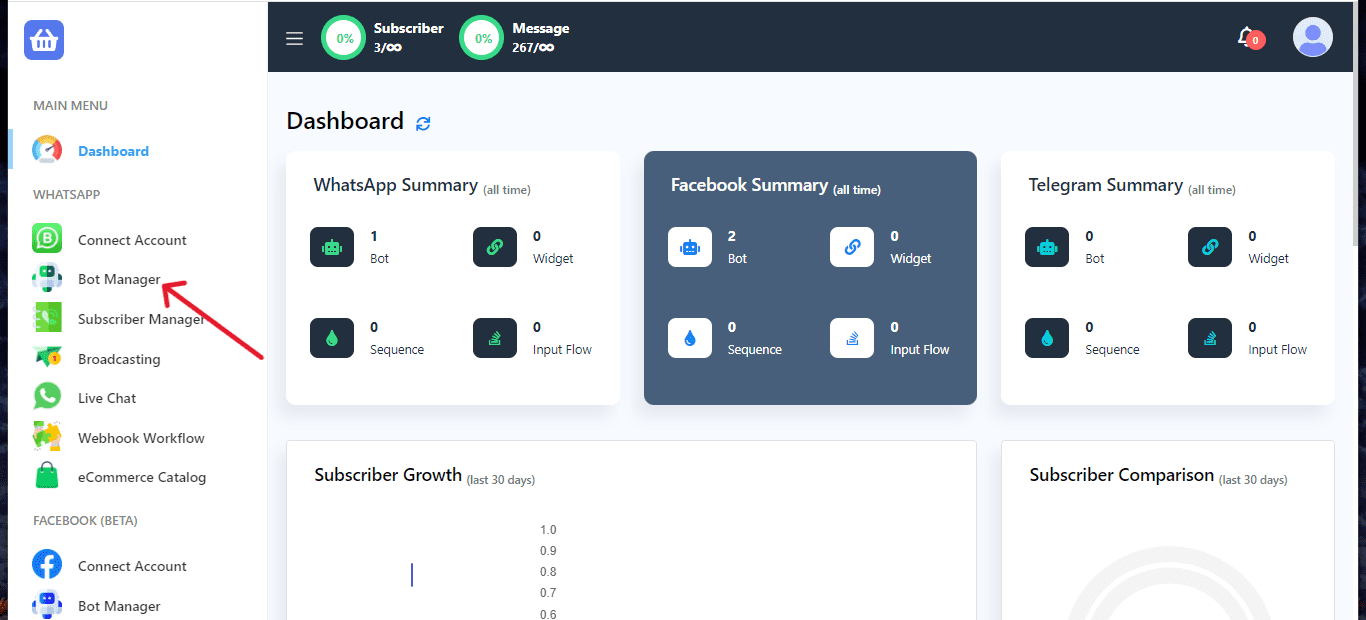


Edit Existing Sequences
If you need to make changes to an existing sequence message campaign, simply click on the “Edit” button under the actions in the Sequence menu.