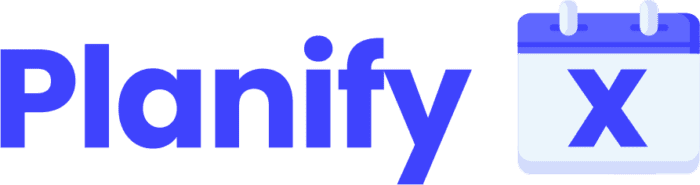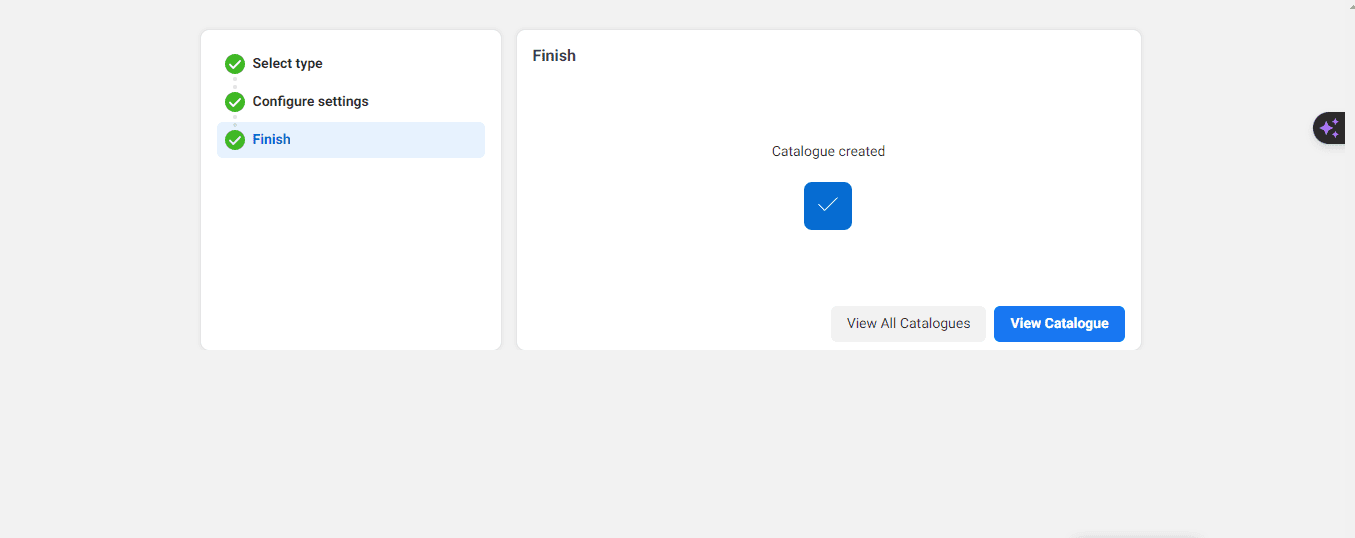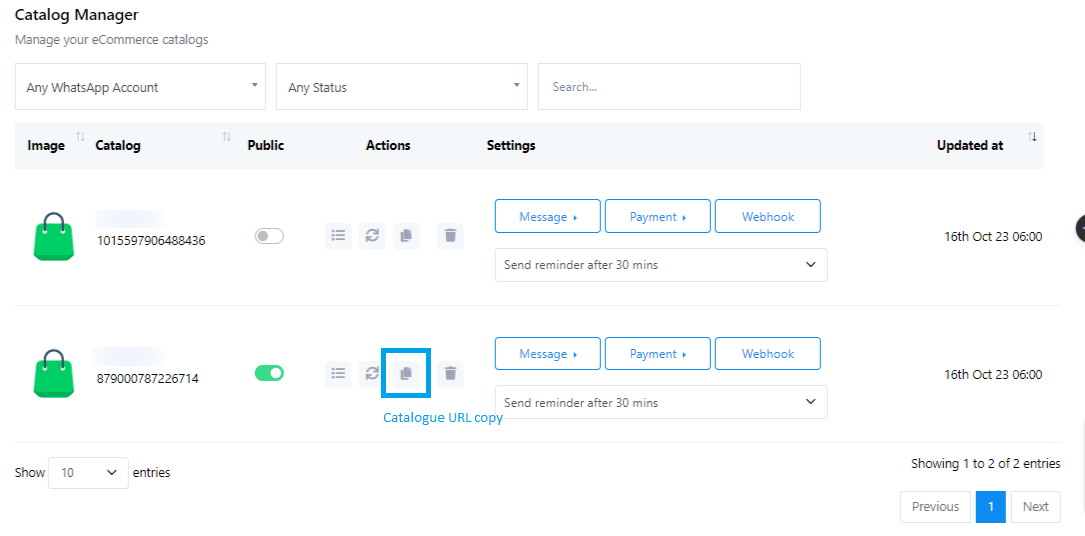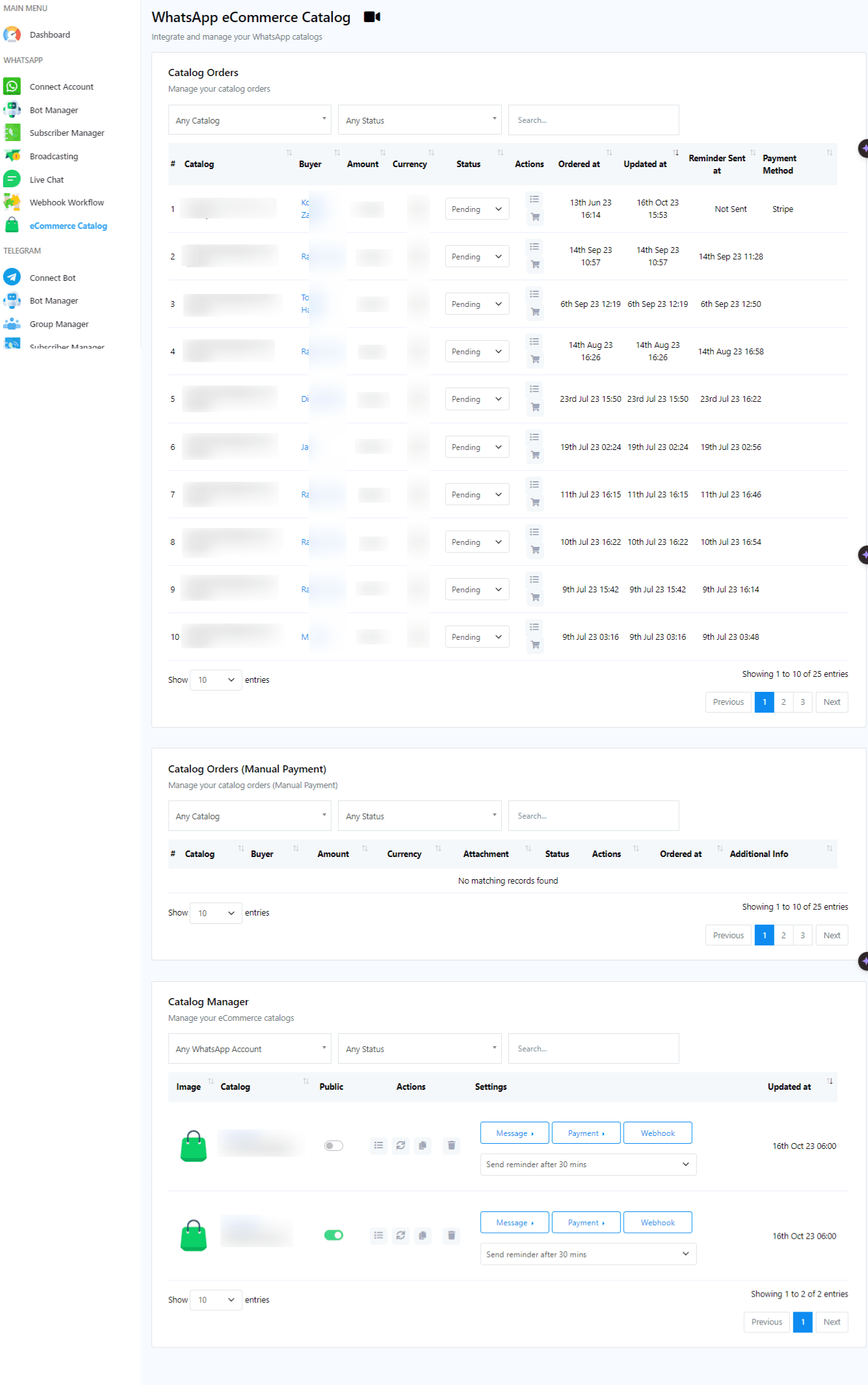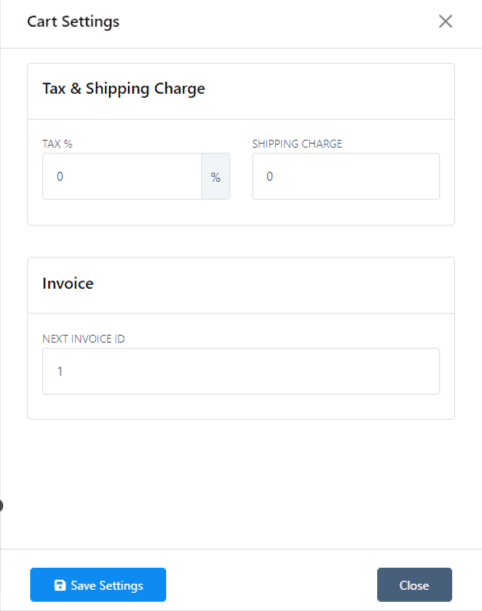WhatsApp’s E-commerce Catalogue feature revolutionizes how businesses showcase their products or services directly on the messaging platform. Acting as a virtual storefront, it allows customers to browse your offerings seamlessly, enhancing their shopping experience.
Initial Setup #
- Visit business.facebook.com to start.
- Navigate to the
All Toolsmenu and selectCommerceto proceed to Commerce Manager. - Click on
Add Catalogueand chooseE-Commerceas the catalog type. Decide betweenOnlineorLocal Productsdepending on your business model and proceed withNext.
- For uploading product information, select the Upload Product Info option. If you manage multiple businesses, make sure to specify the correct business account as the catalog owner.
- Finalize by naming your catalog and clicking
Create.
Adding Products Manually #
- In Commerce Manager, view your catalog by clicking on
View Catalog. - Add products manually by selecting
Add Itemsand proceeding with product details, including images, titles, descriptions, pricing, and the product’s website link. Configure additional settings like availability, brand name, and synchronization preferences.
Connecting the Catalog to WhatsApp #
- Access
WhatsApp Managerfrom theAll Toolsmenu, then navigate toCatalogueunder Account Tools. - Choose your catalog by clicking
Choose Catalogueand connect it using theConnect Cataloguebutton.
Utilizing the Catalog on WhatsApp #
- Ensure your WhatsApp account is linked by going to
Connect Accountand synchronizing with theSynchronizebutton. - Your catalog is now ready to be shared and explored by users on WhatsApp, where they can easily add items to their cart and proceed to checkout.
Configuring Catalog and Checkout Settings #
Catalog Management
Within the eCommerce catalog settings, you can manage the public status, synchronize products, and share the catalog URL with your customers. Product and catalog synchronization ensures your offerings are up-to-date.
Checkout and Cart Configuration #
- Customize the checkout message, payment methods, cart settings, including tax and shipping charges, and set up reminders for abandoned carts to encourage completion of purchases.
- Monitor catalog orders and manage their statuses to keep track of sales and customer interactions.
Leveraging Your Catalog on WhatsApp #
- When customers access your catalog link on WhatsApp, they’ll enter a streamlined shopping experience, selecting products and moving to a secure checkout process directly within their chat window.
- This integration not only simplifies the buying process for your customers but also significantly enhances your business’s ability to reach and engage with your audience on one of the world’s most popular messaging platforms.
By following these steps, you can effectively establish your WhatsApp E-commerce Catalogue, offering a direct and engaging shopping channel to your customers, thereby increasing visibility, engagement, and sales for your business.