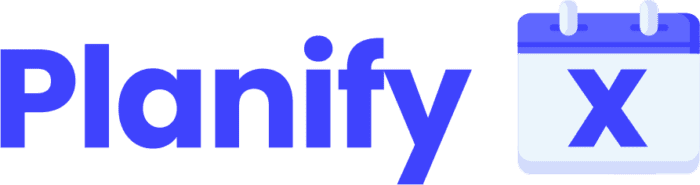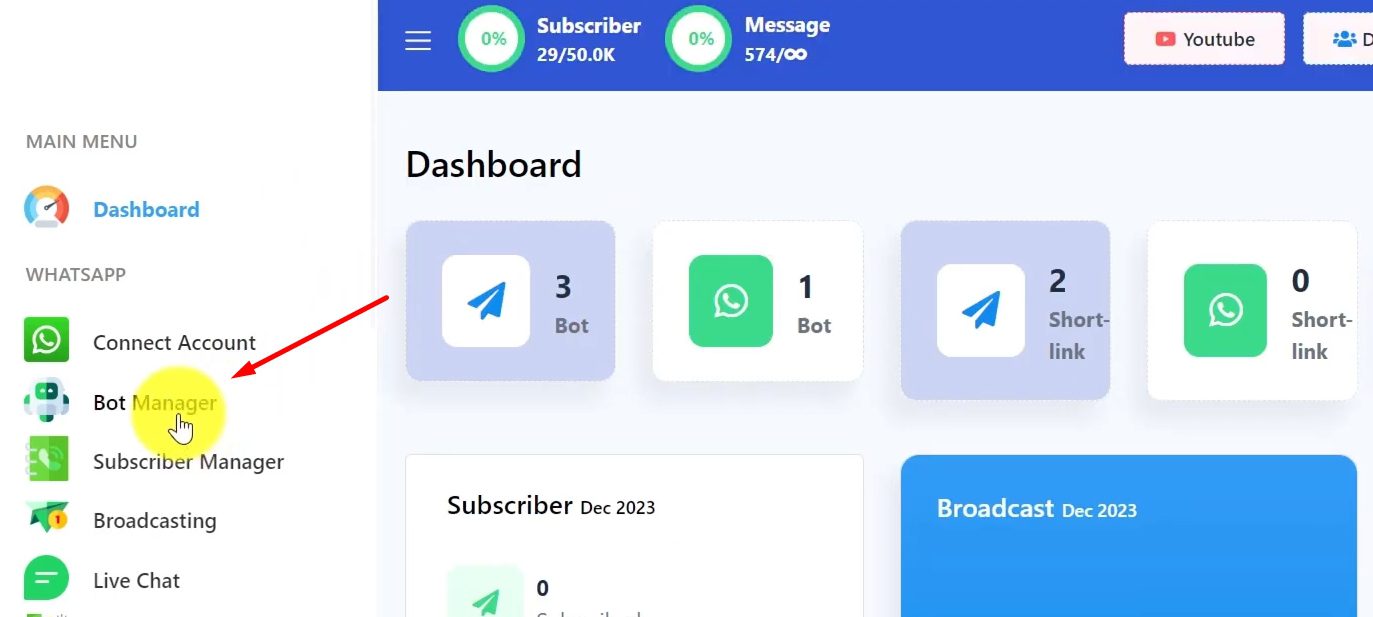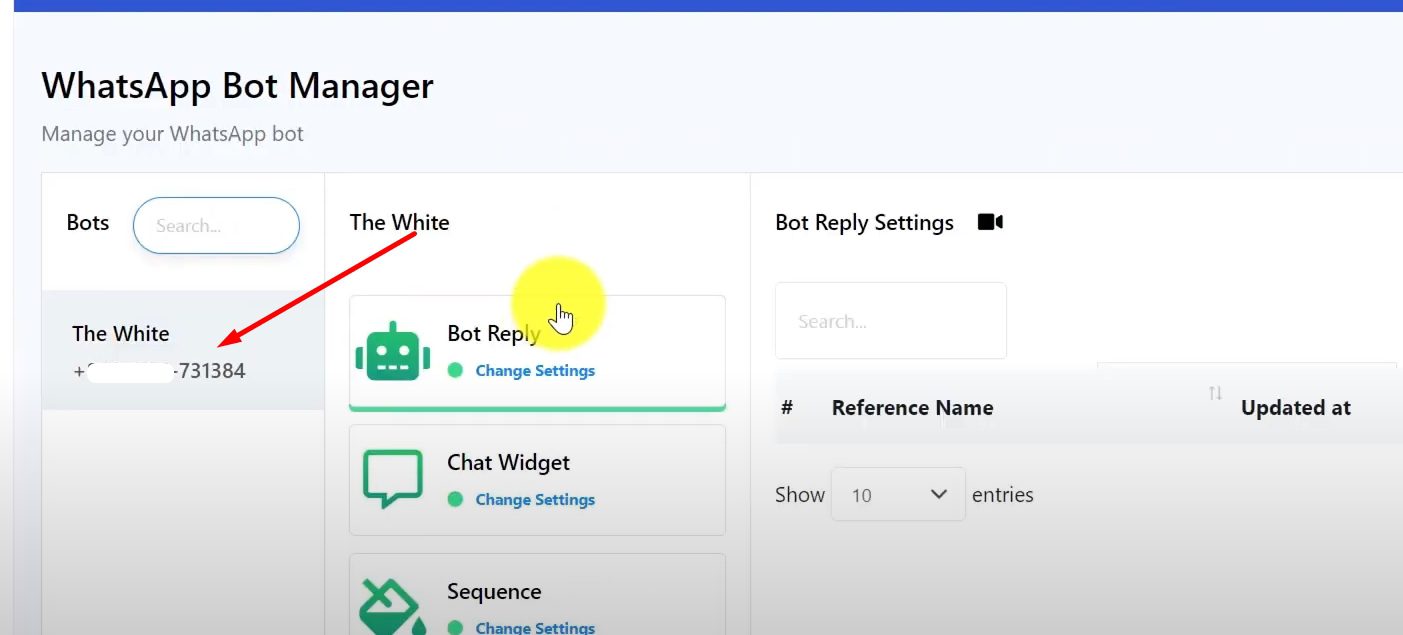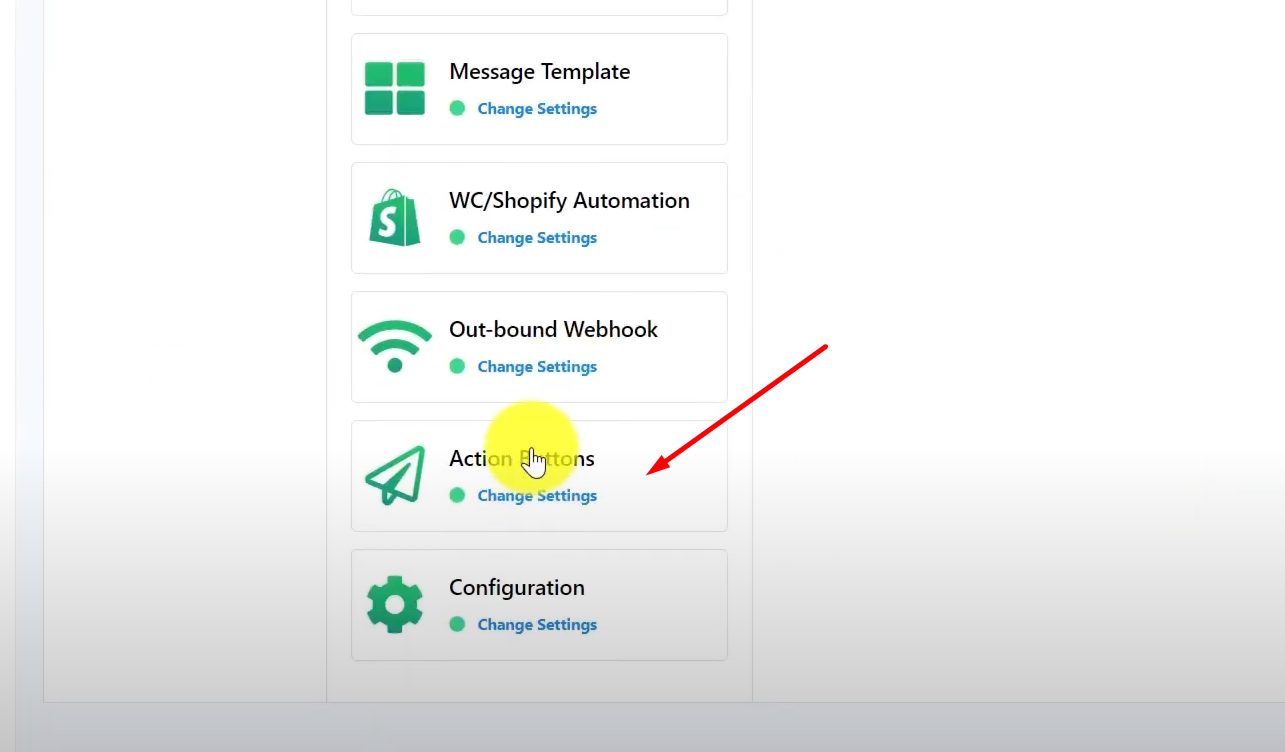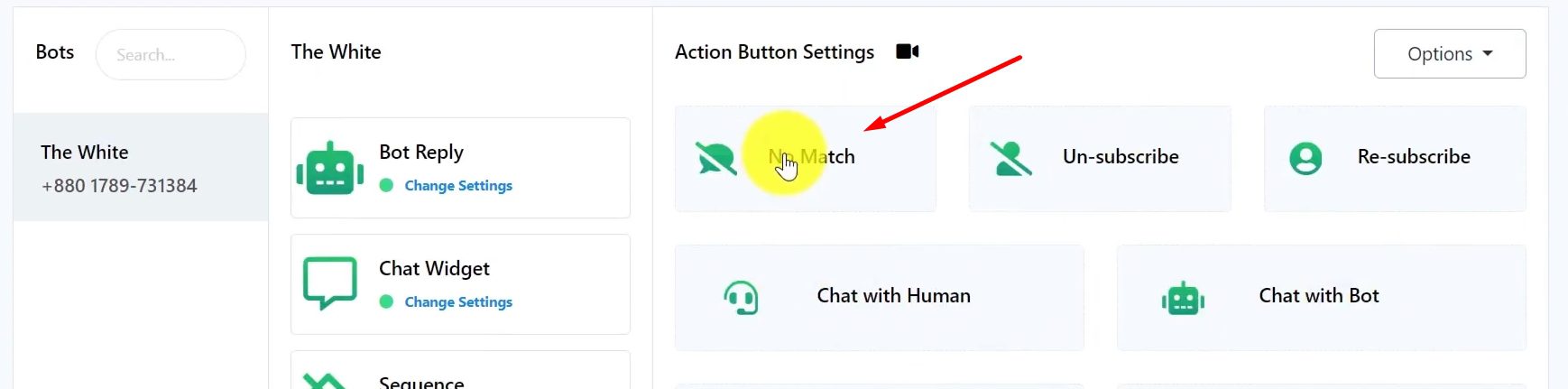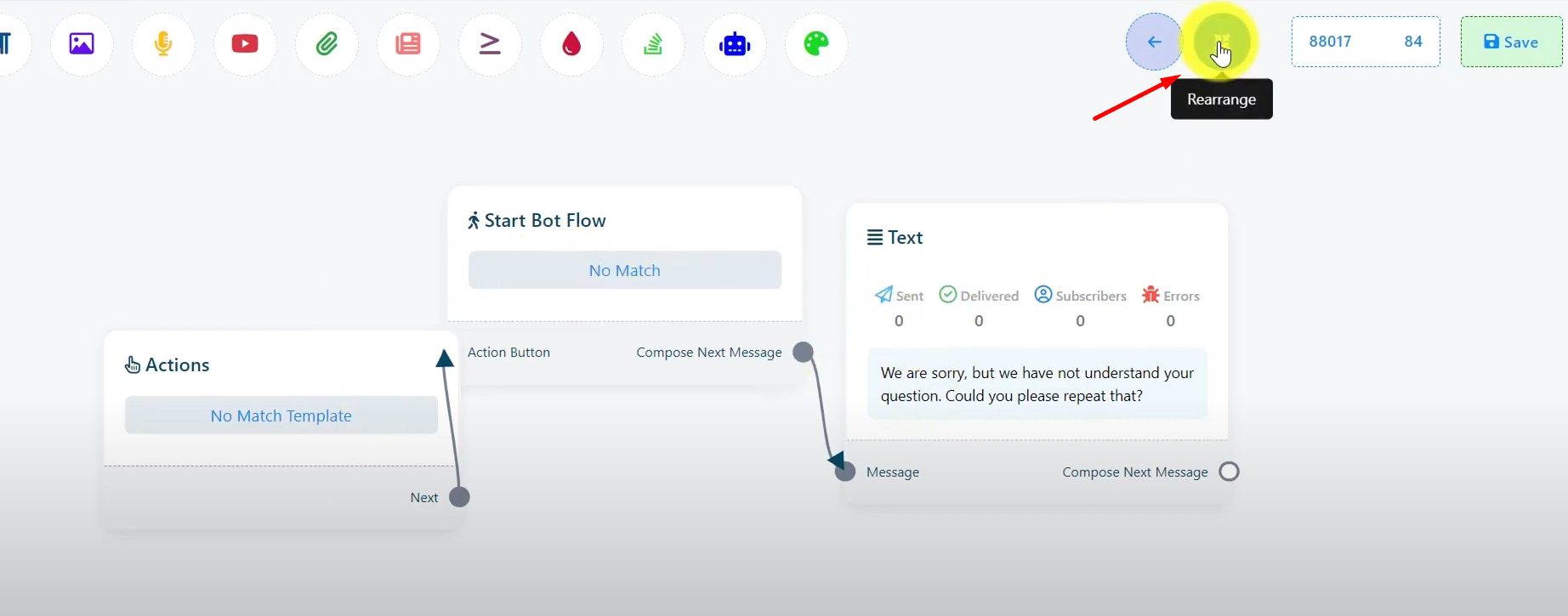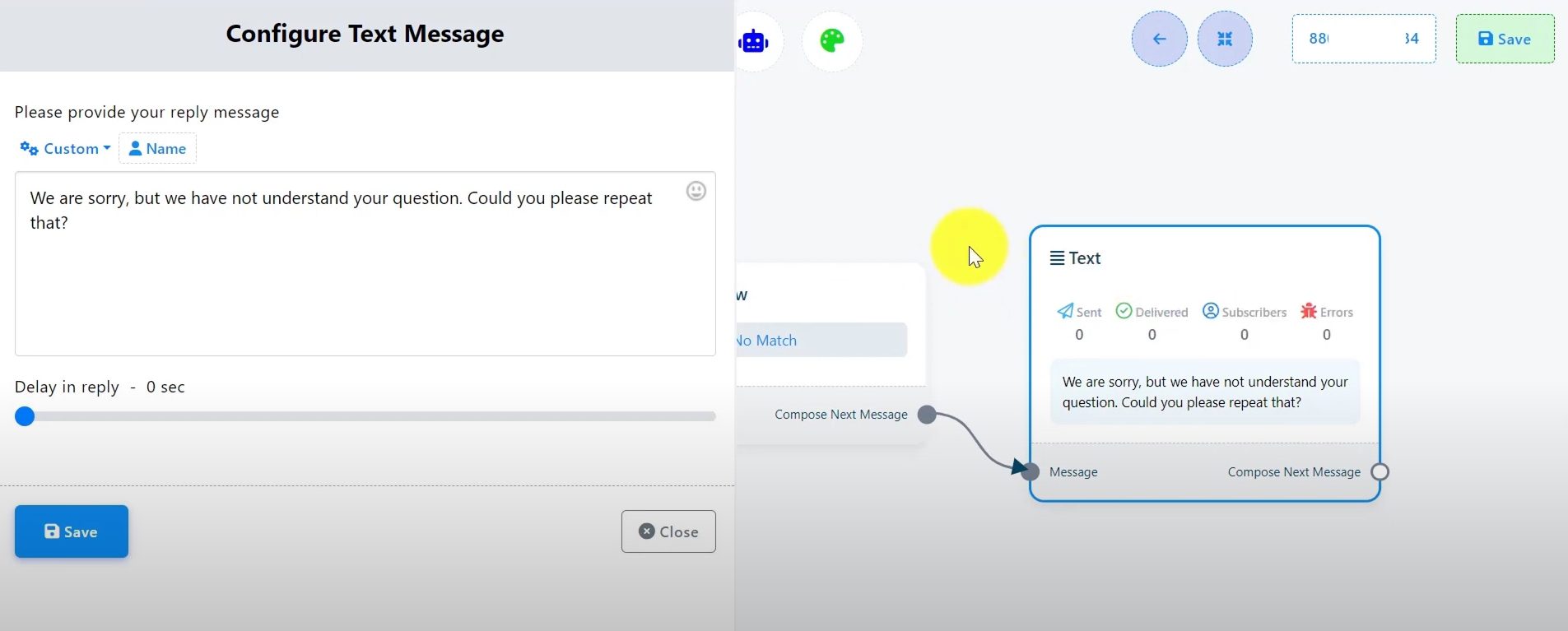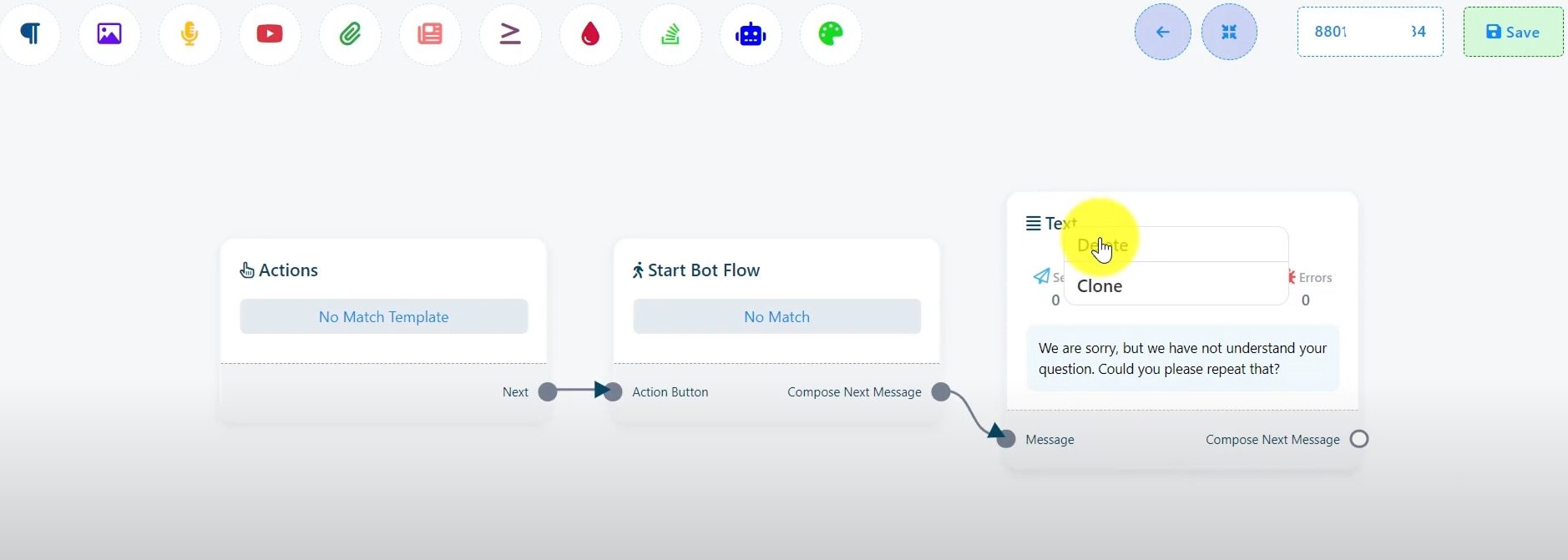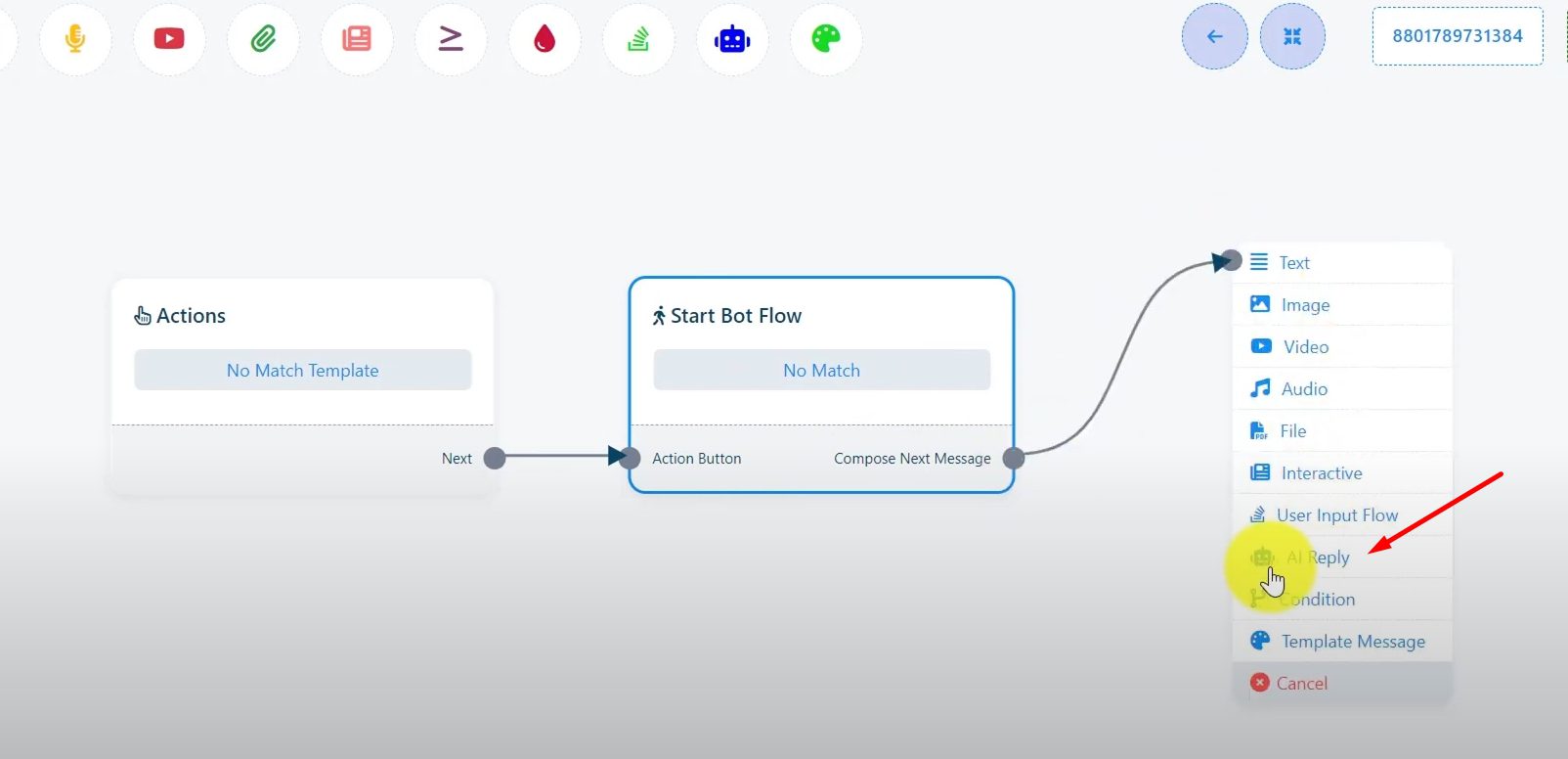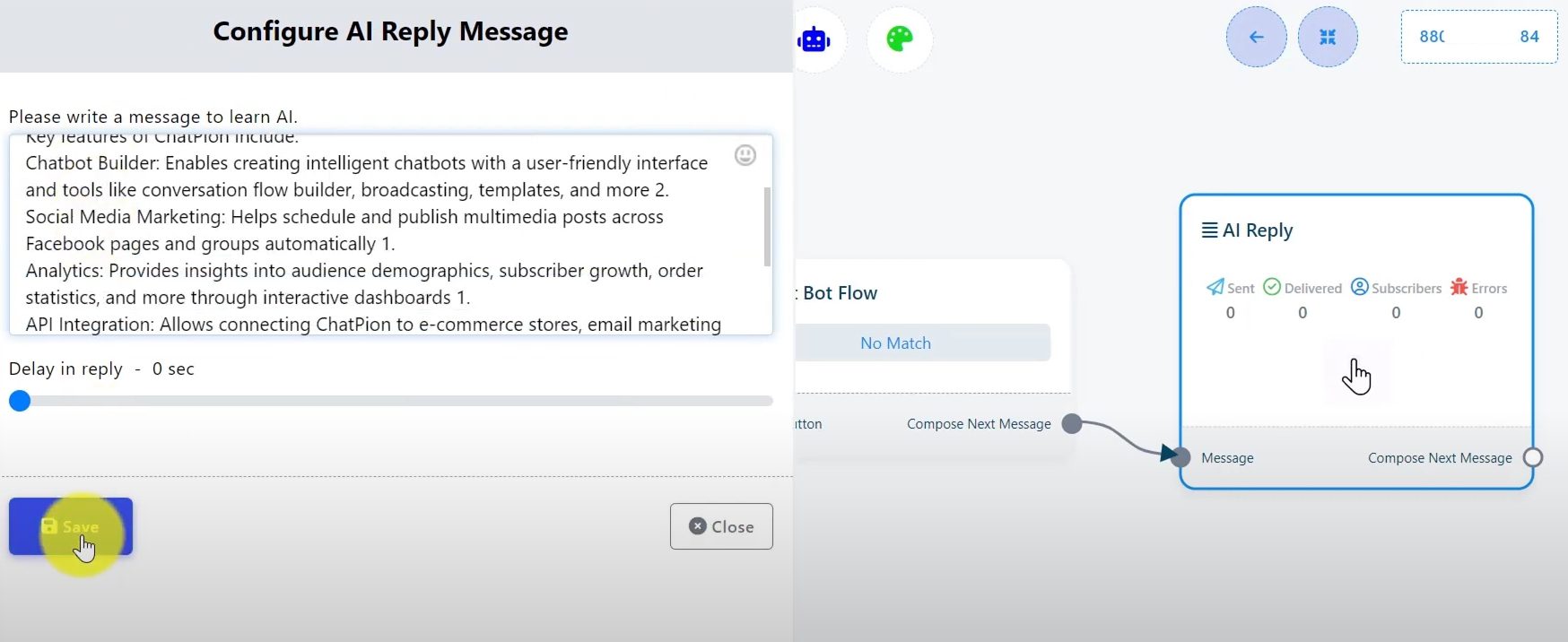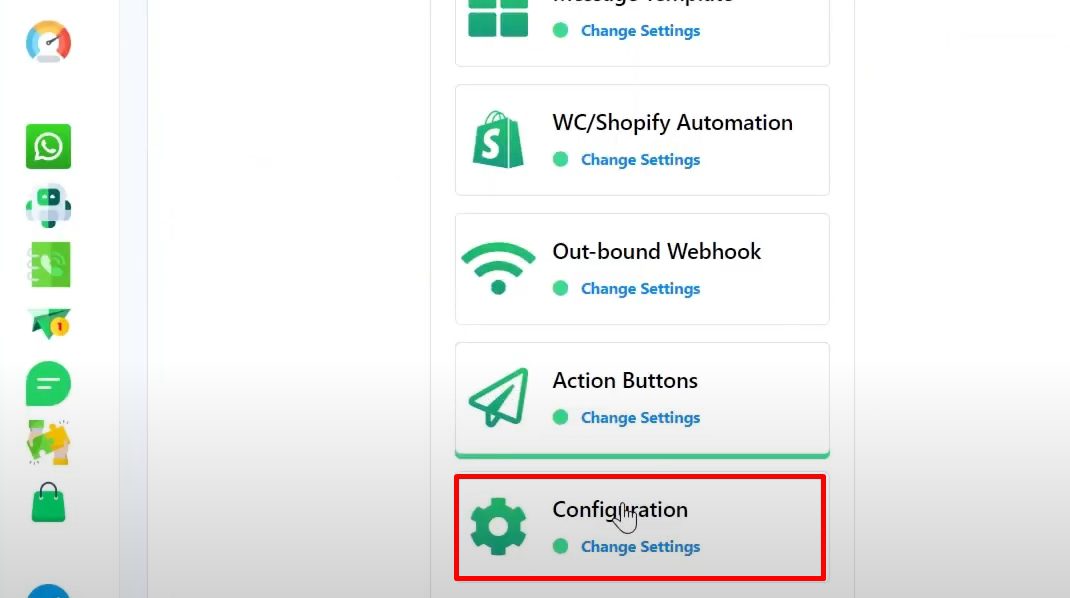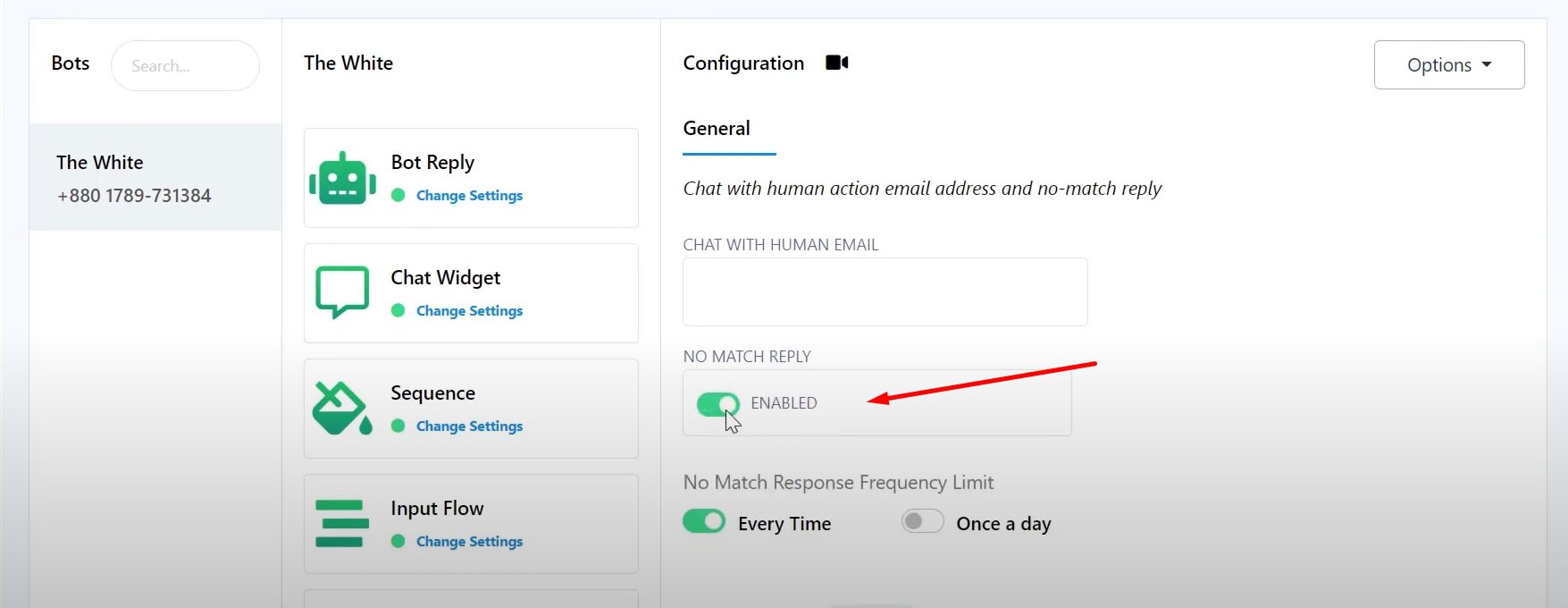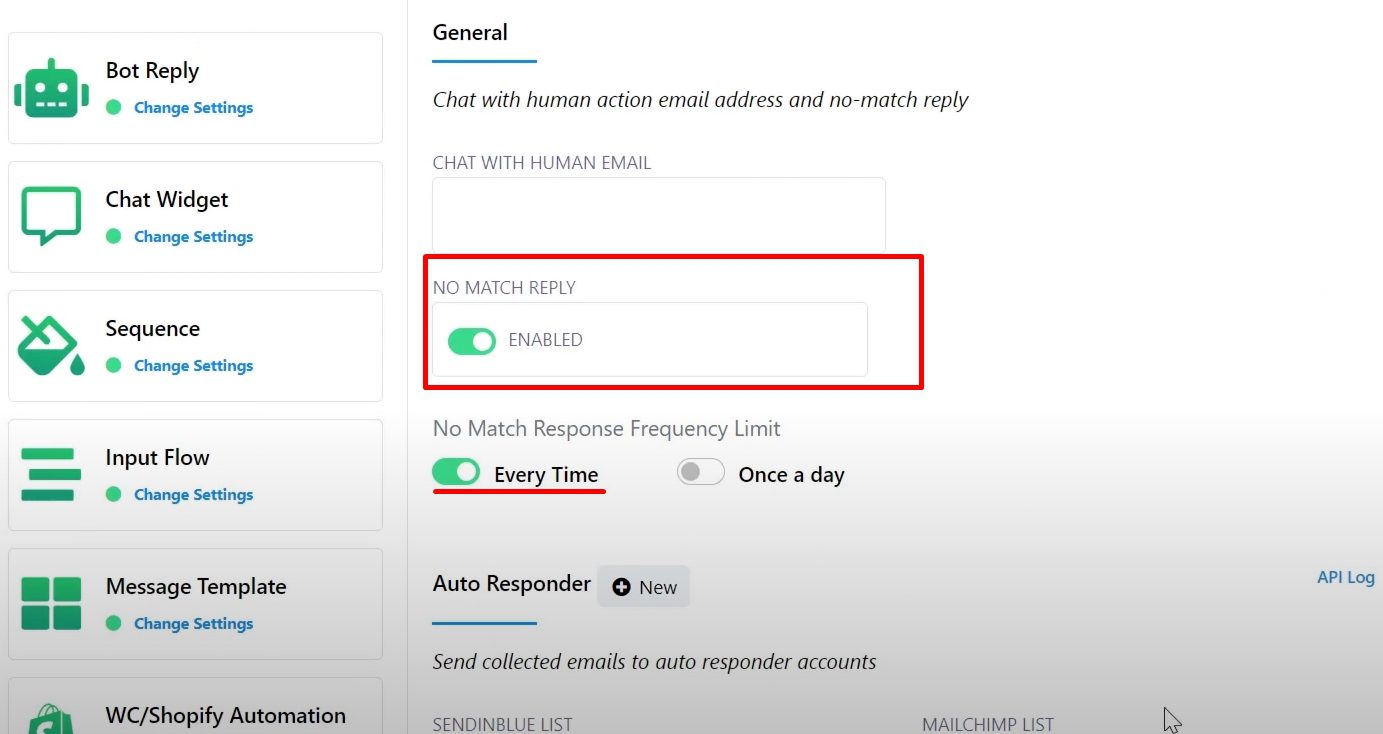1. Introduction to No-Match Reply #
No-match reply is a response your bot gives when it doesn’t understand or recognize a user’s input. This feature ensures your bot guides users back into the conversation instead of leaving them without a response.
2. Setting Up No-Match Reply in BotCommerce #
- Open BotCommerce Dashboard:
- Log in to your BotCommerce account.
- Navigate to the “Bot Setup” dashboard.
- Go to Bot Manager:
- Click on “Bot Manager”, the first thing to do is to select the account you will be working on and scroll down to “Action Buttons.”
- Click on “Bot Manager”, the first thing to do is to select the account you will be working on and scroll down to “Action Buttons.”
- Select No Match:
- In the “Action Buttons” section, choose “No Match.”
- A Vision Flow window will pop up.
- In the “Action Buttons” section, choose “No Match.”
- Organize Components:
- Click the “Rearrange” button to organize the components.
- Double-click on the “Text” component to edit the default no-match reply text.
- Click the “Rearrange” button to organize the components.
3. Integrating AI for No-Match Reply #
- Delete the Text Component:
- Add AI Component:
- Start dragging from the “Compose Next Message” socket.
- From the component list, select “OpenAI.”
- The AI component will appear and connect with the start workflow.
- Alternatively, you can click on the visual folder canvas and select “OpenAI” from the new component list.
- Set Up AI Reply:
- Double-click on the AI reply component.
- Enter your business information or the desired message in the input field.
- Save the settings.
4. Configuring No-Match Reply Settings #
- Go to Configuration:
- Navigate back to the bot section and scroll down to “Configuration.”
- Navigate back to the bot section and scroll down to “Configuration.”
- Enable No-Reply Toggle Button:
- In the general configuration page, enable the “No Reply” toggle button.
- This ensures your bot sends a message when it doesn’t understand a user’s input.
- In the general configuration page, enable the “No Reply” toggle button.
- Set No Response Frequency Limiter:
- You can choose between “Every Time” and “Once a Day.”
- “Every Time” ensures the bot sends a no-reply response every time it doesn’t understand.
- “Once a Day” ensures the bot sends the no-reply response only once per day.
- For AI integration, it’s recommended to toggle the “Every Time” option.
- You can choose between “Every Time” and “Once a Day.”
5. Testing the No-Match Reply #
- Test the Bot:
- Open WhatsApp on your phone.
- Send a message to your bot account, such as “Hi,” which is a trigger keyword.
- Open WhatsApp on your phone.
- Interact with the Bot:
- Send various messages to see how the bot responds.
- Ensure the AI component replies accurately based on the training data.