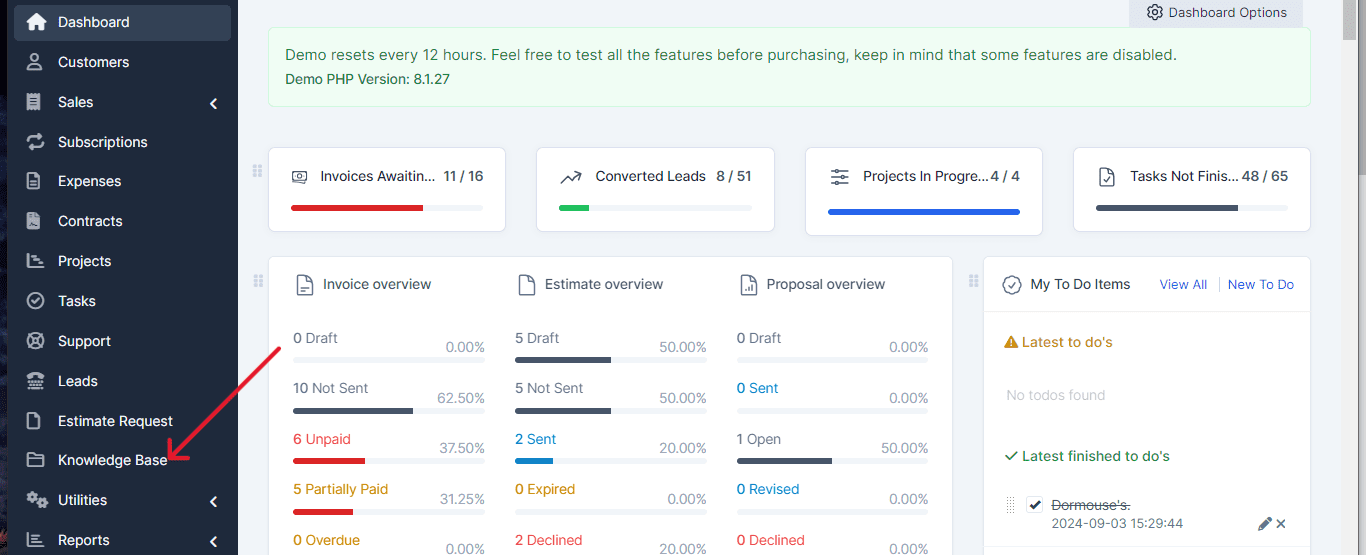This feature is useful for adding and organizing important information that can be accessed by you and your team. Follow the steps below to create a new article.
Look for and click on the “Knowledge Base” option in the dropdown menu. This will take you to the section where you can manage all your articles.
Within the knowledge base section, click on the “New Article” button. This button is usually located at the top or in a visible spot on the page.
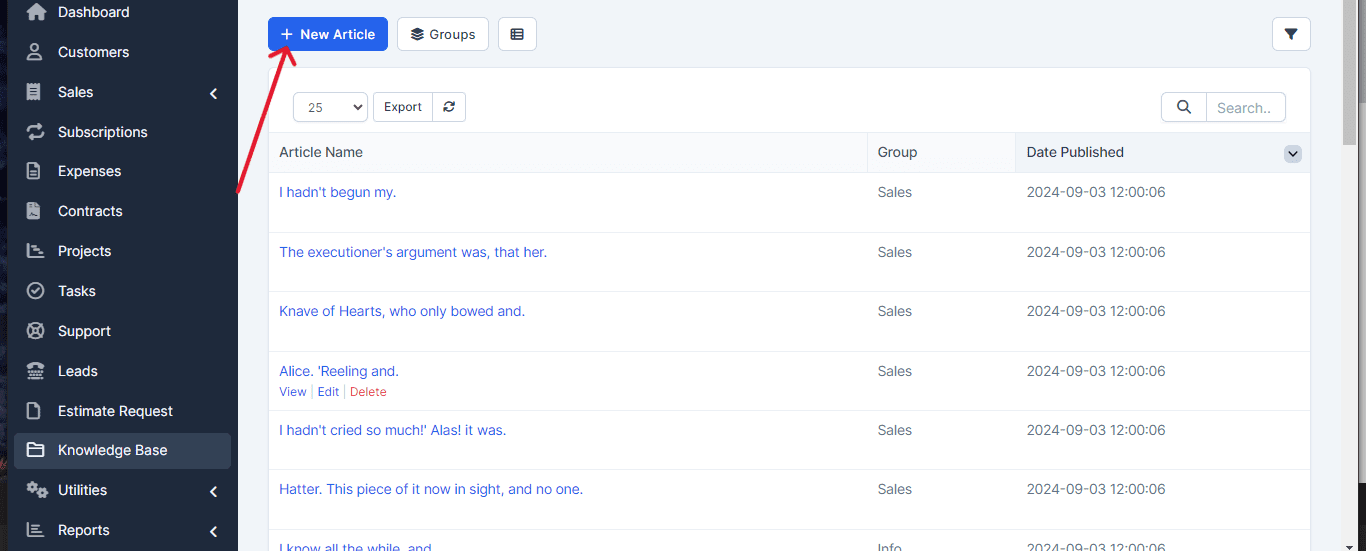
A form will appear where you need to enter the requested details. Complete the required fields such as the article title, content, and any other relevant information.
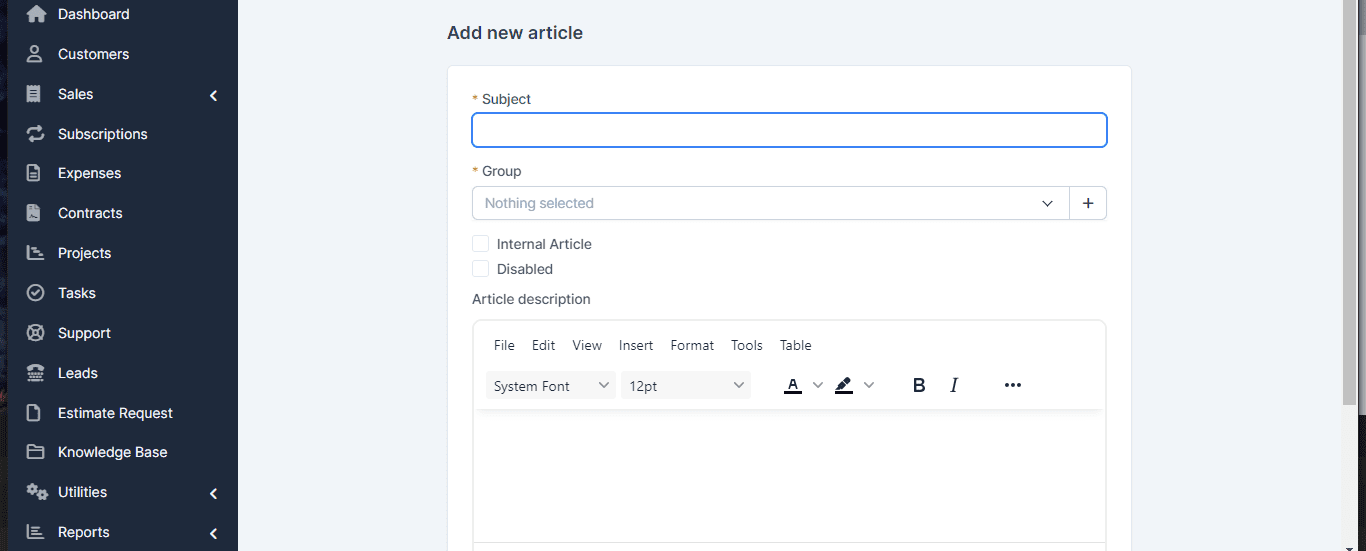
Once you have entered all the necessary information, click on the “Save” button to store the article in the knowledge base.
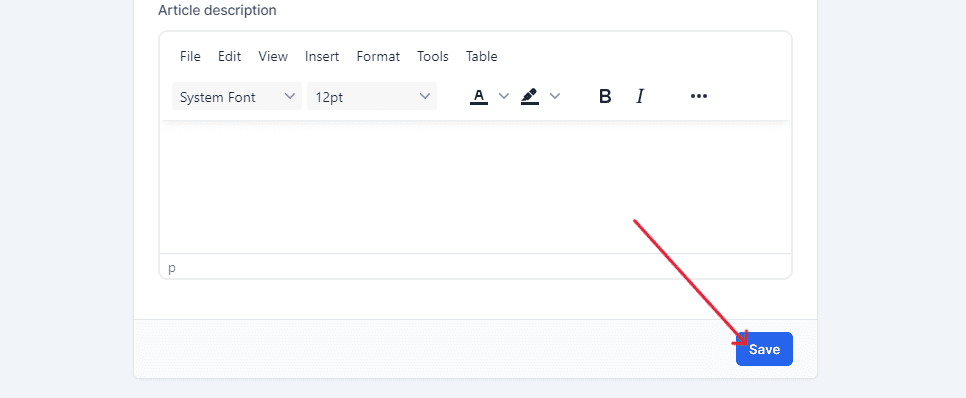
That’s it! You have now successfully created a new article in the knowledge base. This article will be available for you and your team to access, making it easier to find important and up-to-date information.
If you need further assistance or have any questions about the process, feel free to contact us. We’re here to help!