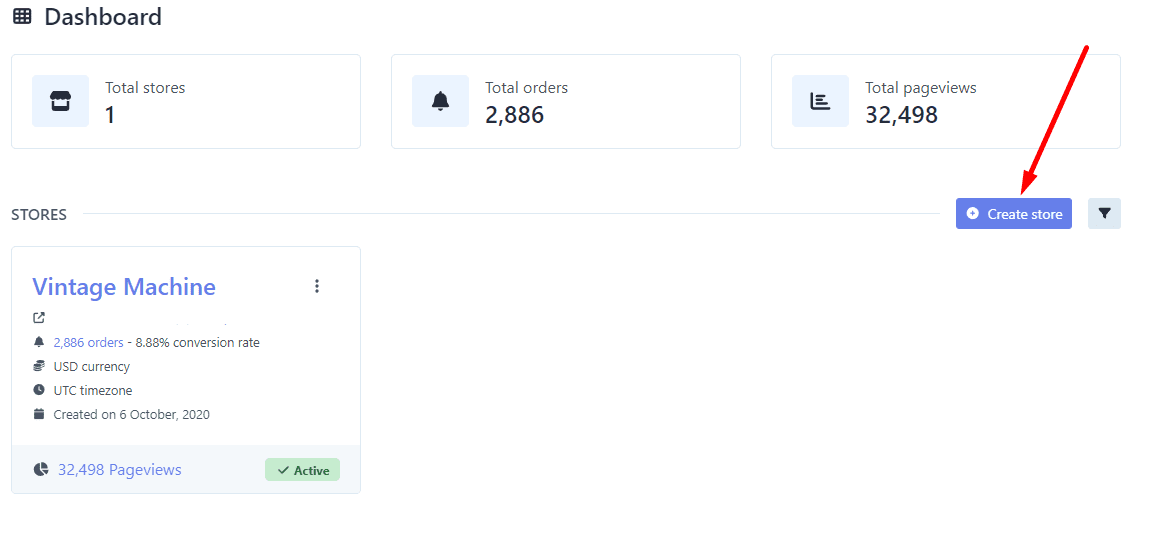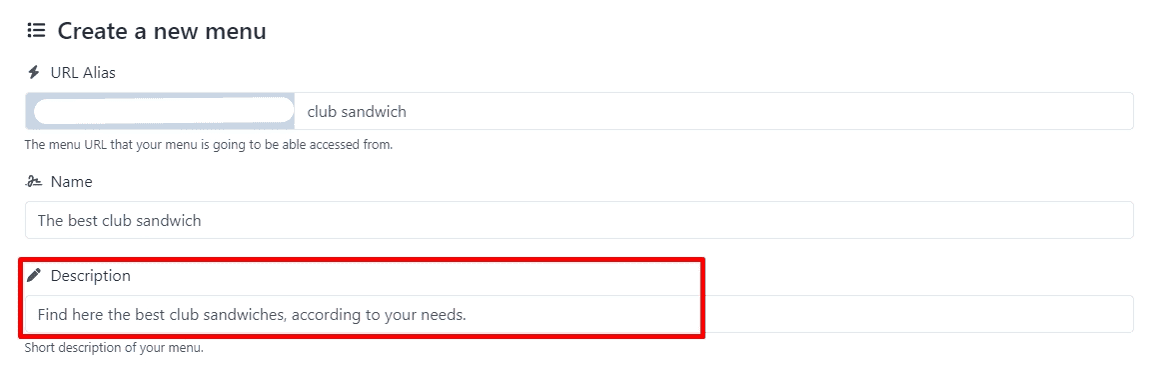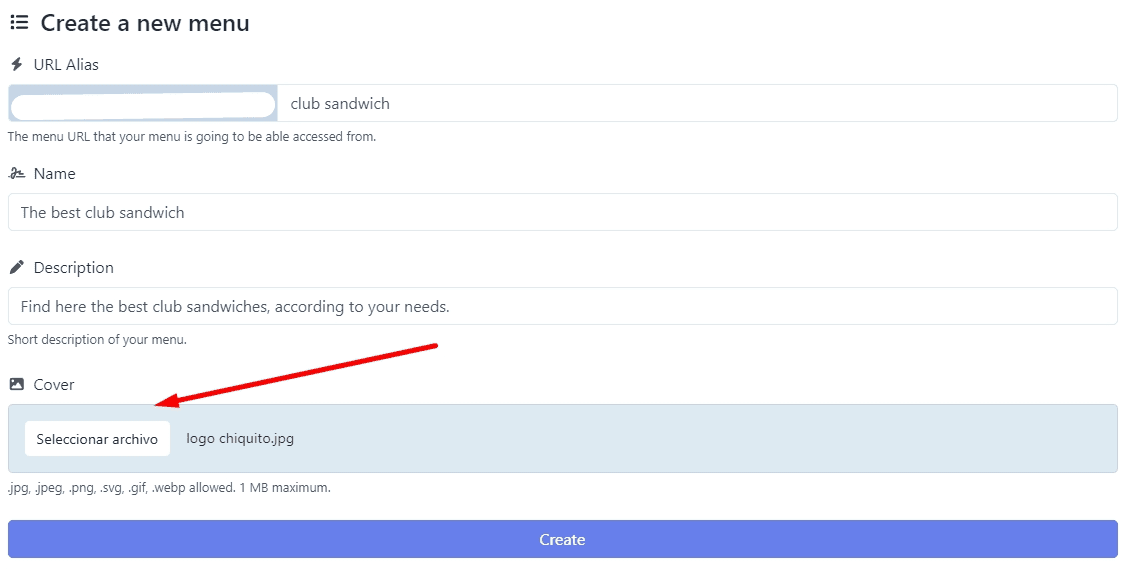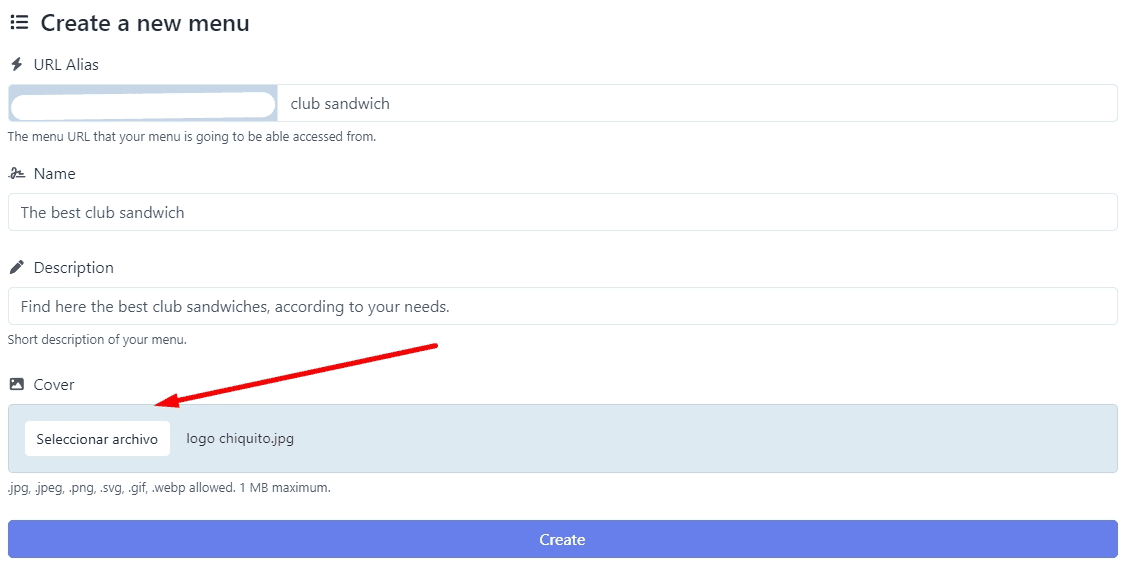1.- Access Your Dashboard. Navigate to your dashboard where you manage your online store. Select the specific page you wish to customize. This will take you to the associated statistics page for that particular page.
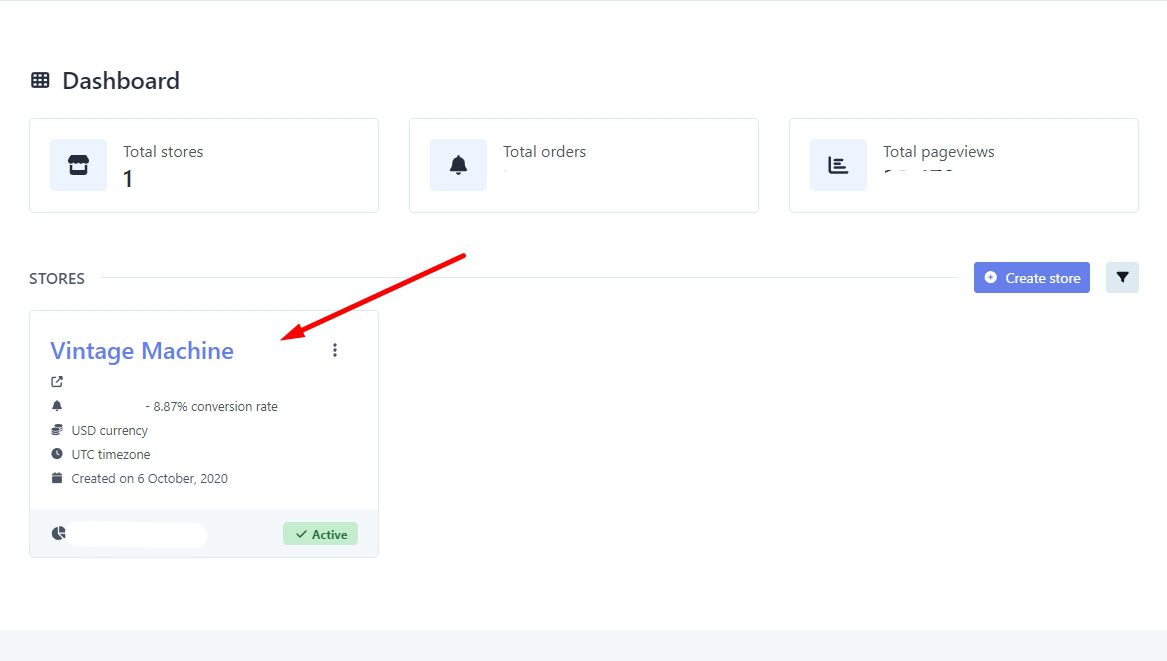
2.- Select the “Create a Menu” Option. On the statistics page, look for and click on the “Create a Menu” option.
3.- Fill in Menu Details. Enter the name of your menu, which will be part of its URL.
In the “Menu Name” field, input the name of the menu.
Provide a description of the menu in the designated space.
Upload a cover image for the menu.
4.- Click “CREATE”. Once you’ve entered all the necessary information, click on the “CREATE” button to generate the menu.
By following these steps, you’ll have successfully created a menu or catalog for your store, allowing customers to browse and select items conveniently.
If you have any questions or need further assistance, feel free to contact us. We’re here to help.