In this tutorial you will learn the basics of how to create forms in an easy way.
Form Manager is the application’s most important part. You can see here all the forms you have been created in QuickForms, plus all the actions that can be performed with each. For example, you can access to the users submissions, create reports, view statistics and more.
Access the Form Manager. Access the Form Manager click the “Forms” menu in the navigation bar.
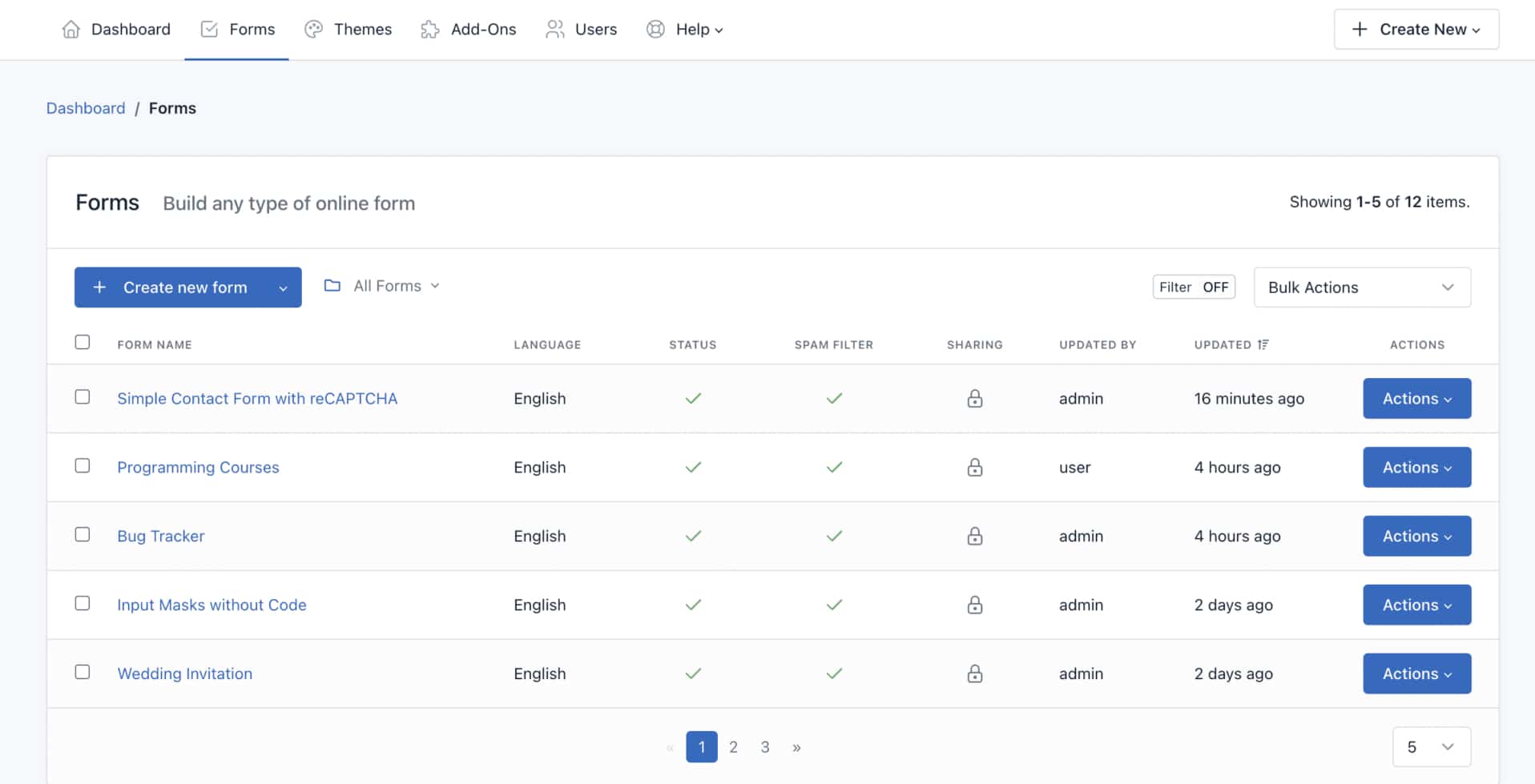
Create a form
Create a form. Click “Create Form” Drag and drop all the fields that your form needs.
Drag and drop one button or more, according to your needs.
Click “Save Form”. A modal window will appear with 3 options:
1.- Continue editing the form.
2.- Go to Advanced Form Settings.
3.- Go to Form Manager.
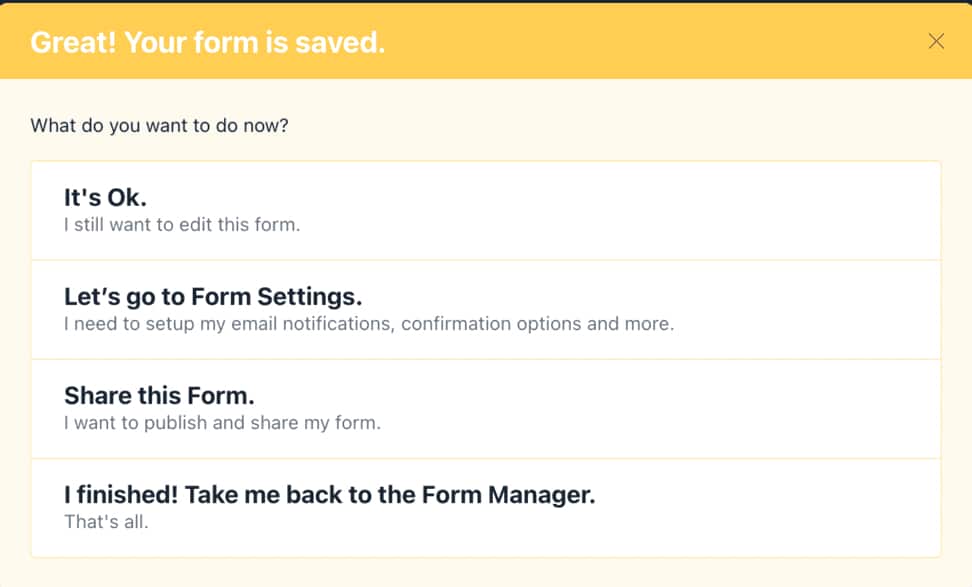
💡 PRO TIP: If you close the modal window without choosing one of these three options, when you “Save” again, you create another form and not edit the already created. This option can be useful if you want to create several similar forms quickly.
In the next articles, we will explore what each option means and how to use it.

