Learn how to connect Zapier with BotCommers to send collected date in WhatsApp by following the next steps
Create a User Input Flow in BotCommerce
Go to Bot Manager from the BotCommerce dashboard.
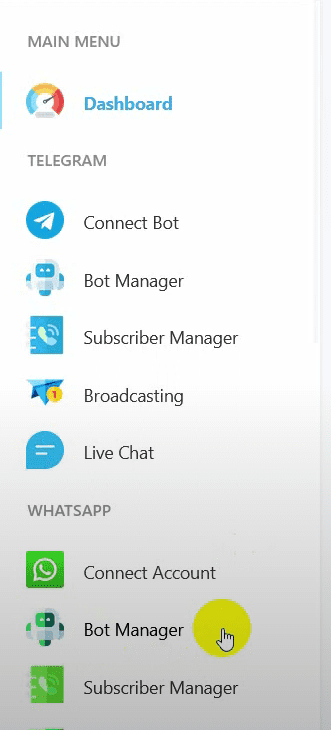
Navigate to User Input Flow and click on the Create button.
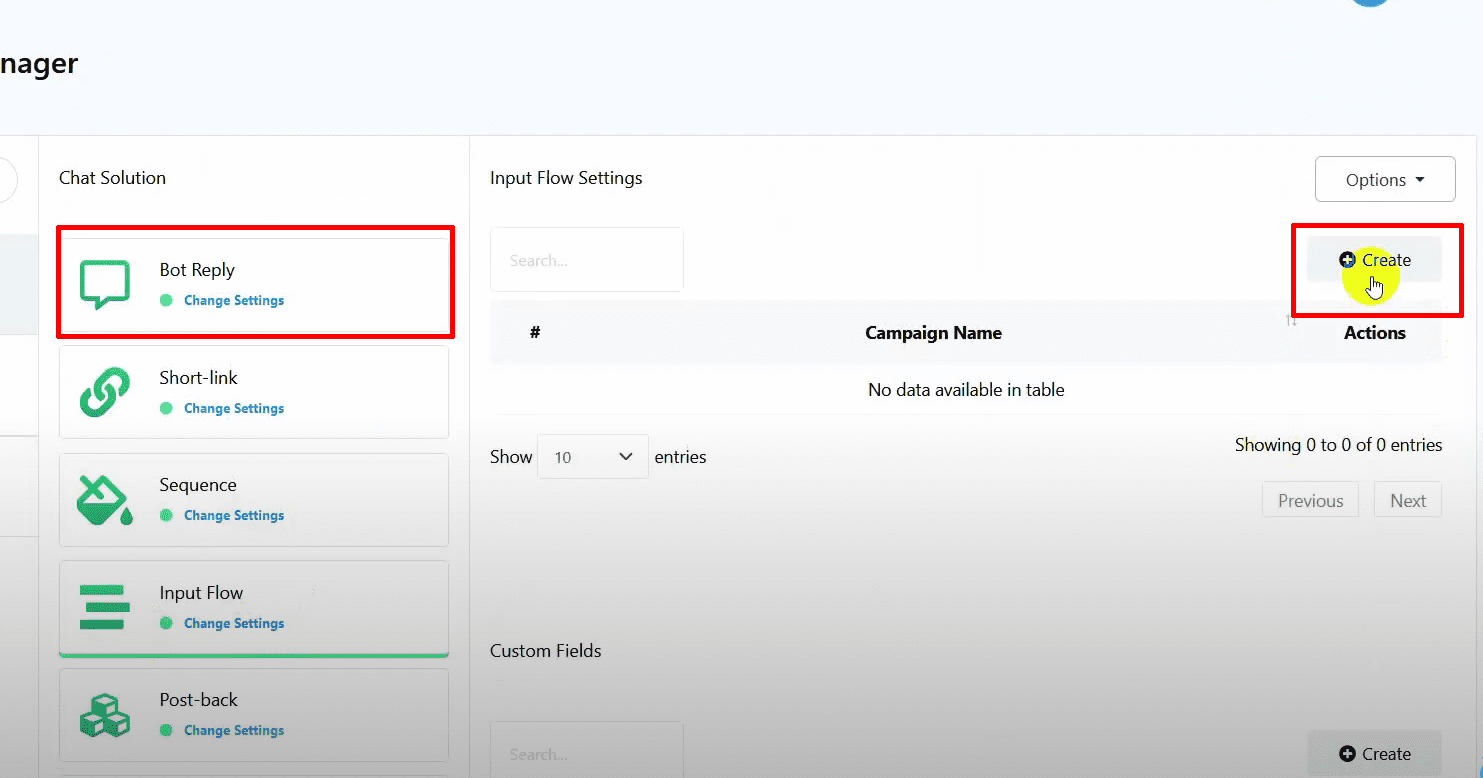
Name the user input flow and the start bot flow.
Configure the Question
Double-click on the new question element.
Choose the question type and write the question (e.g., “Please enter your email address”).
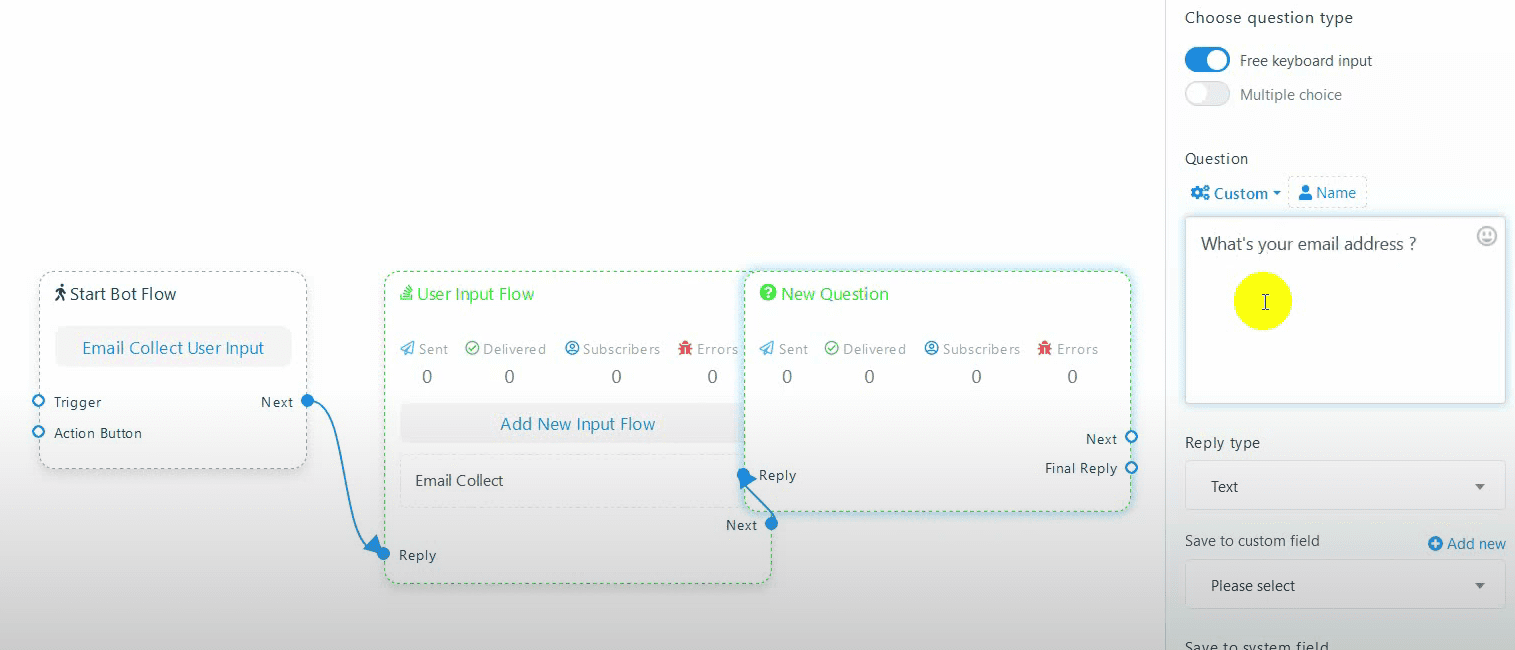
Select the reply type as Email.
Add a Final Reply
Name the post back and add a reply (e.g., a text reply).
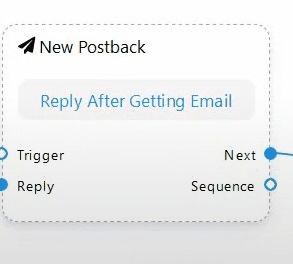
Add the text for the final reply.
Double-click on the trigger and add keywords to activate the flow.
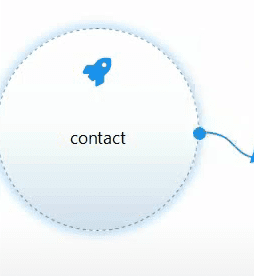
Save the flow and test it on WhatsApp to ensure it’s working.
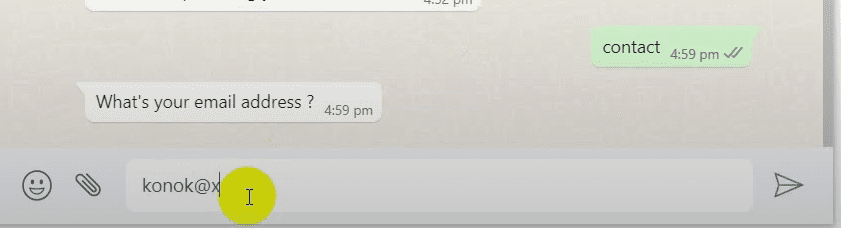
Refresh the page and go to Outbound Webhook.
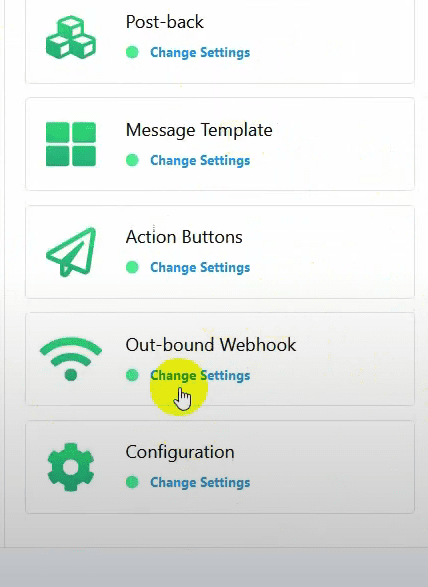
Click on the Create button and name the webhook.
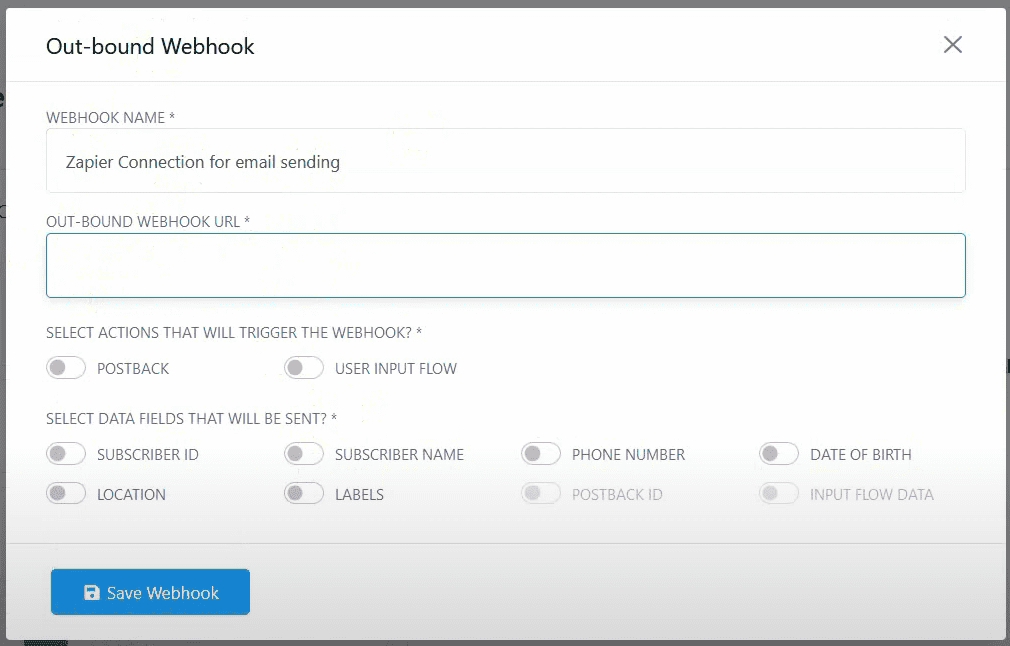
Obtain the outbound webhook URL from Zapier.
Go to Zapier and click on the Create Zap button.
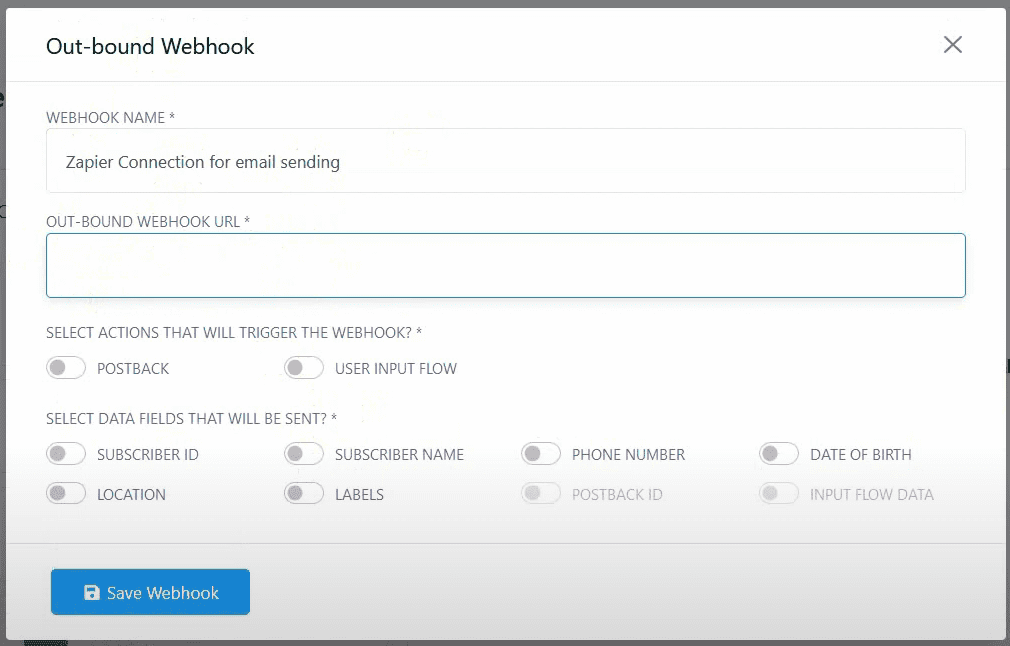
Select Webhook as the app and Catch Hook as the event.
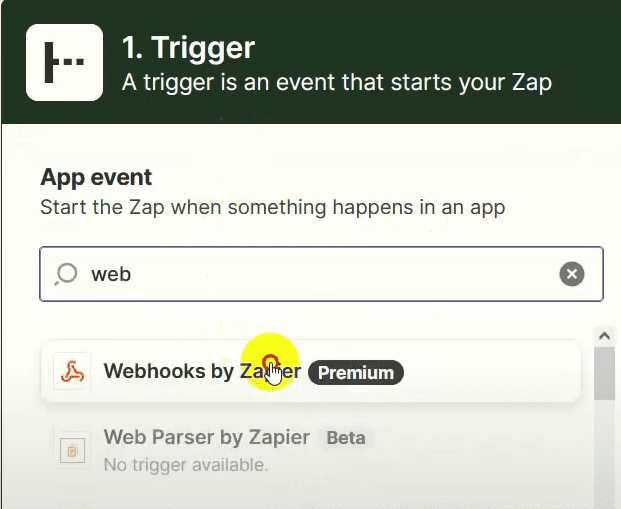
Click on Continue and copy the webhook URL.
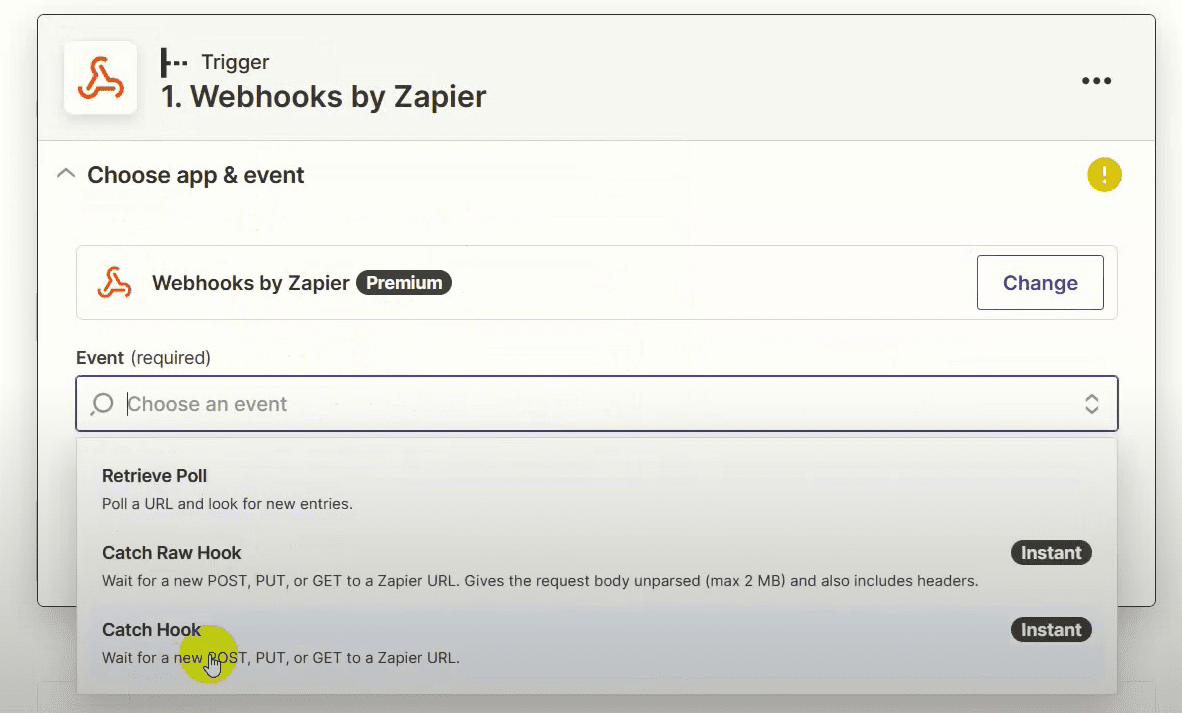
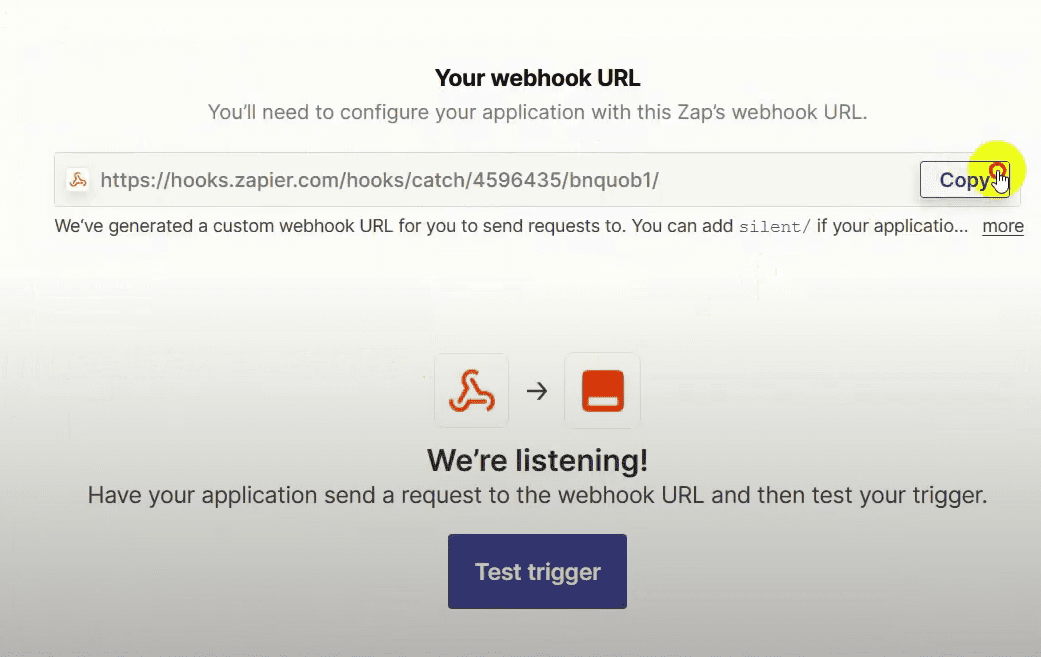
Connect Zapier Webhook to BotCommerce
Paste the webhook URL in BotCommerce.
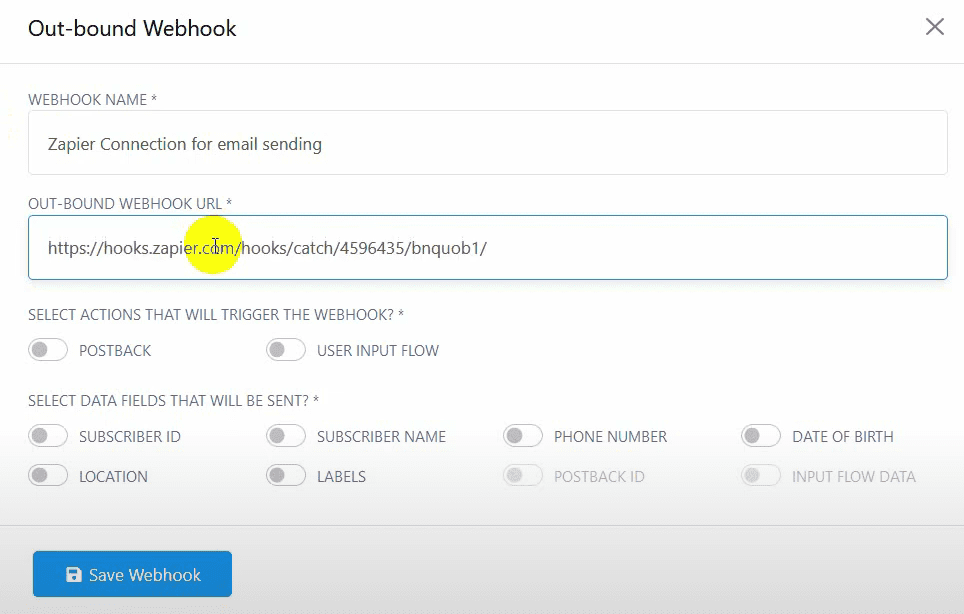
Select the action that will trigger the webhook (e.g., User Input Flow).
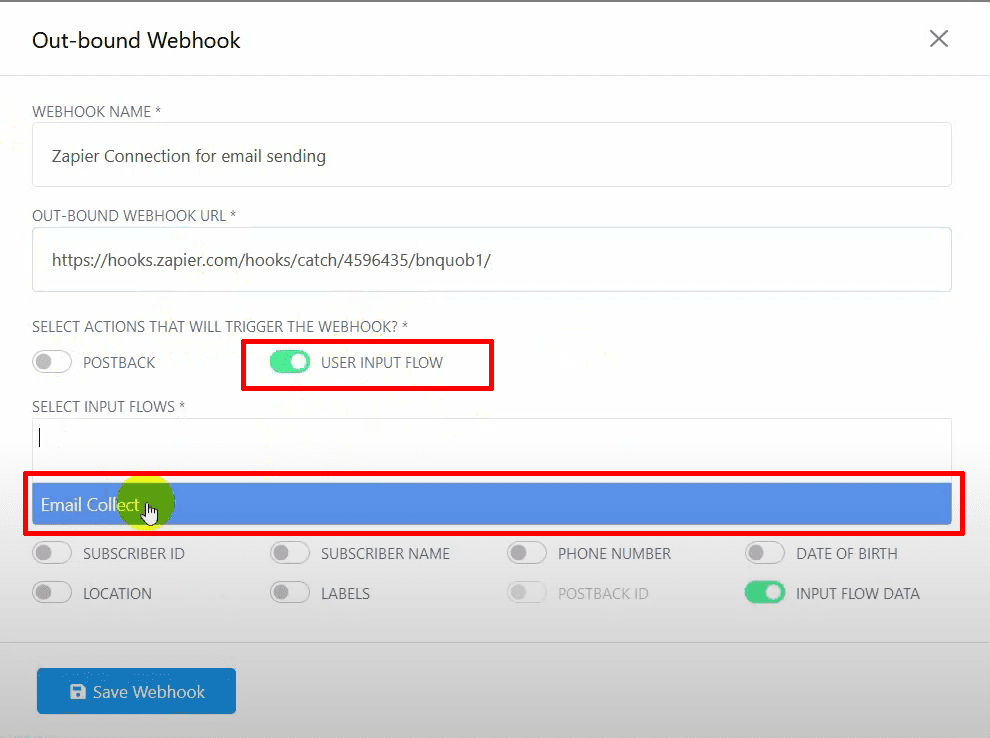
Choose the data fields to be sent and save the webhook.
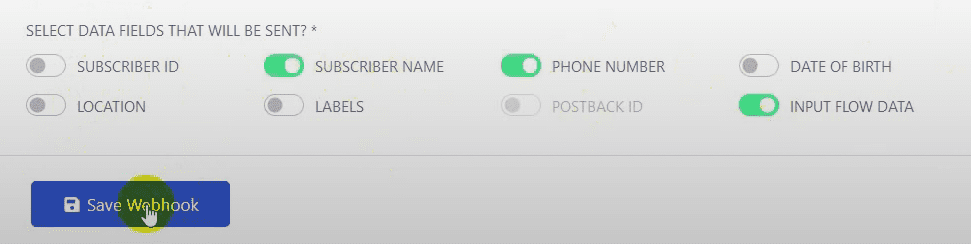
Trigger the bot on WhatsApp and provide test data (e.g., an email address).
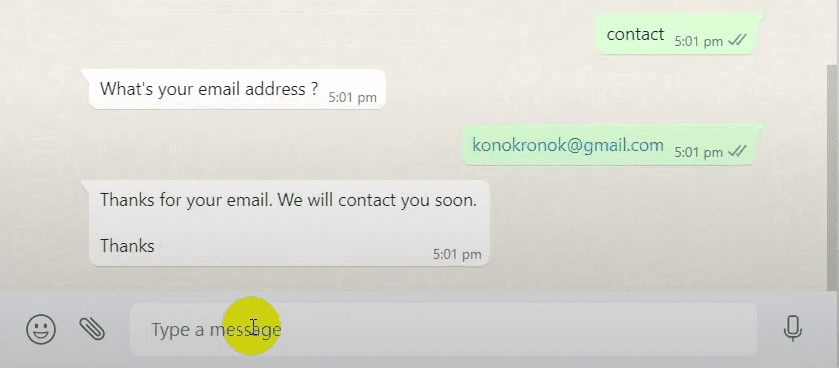
In Zapier, click on the Test Trigger button to verify data collection.
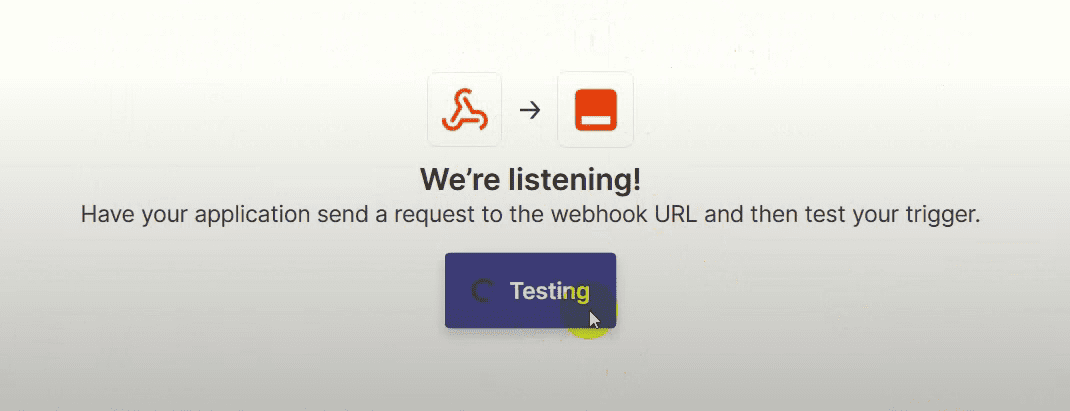
Select the app event (e.g., sending an email via Email by Zapier).
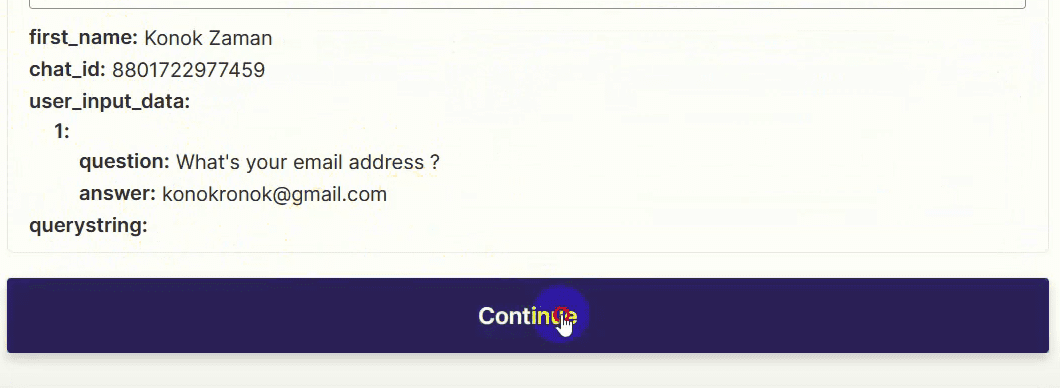
Choose Outbound Email as the event and click on Continue.
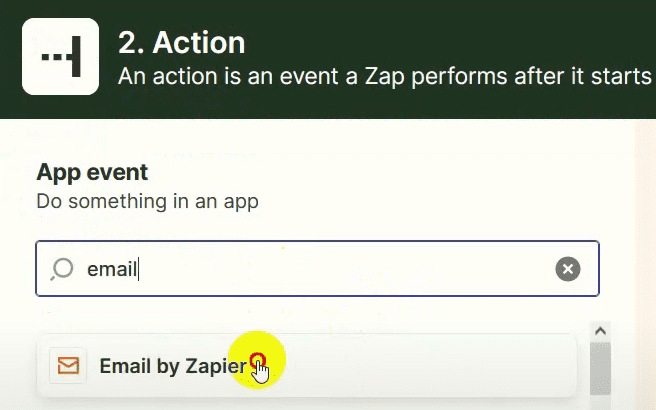
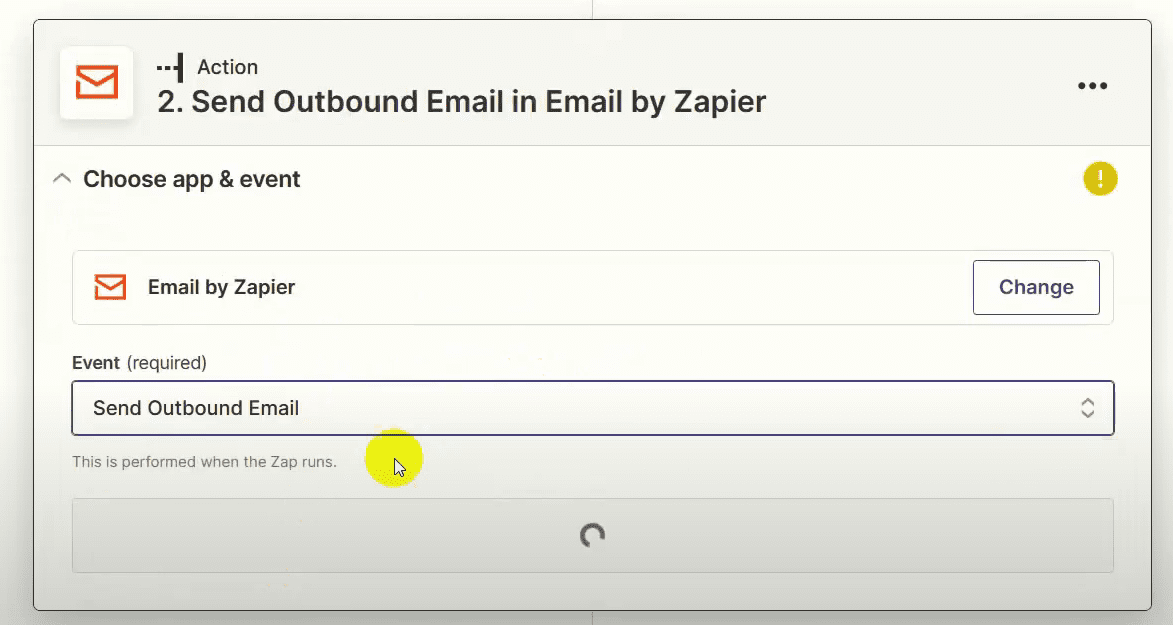
Map the user input flow answer to the email field, write the subject and body of the email using the collected data, and continue.
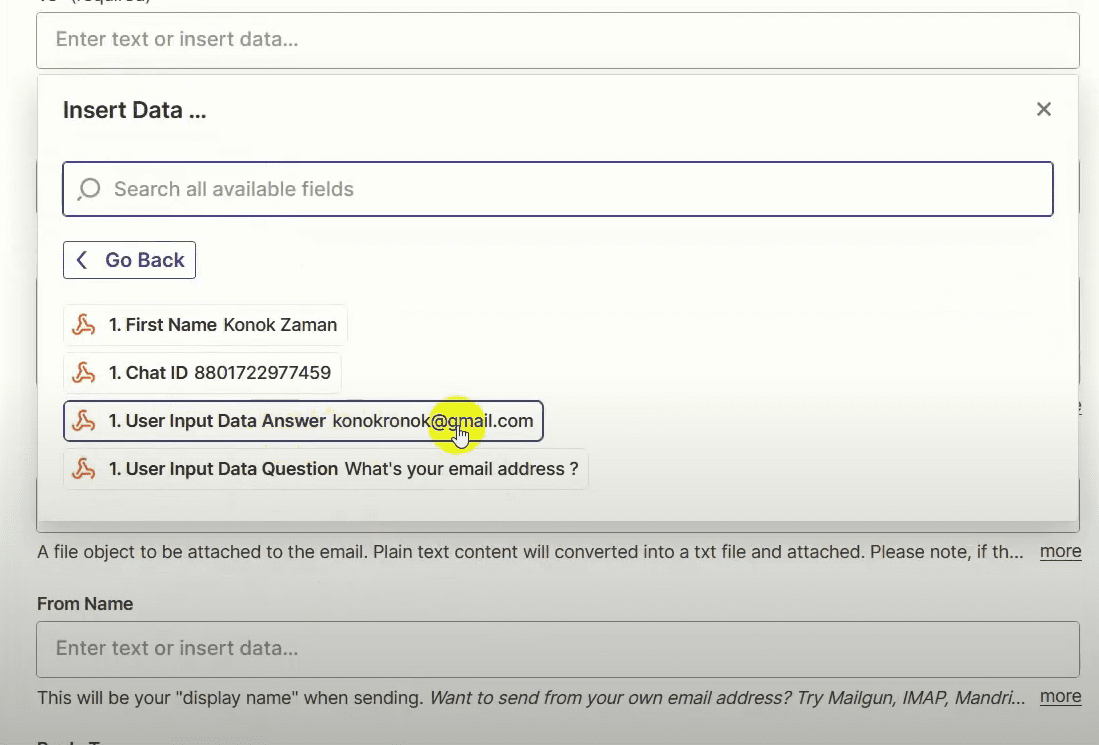
Click on the Test Action button to verify the email is sent.
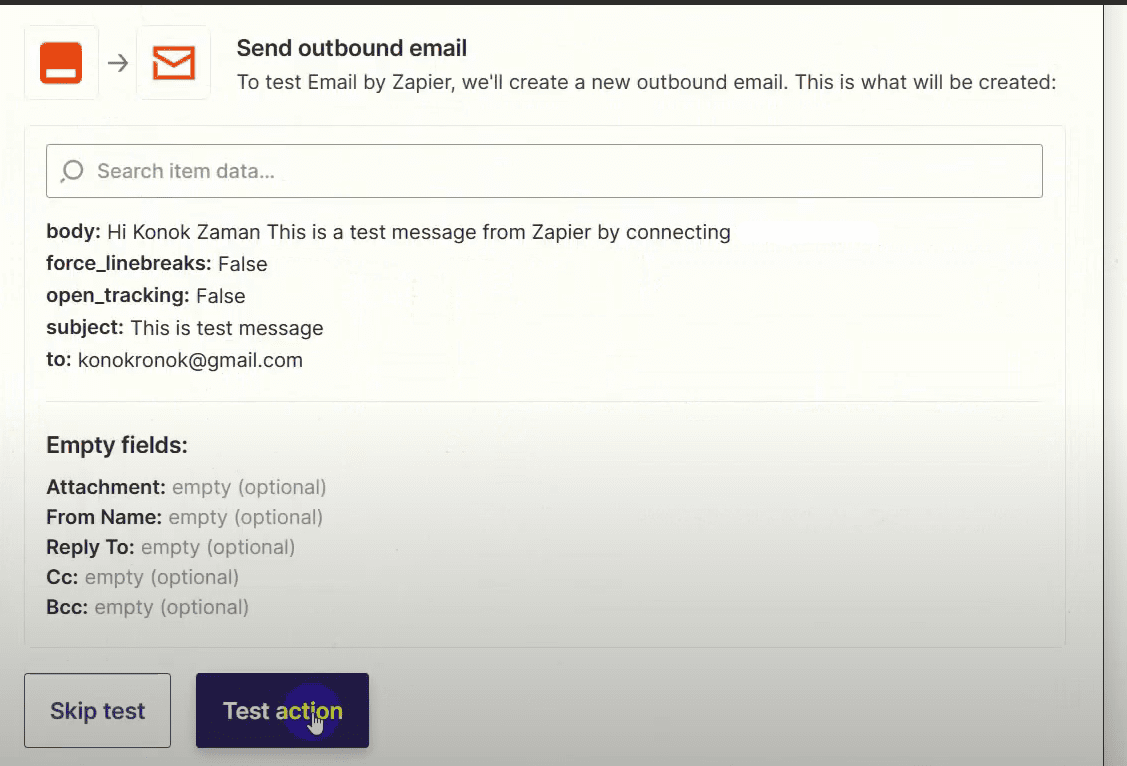
Go back to Zapier and click on Publish Zap, then Publish and Turn On.
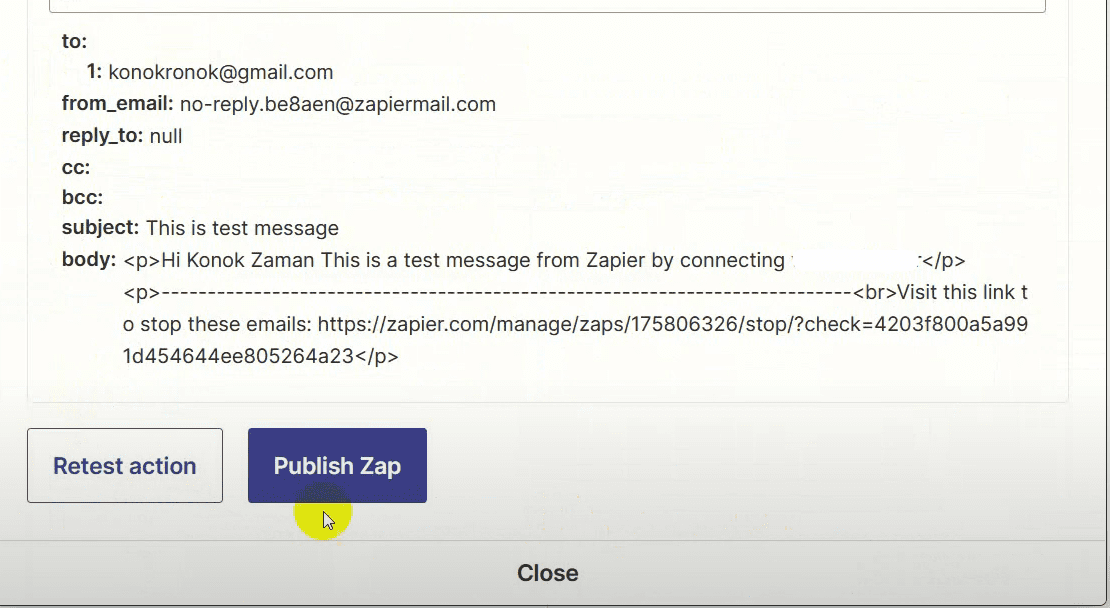
You can similarly integrate BotCommerce with other third-party applications.
After setting up the webhook and testing the trigger, verify that the collected data is sent correctly via WhatsApp. Once confirmed, publish and turn on your Zap in Zapier. Your integration between Zapier and BotCommerce is now complete and ready to send data automatically!

