Connecting WhatsApp to BotCommerce is a fundamental step to fully leverage the capabilities and tools that BotCommerce offers. In this step-by-step tutorial, we will show you how to connect your WhatsApp account in a few clicks using the Meta Integration. If you prefer to do it manually, check this article instead.
1. Enter to the app. Log in with your credentials.
2. Click on the Connect Account button. You will find it in the drop down menu on the left side of the screen, inside the green WhatsApp section.
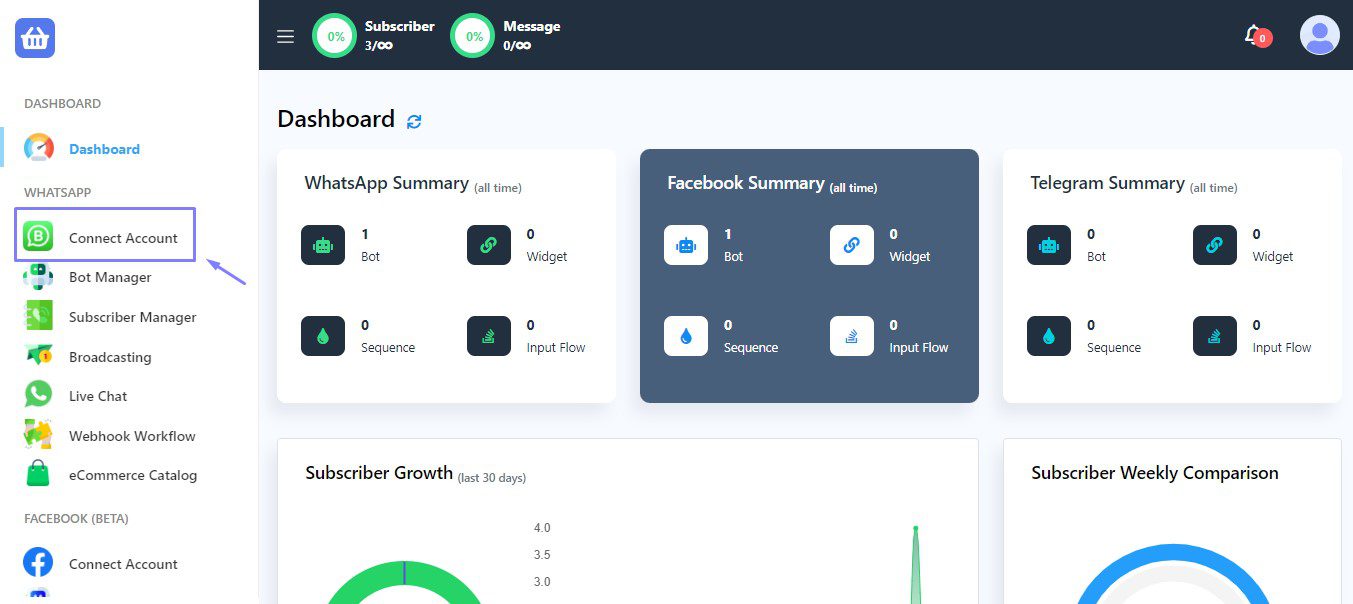
3. Click on the Connect WhatsApp button. You will find it at the top of the page, as shown on the image below.
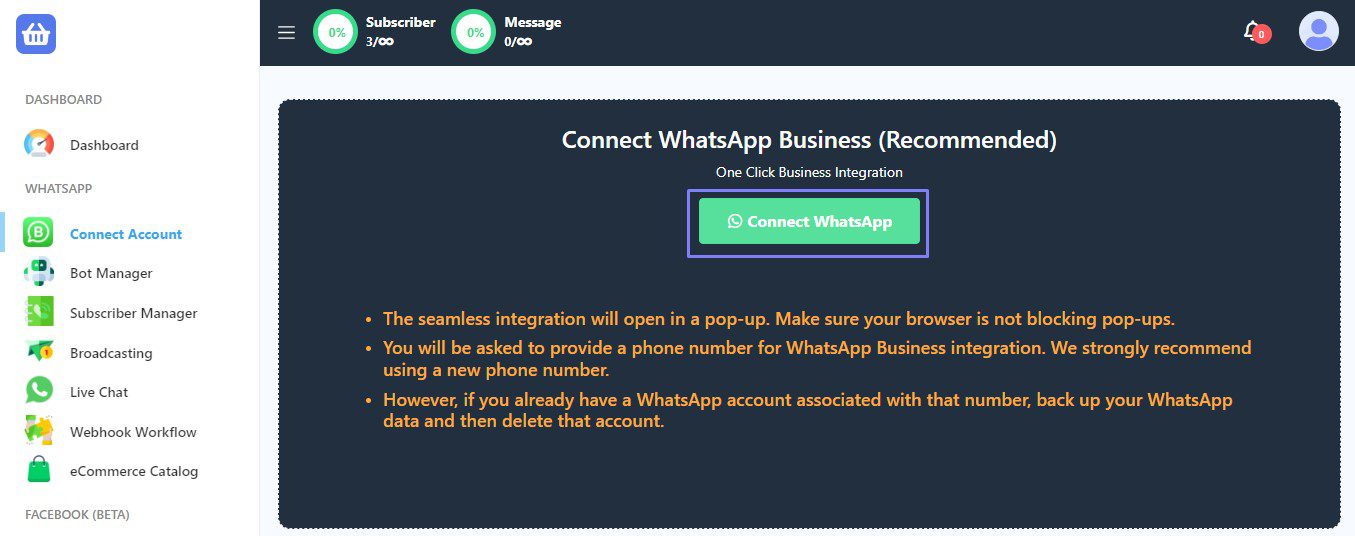
4. Log into your Facebook account. Make sure that this account has administrator access to the Meta Business Account where you want to link your WhatsApp.

5. Click on the Get started button.
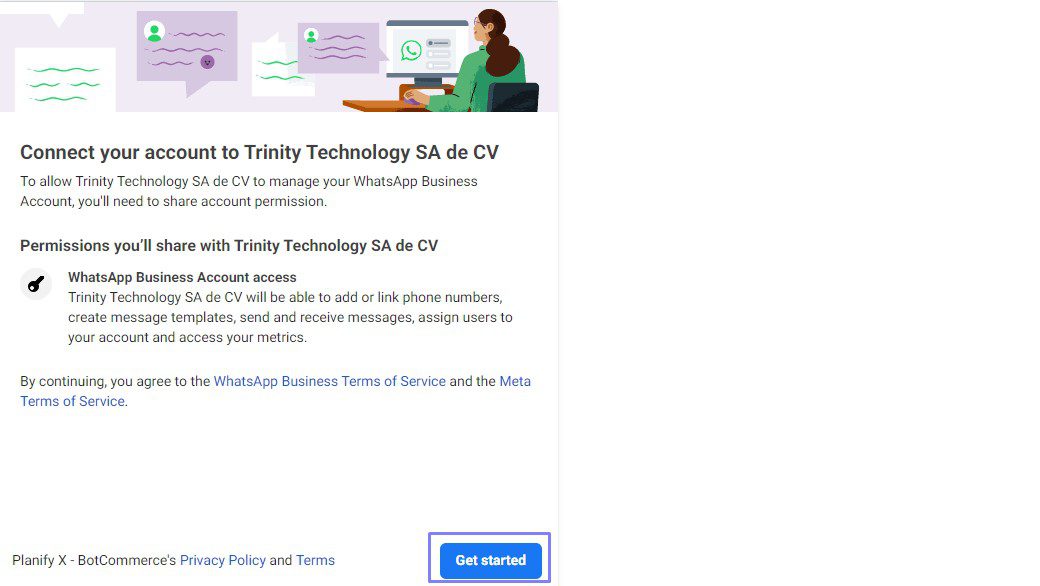
6. Select your Business Profile. If you do not have a Meta Business portfolio, you can create it here by adding your business information.
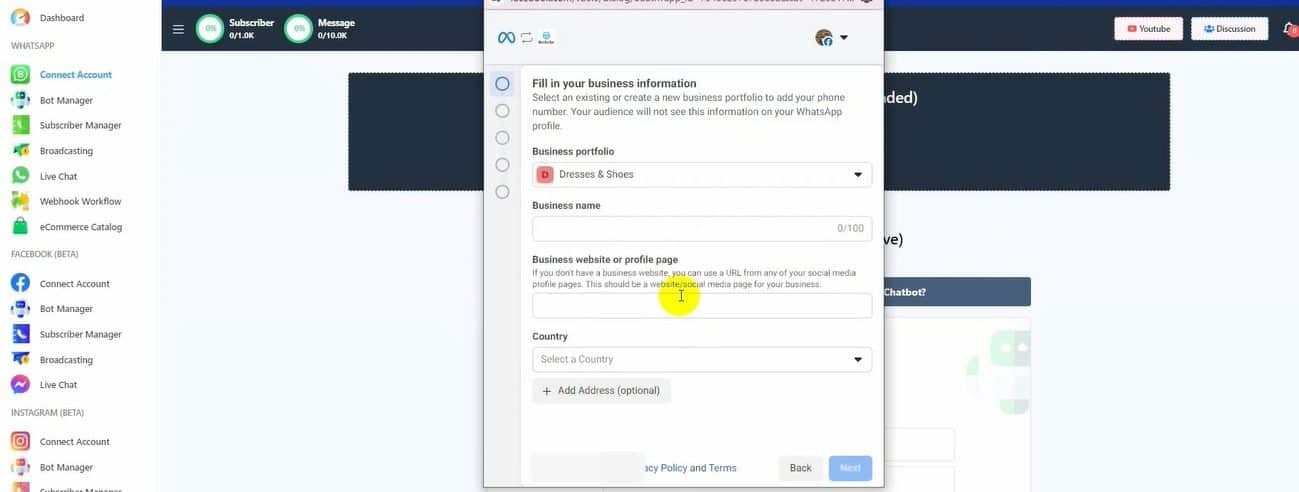
7. Choose the WhatsApp Business account you wish to connect. In the second field, select ‘Create a WhatsApp Business profile’.
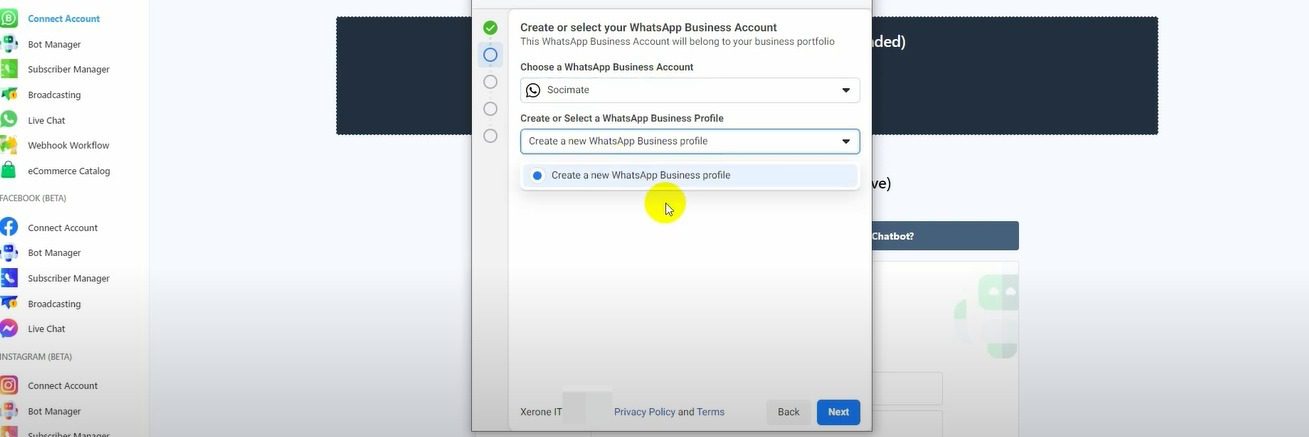
8. Select ‘Automotive’ as your business category. Then, add a WhatsApp Business display name. We recommend using the name of your business.
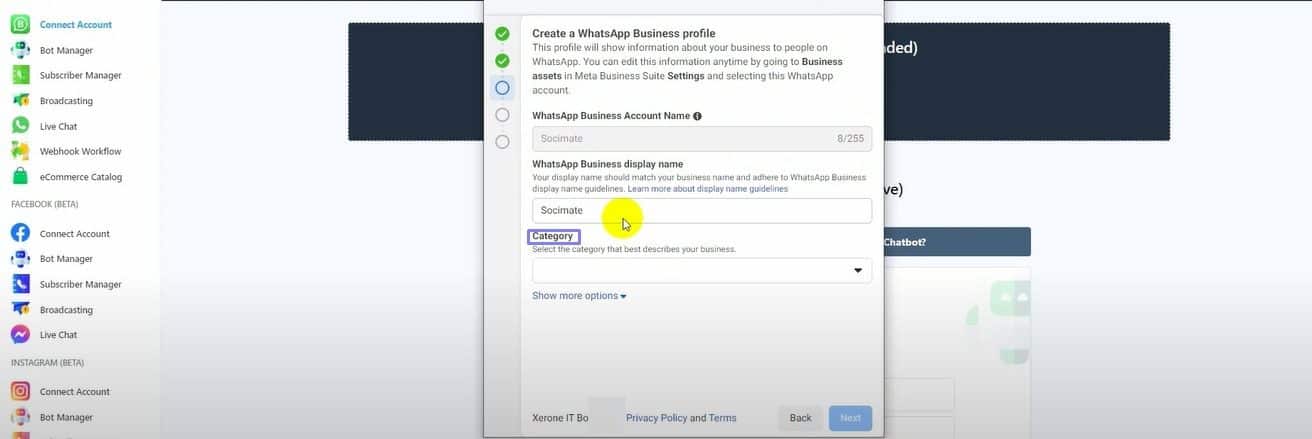
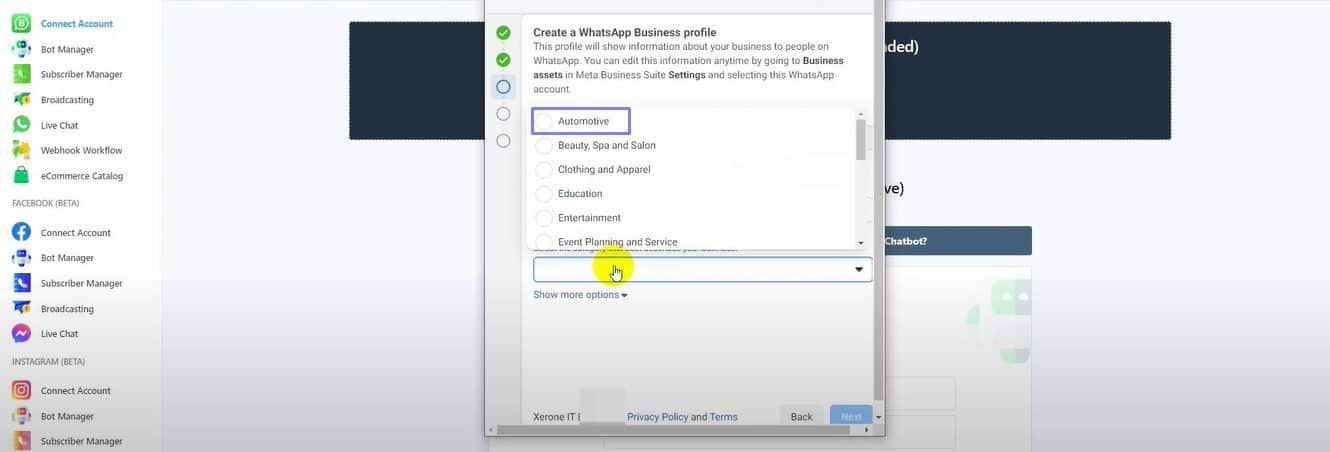
9. Add a phone number for WhatsApp. Then, select how you would like to verify your number.
💡 PRO TIP: Use a phone number you do not wish to use for any other purpose besides automating conversations with the app. Once connected to the cloud, you’ll be unable to open it normally in WhatsApp, and will be obligated to use BotCommerce’s Live Chat to see and manage your messages. If this phone number is linked to a conventional WhatsApp account, you will have to delete it first.
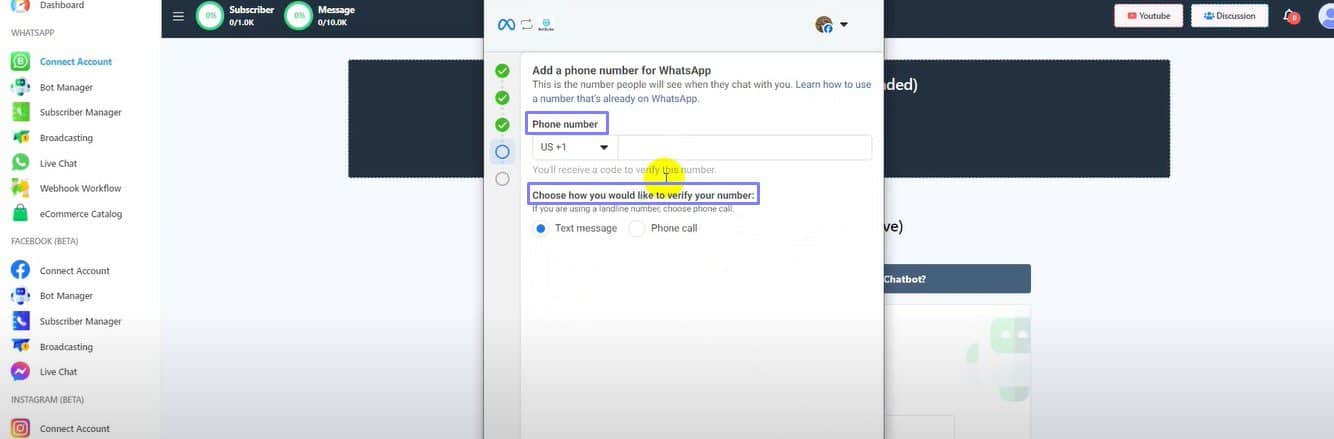
10. Verify your phone number. You will receive a verification code in your preferred method.
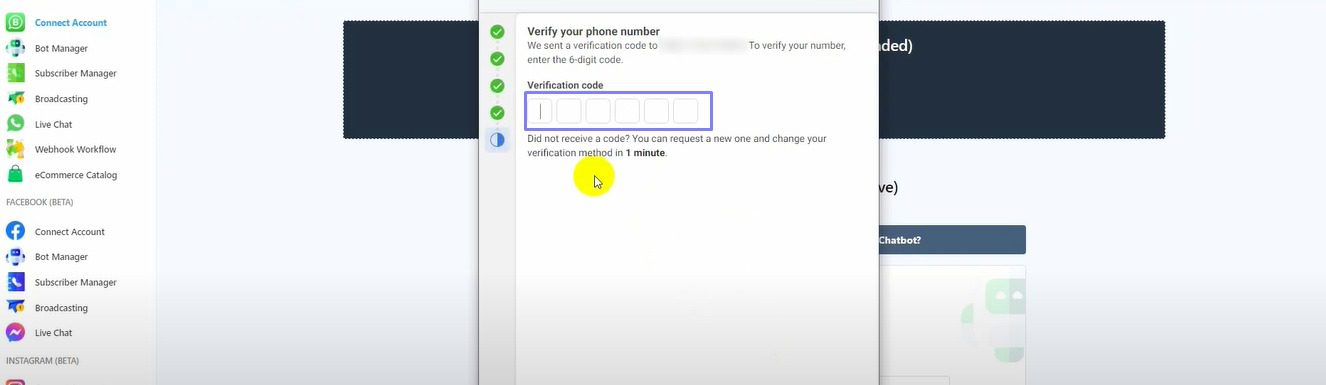
11. Finally, wait for Meta to verify your information. When done, you will see your WhatsApp account at the bottom of the page.
Congratulations! You now know how to connect your WhatsApp account to BotCommerce. If you have additional doubts, remember that you can always contact us.
