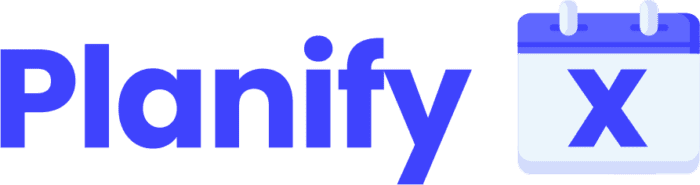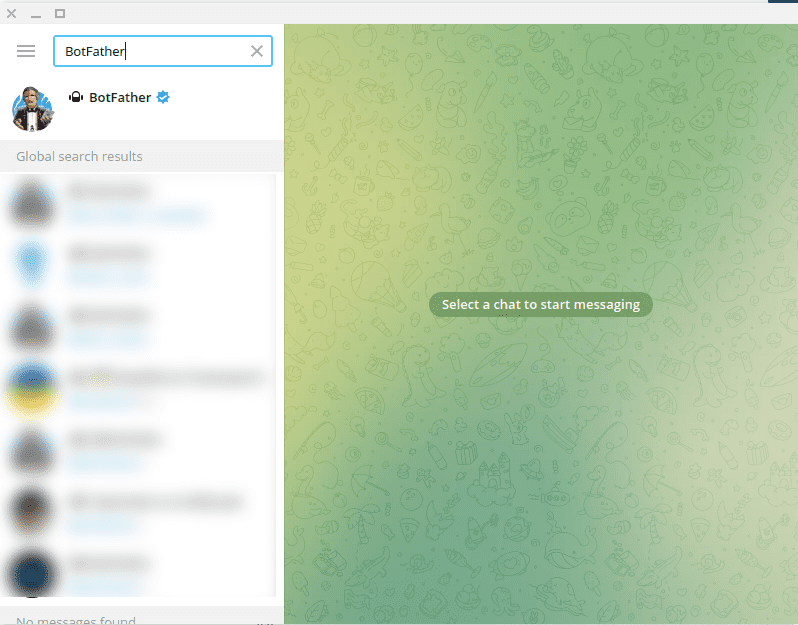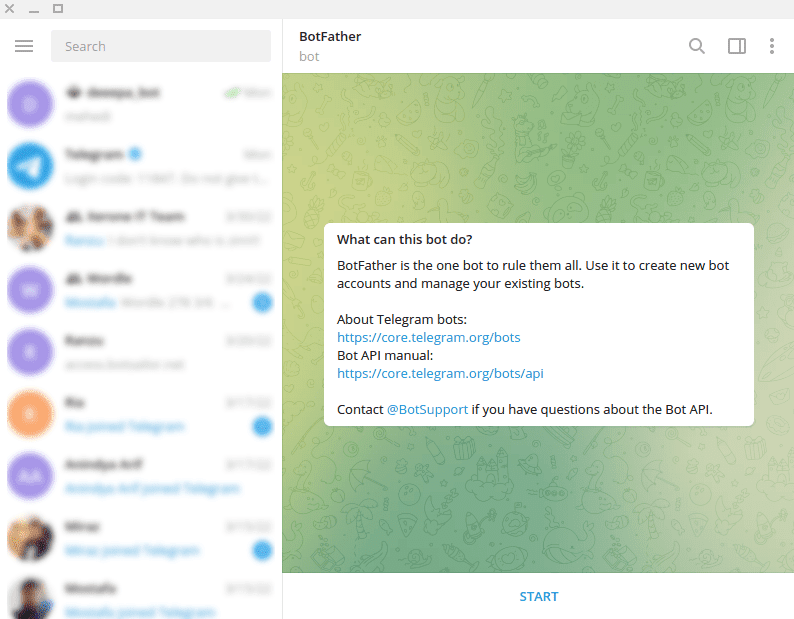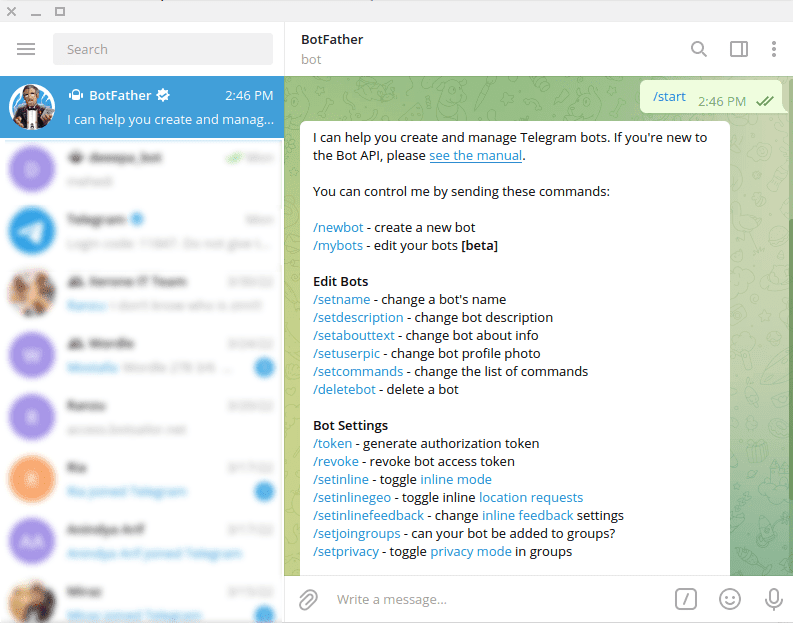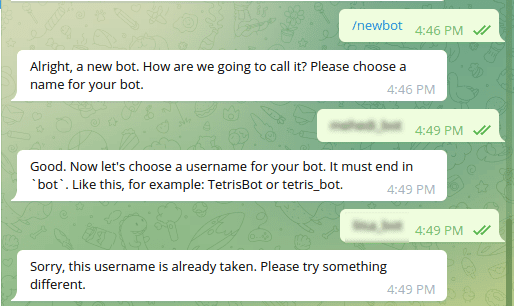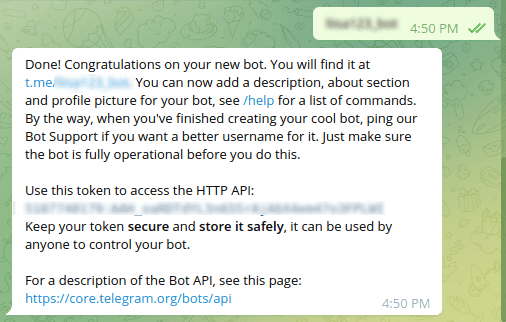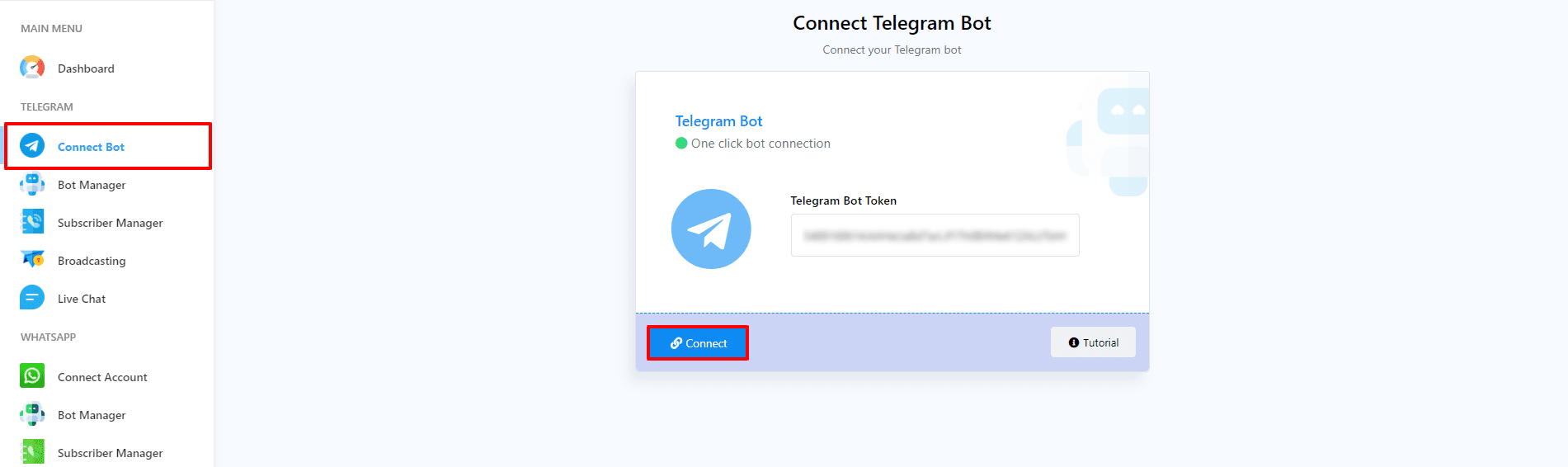How to Initiate Chatting with BotFather #
Follow these simple steps to start your bot creation process and select the correct option to create a new bot.
- Open Telegram: Launch the Telegram app on your device.
- Search for BotFather: Use the app’s search bar and enter the keyword ‘BotFather’. Ensure you select the verified BotFather account to avoid any confusion.
- Initiate Conversation: Immediately, you will see a message with two links and a ‘Get Started’ button labeled START. Click on this ‘Start’ button to begin the conversation with BotFather.
- Create New Bot: Without delay, BotFather will send you another message with multiple options. Now, click on the /newbot option to start the new bot creation process.
How to Create a Bot Using BotFather #
- Name Selection: The BotFather will initially ask you to choose a name for your bot. Select a unique name that adequately represents your bot.
- Username Choice: Next, the BotFather will request a username that must end with ‘bot’. Provide a username that meets this criterion.
- Username Verification: The BotFather will check the availability of the username. If the username is already in use, you will be asked to choose another. Continue this process until you find an available username.
- Token Assignment: Once the username is approved, the BotFather will congratulate you and provide the token to access the HTTP API. This token is crucial for building and operating your bot.
- Token Security: It is vital to keep your token secure. The token allows full control over your bot, so store it in a secure place and do not share it.
- Token Use: Copy the provided access token to start building your bot and to use the HTTP API functionalities.
How to Connect Your Bot with the App #
Follow these steps for a successful integration and take advantage of the video tutorial for a detailed visual guide of the process.
- Accessing the Connection Menu: Navigate to the ‘Connect Bot’ menu in BotCommerce.
- Entering the Bot Token: Enter the token you received from BotFather into the field labeled ‘Telegram bot token’. Ensure the token is entered correctly to prevent any connection issues.
- Connecting the Bot: After entering the token, click on the ‘Connect bot’ button. You will immediately receive a confirmation message indicating that the bot has been successfully connected.
- Managing Bot Status: After connection, a box displaying the name and username of your bot will appear. To deactivate your bot, turn off the radio button labeled ‘active’. To reactivate it, simply turn this button back on.
- Disconnection and Synchronization: You can disconnect your bot at any time by clicking on the ‘Disconnect’ button. Additionally, to synchronize your bot’s information, use the ‘Sync’ button.
- Additional Resources: For a deeper understanding of the process, we recommend watching the video tutorial provided, which offers detailed visual instructions.