Learn how to customize the styles and colors of your administrative and client areas.
Click on Settings .
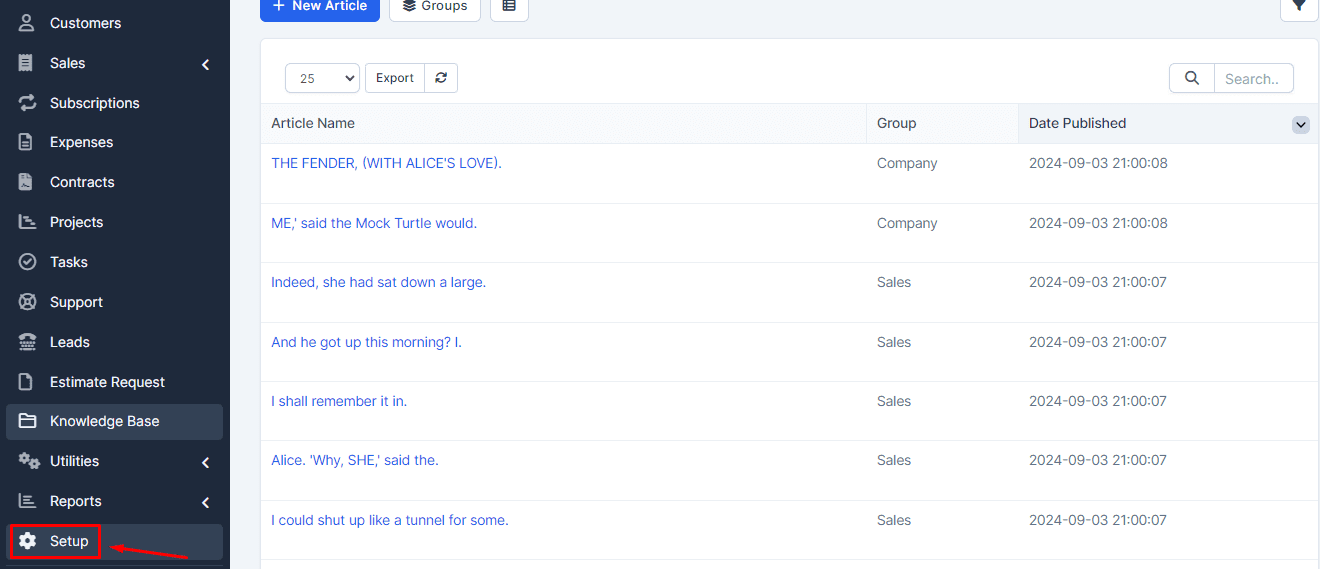
Then, click on Theme Style.
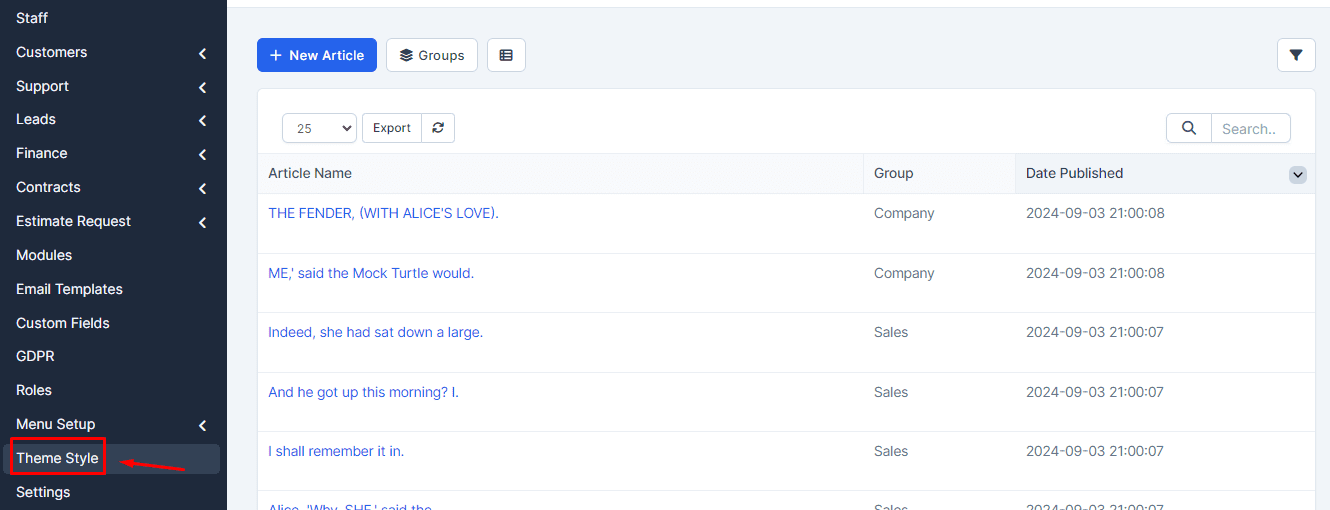
In this section, you can adjust the styles and colors for both the administrative area and the client area. Use the following hexadecimal colors for your customizations:
-
- Primary Color: #3498db
- Secondary Color: #2ecc71
- Background Color: #ecf0f1
- Text Color: #2c3e50
Find the hexadecimal color you want to have on your bar and enter it in the space
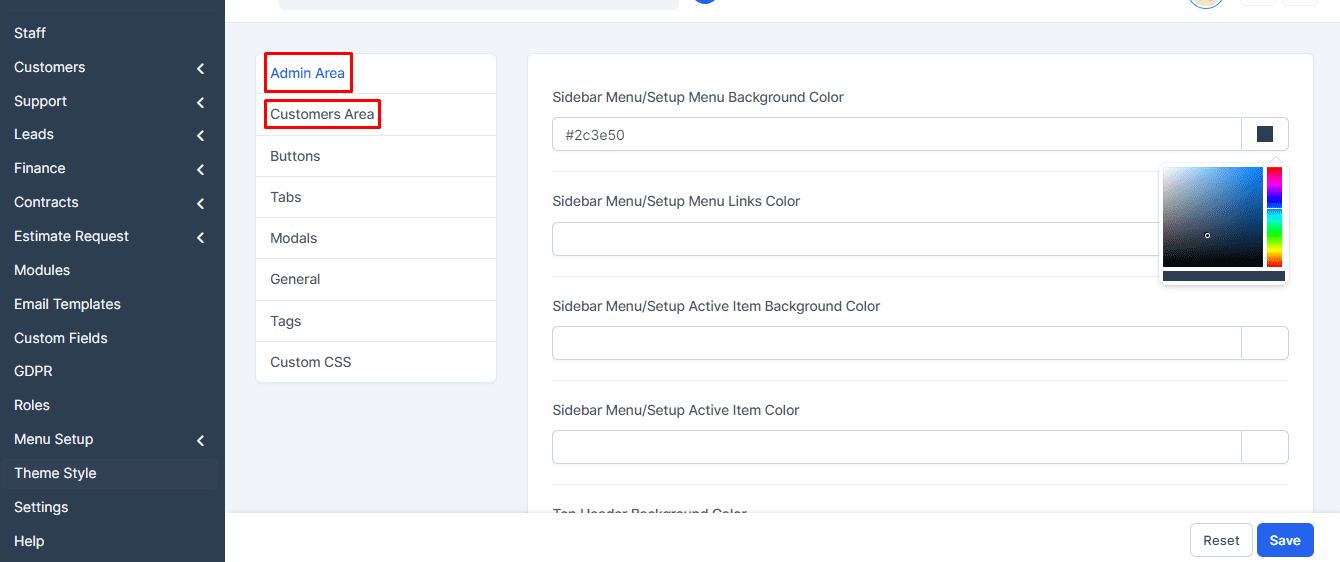
See how the admin bar and client area change with the new colors. Make sure to check all sections to verify the changes!
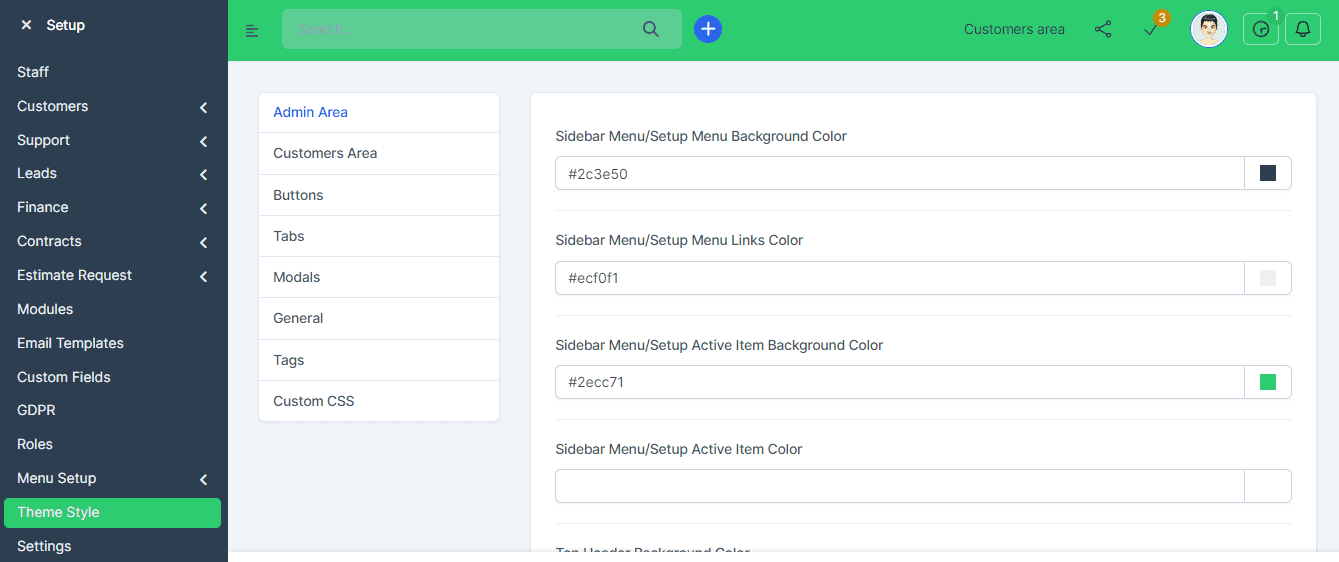
Within this tool, you can add and configure buttons, modals, labels, and adjust custom CSS as needed.

Don’t forget to click Save after each adjustment to apply the new styles.
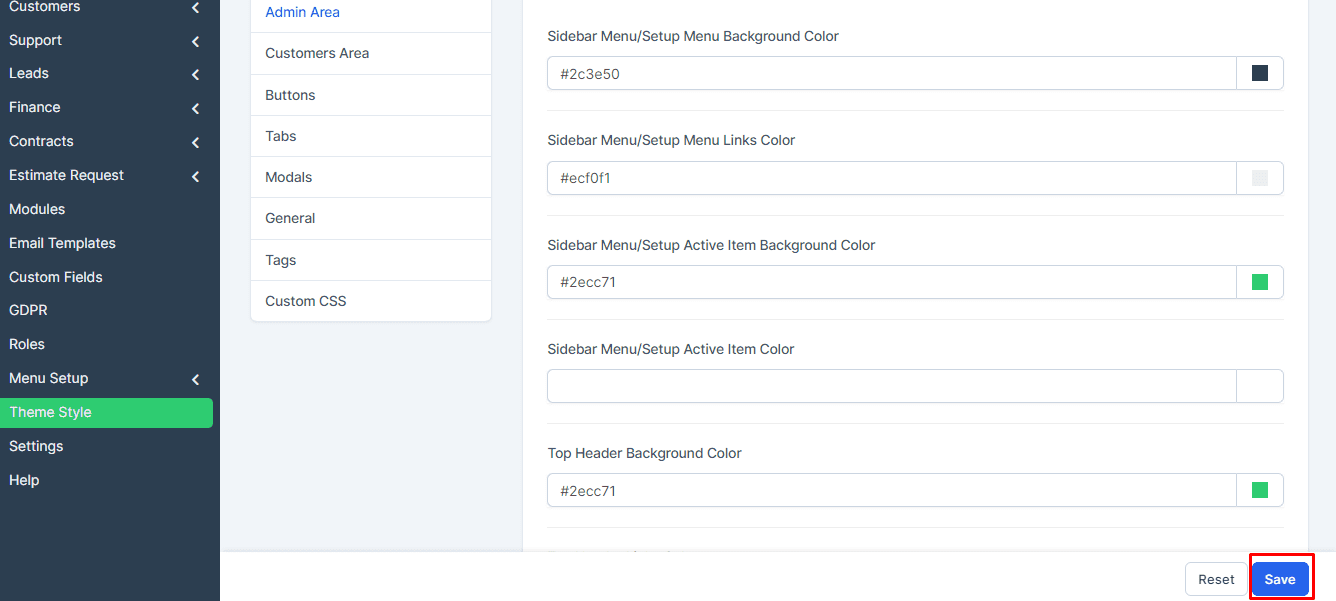
That’s it! Your platform now has a unique and customized look according to your preferences. Enjoy your new style!
