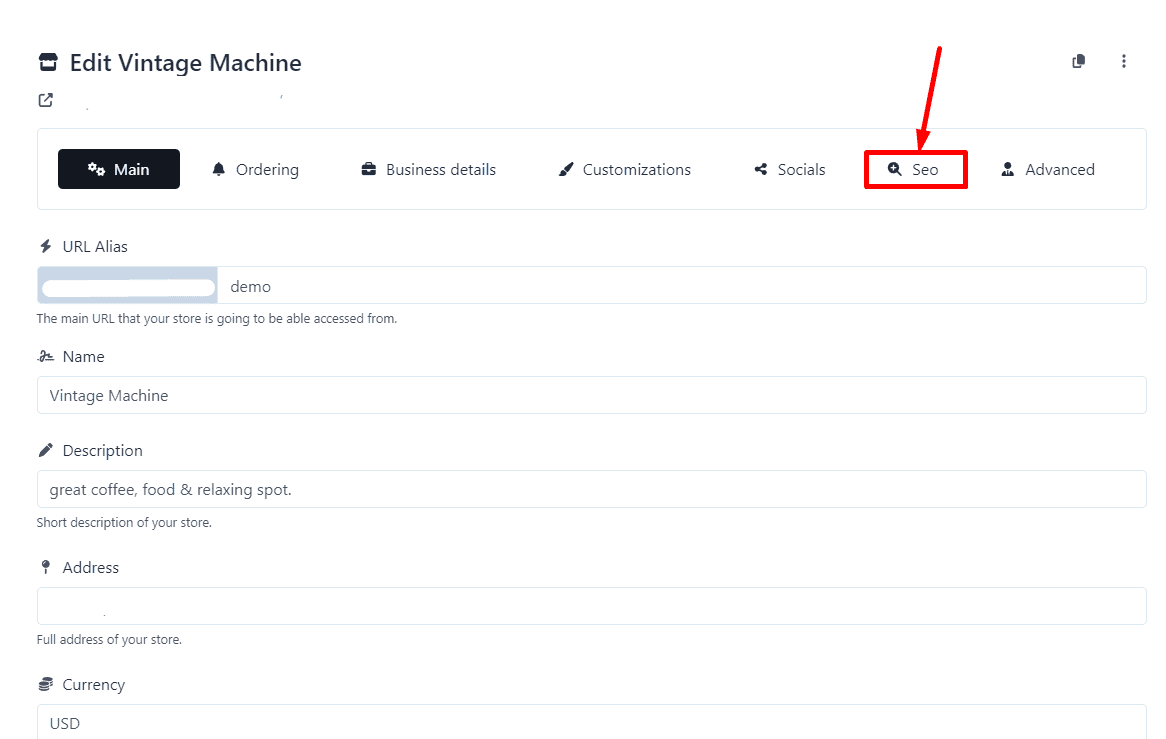1.- Access Your Dashboard. Go to your dashboard where you manage your online store. Select the specific page you wish to configure. This will take you to the associated statistics page for that particular page.
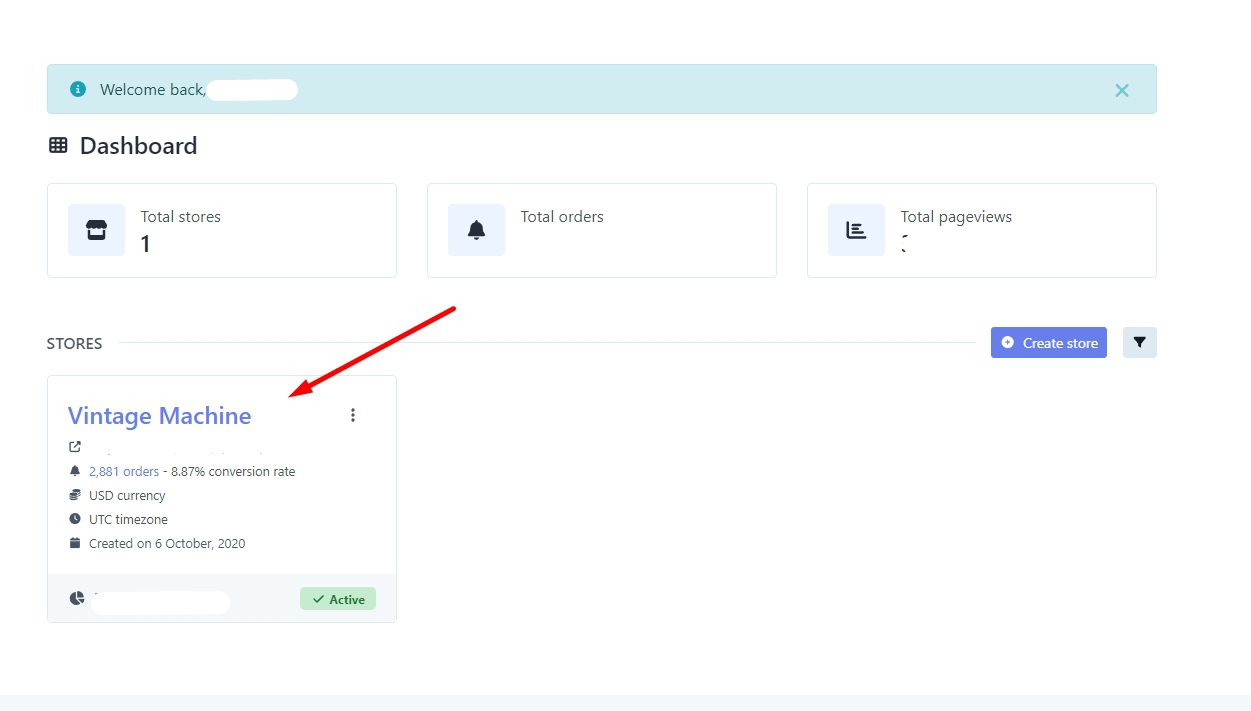
2.- Select the “Edit” Option. On the statistics page, find the “Edit” option located in the upper right corner and click on it.
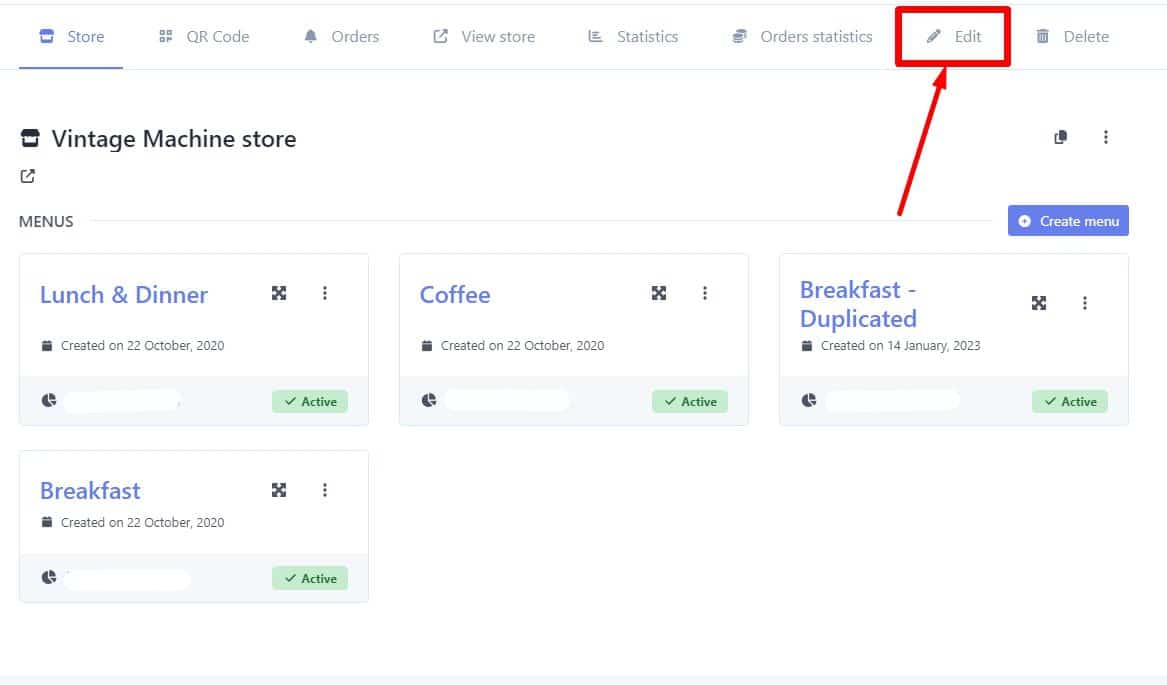
3.- Find the SEO Option. Within the editing page, locate the SEO option.
4.- Customize the SEO Settings. Activate “Visibility in Search Engines” to allow your store to be indexed by search engines. In the “Title” field, add the name of your store to appear as the main title in search results.
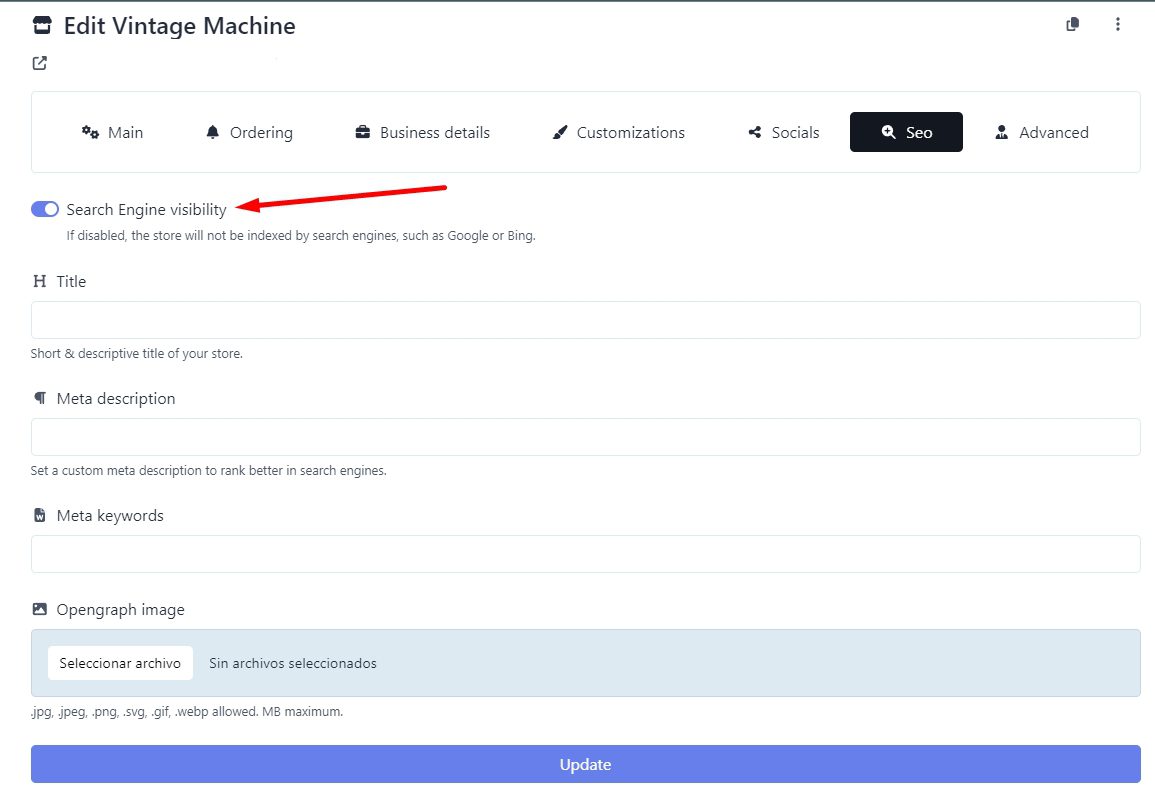
Provide a brief description of your store, using relevant keywords to improve search engine ranking. Make sure to include the necessary keywords to identify your page in search engines. Finally, add an image that represents your store and is attractive to your users.
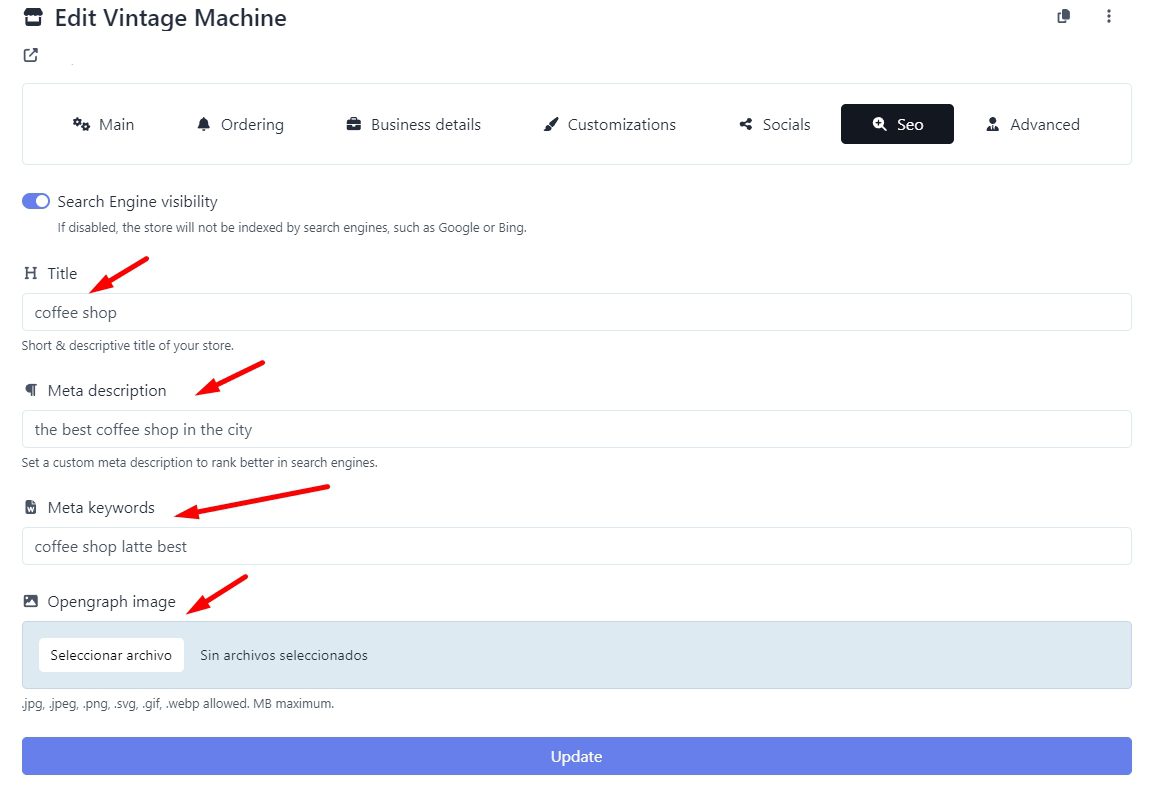
5.- Save your work. Don’t forget to save your changes by clicking the “Update” button.
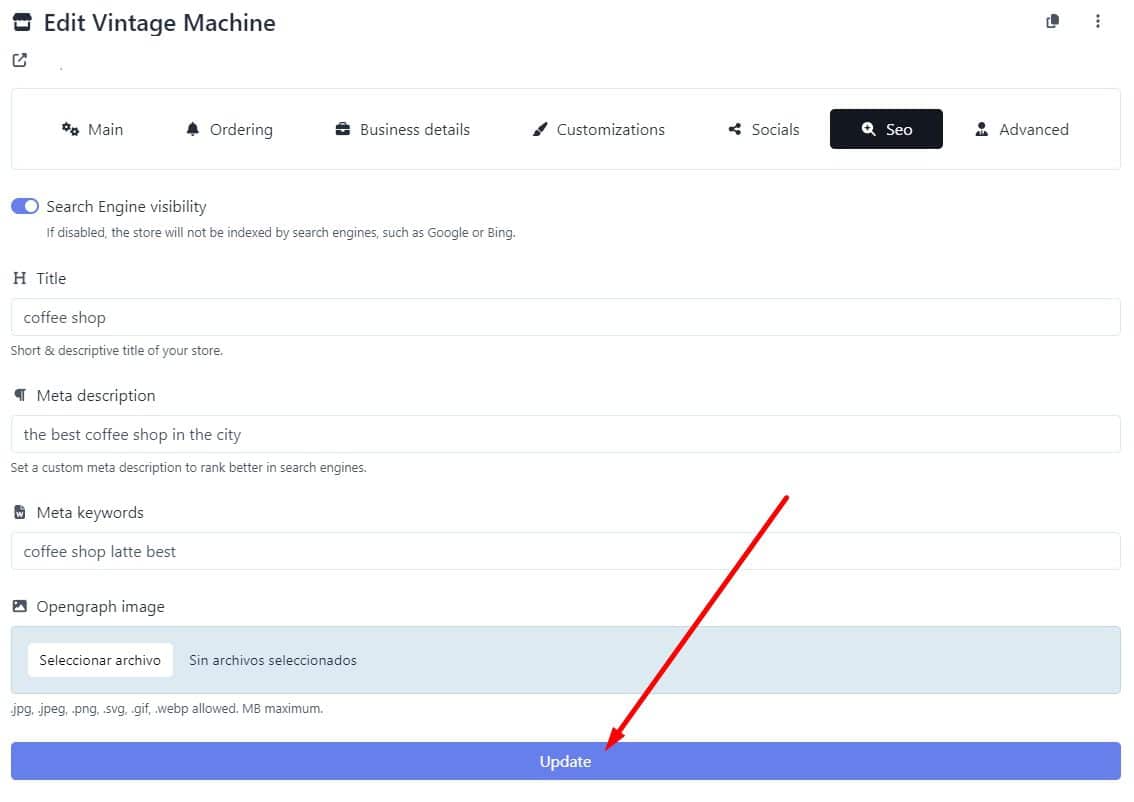
And that’s it! By following these steps, you will have properly configured the SEO settings of your store, which will help improve its visibility in search engines and attract more traffic to your website.