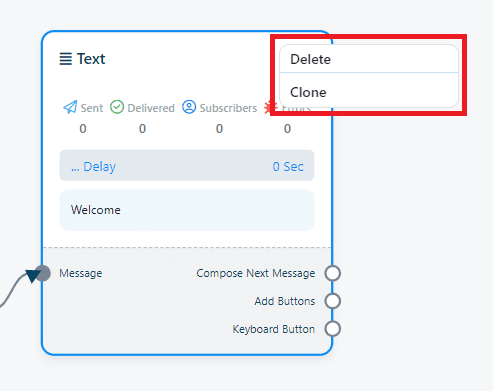Sometimes, you may need to duplicate existing functionalities or remove components that are no longer necessary. This process is intuitive and accessible, allowing you to keep your bot updated with your changing needs. Here’s how you can easily clone or delete components.
Instruction
1. Select the Component: To start, navigate through the visual flow editor to the component you wish to manage.
2. Access the Component Options: Right-click on the component. This will open a dropdown menu with two options: “Clone” and “Delete”.
3. Clone or Delete the Component:
- To Clone: Select “Clone” to make an identical copy of the component. The copy will immediately appear in your flow, allowing you to reuse functionalities without having to recreate them from scratch.
- To Delete: Choose “Delete” if you want to permanently remove the component from your setup. Once deleted, the component will disappear from your workflow.
- Managing your bot’s components has never been simpler. With this app, you have total control to clone or delete elements as needed, facilitating the optimization and customization of your bot. Remember, experimenting and adjusting your bot is key to achieving the best interaction with users.