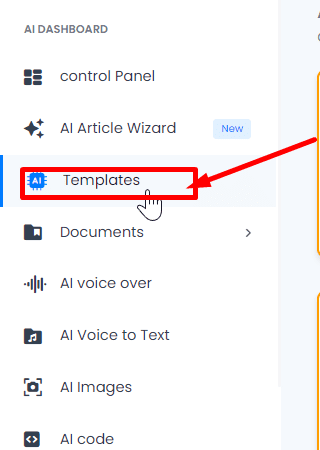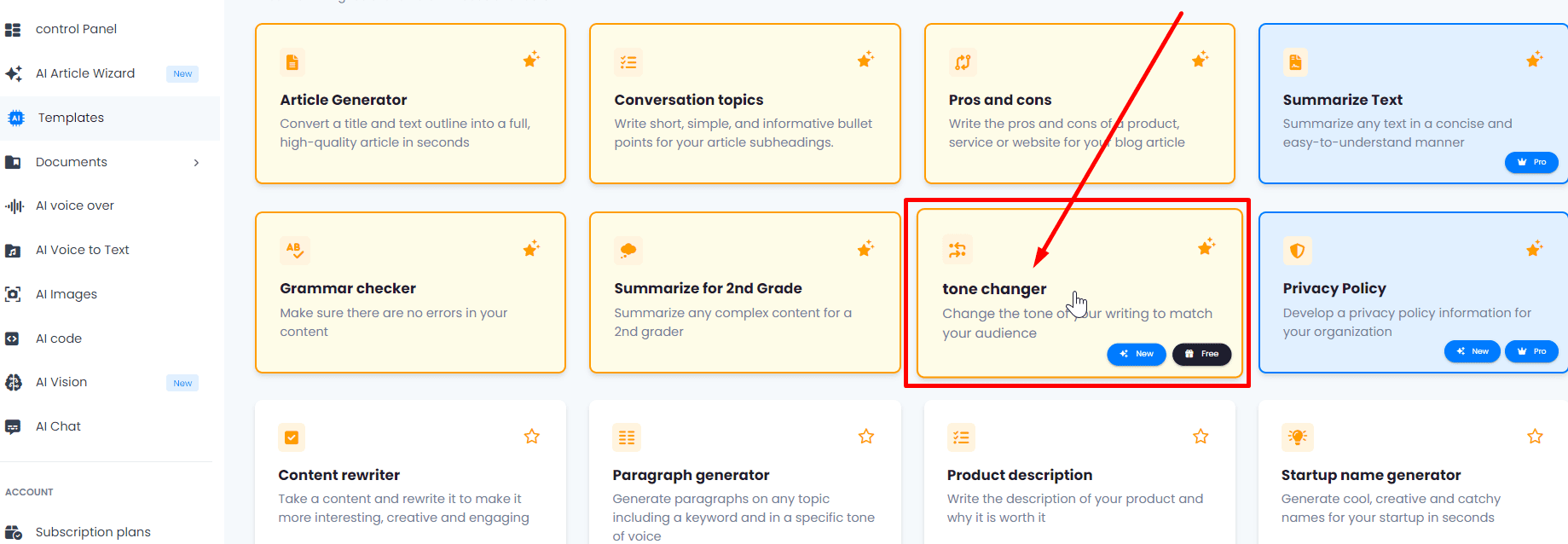Learn how to adjust the tone of your texts easily and efficiently using the tone-changing feature.
1.- Access the Templates. Start the process by navigating to the menu on the left side of the interface and clicking on “Templates”.
2.- Find the “Tone Changer” Button. Within the Templates, locate the specific button for changing the tone: “Tone Changer”.
3.- Organize Your Content with Projects. Optimize the organization of your generated texts by classifying or archiving content into different “Projects” or folders.
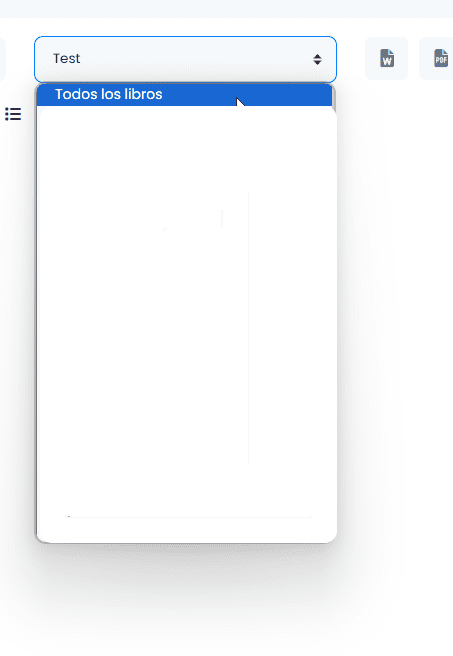
4.- Configuration of Features. In the interface of the page, configure the features you wish to apply to the texts you will generate. Pay special attention to “Voice tone,” where you must specify the tone you want for your text.
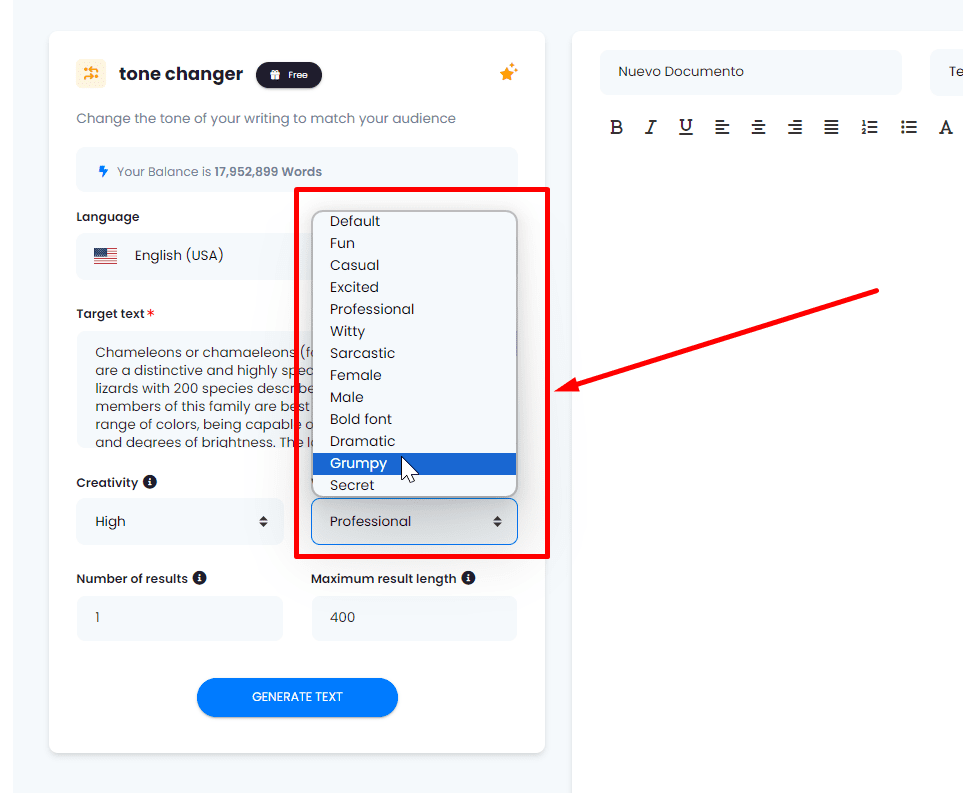
5.- Generate the Text with the New Tone. After setting the features, click on the “Generate text” button for the platform to adapt the text’s tone according to your instructions.
6. Get a Text Adjusted to the Specified Tone. Ready! You will get a text adapted to the voice tone you have specified. Remember that you can export it as a Word file, PDF, text file, or simply copy it directly.