In this article, you will learn how to broadcast to WhatsApp with Custom Field Varables by following the next steps:
Import Your Subscriber List:
Go to WhatsApp Subscriber Manager in the BotCommerce dashboard
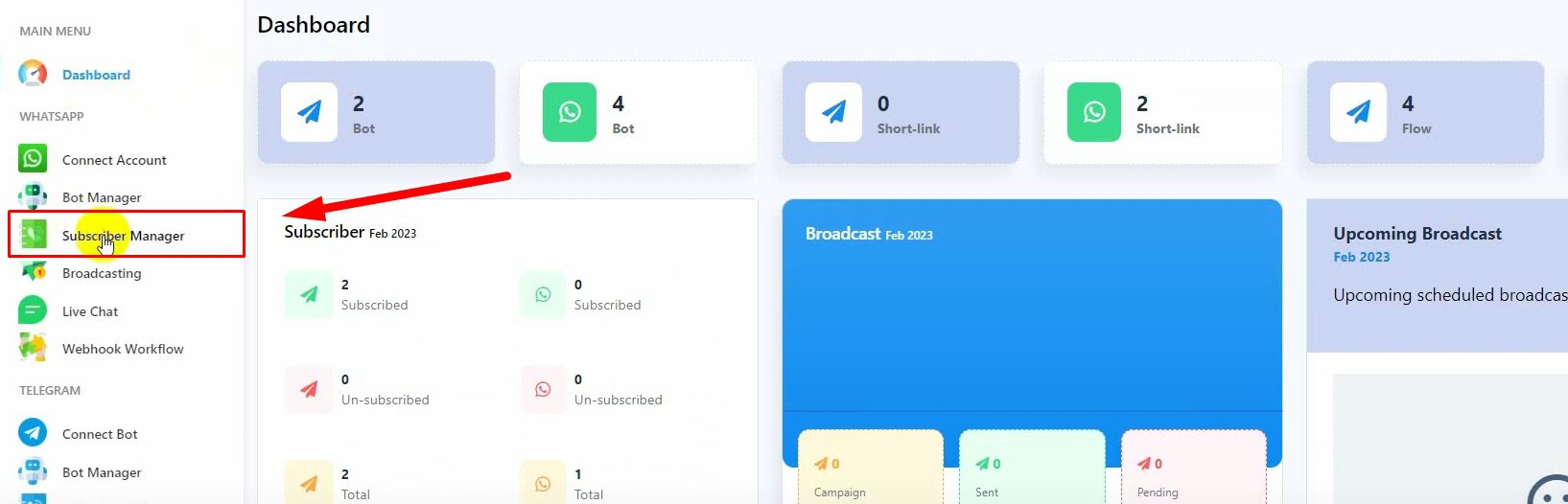
Select the WhatsApp account you want to use for broadcasting messages.
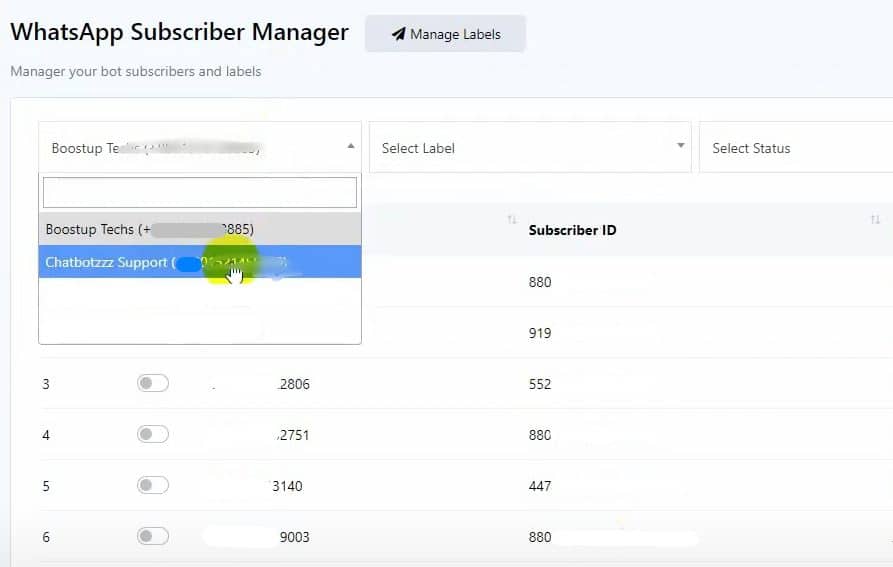
Click on Option and select Import Subscribers.
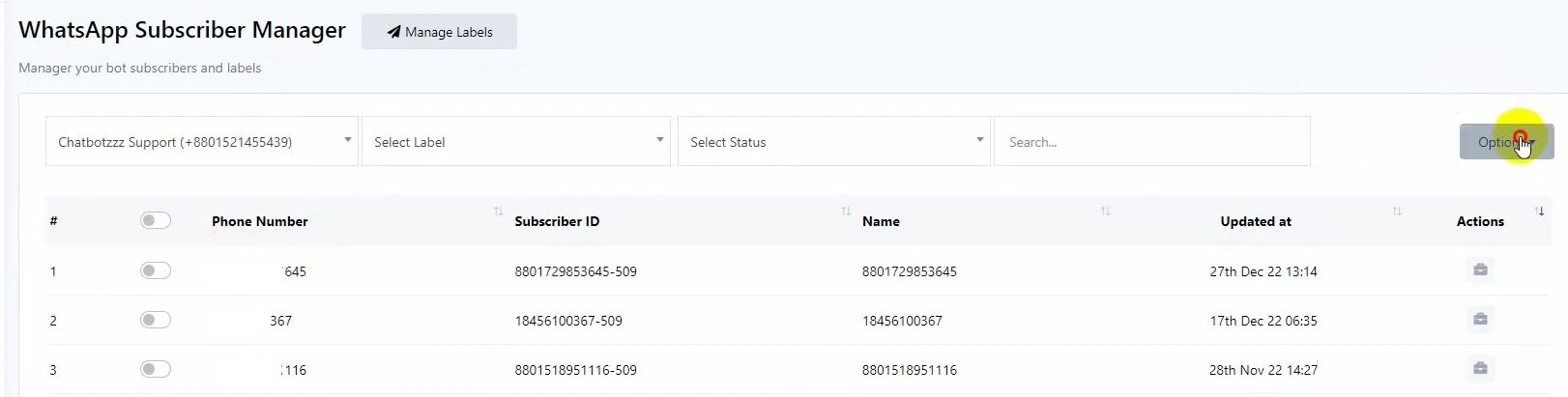
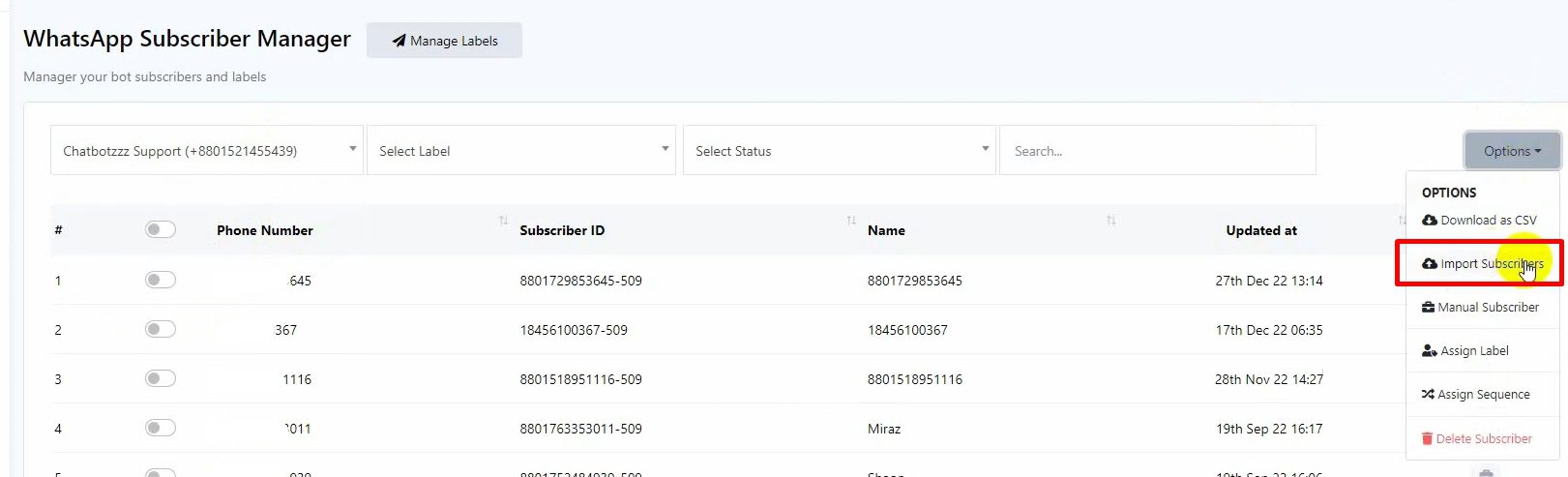
Download the sample CSV file provided by BotCommerce to see the format.
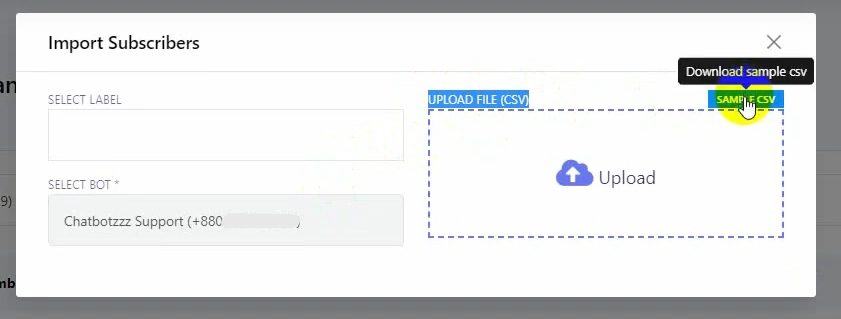
Prepare your subscriber list with additional columns for custom data (e.g., payment due dates, amounts).
Optionally, add a single quote at the beginning of data for proper formatting, or change the cell format to text before saving.
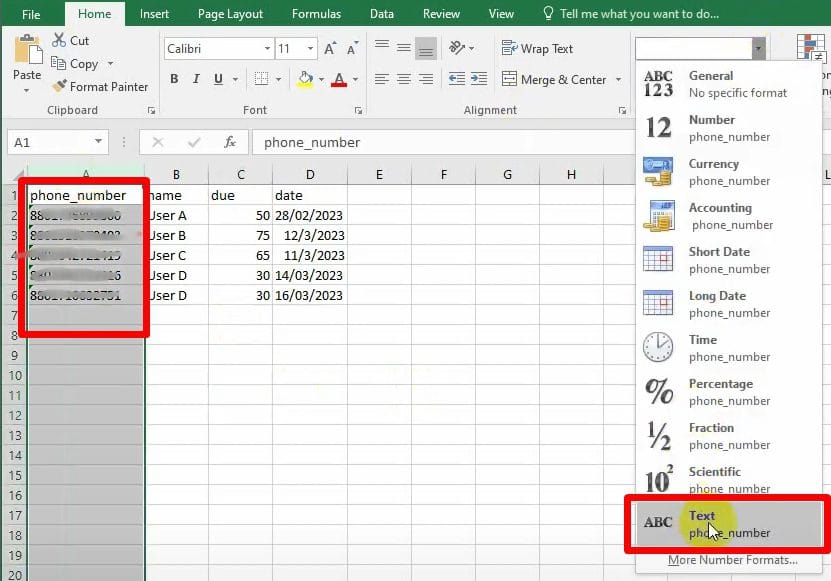
Upload the CSV file. Verify the first two data entries displayed.
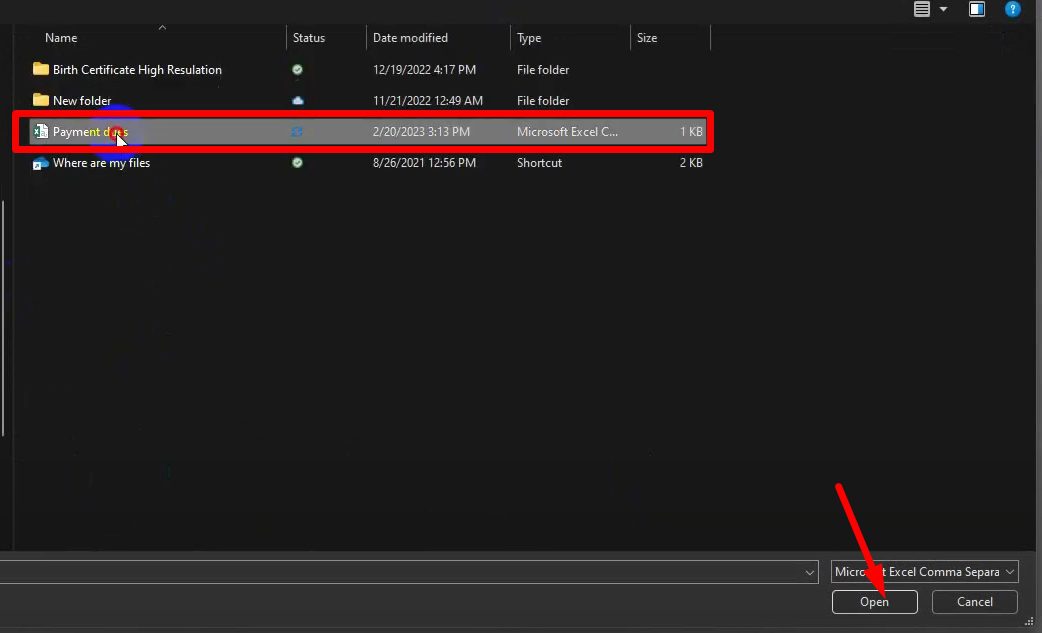
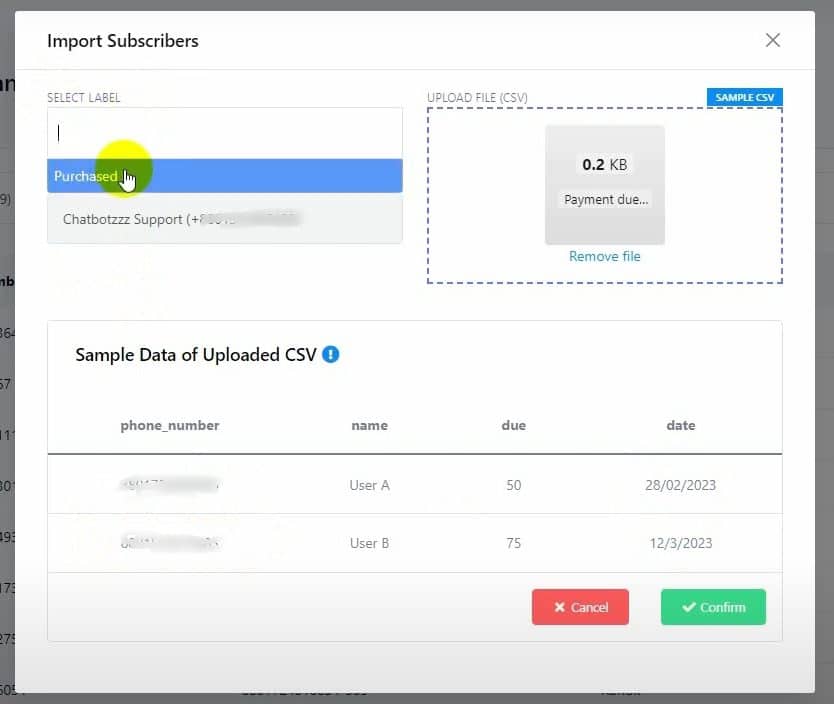
Assign a label to these subscribers (if left blank, the file name will be used as the label).
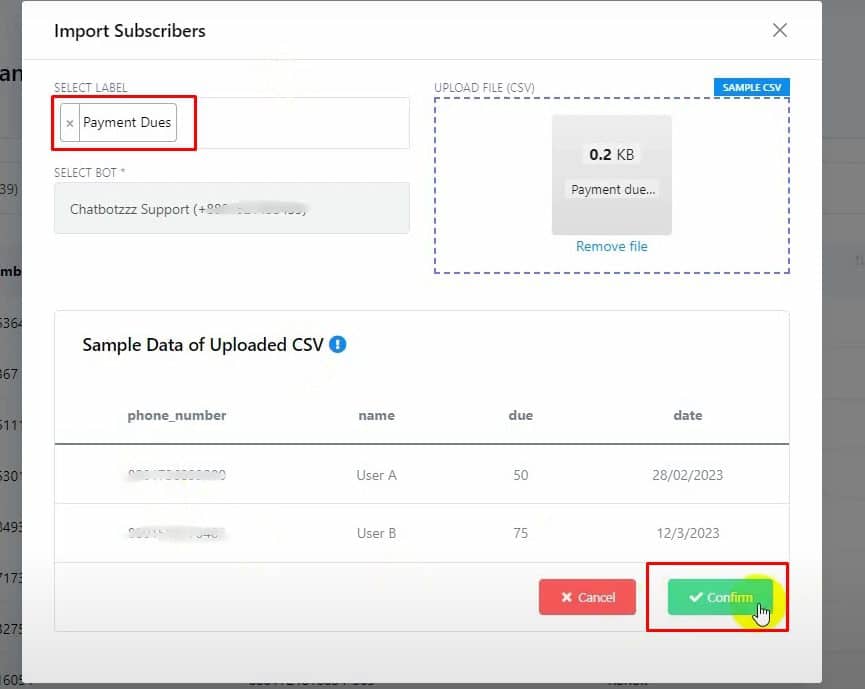
Click on the Confirm button to finalize the import.
Create a Message Template:
Navigate to Bot Manager and select the relevant WhatsApp account
.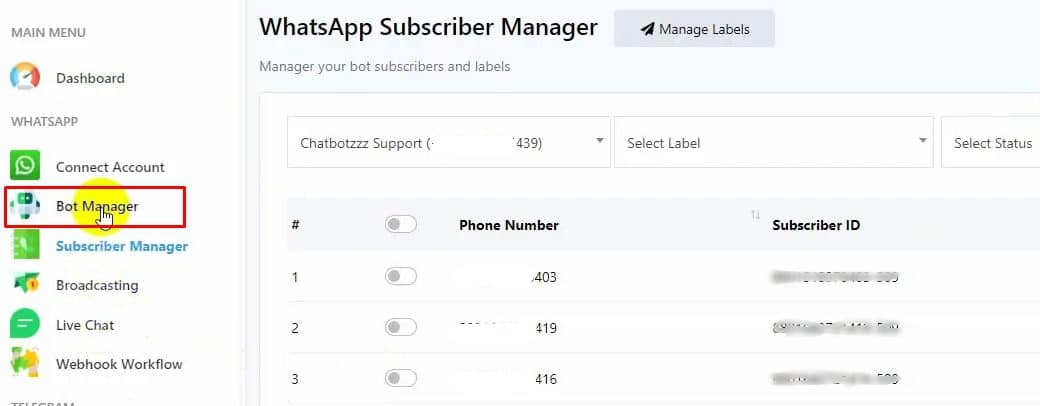
Go to Message Template and click on the Create button.
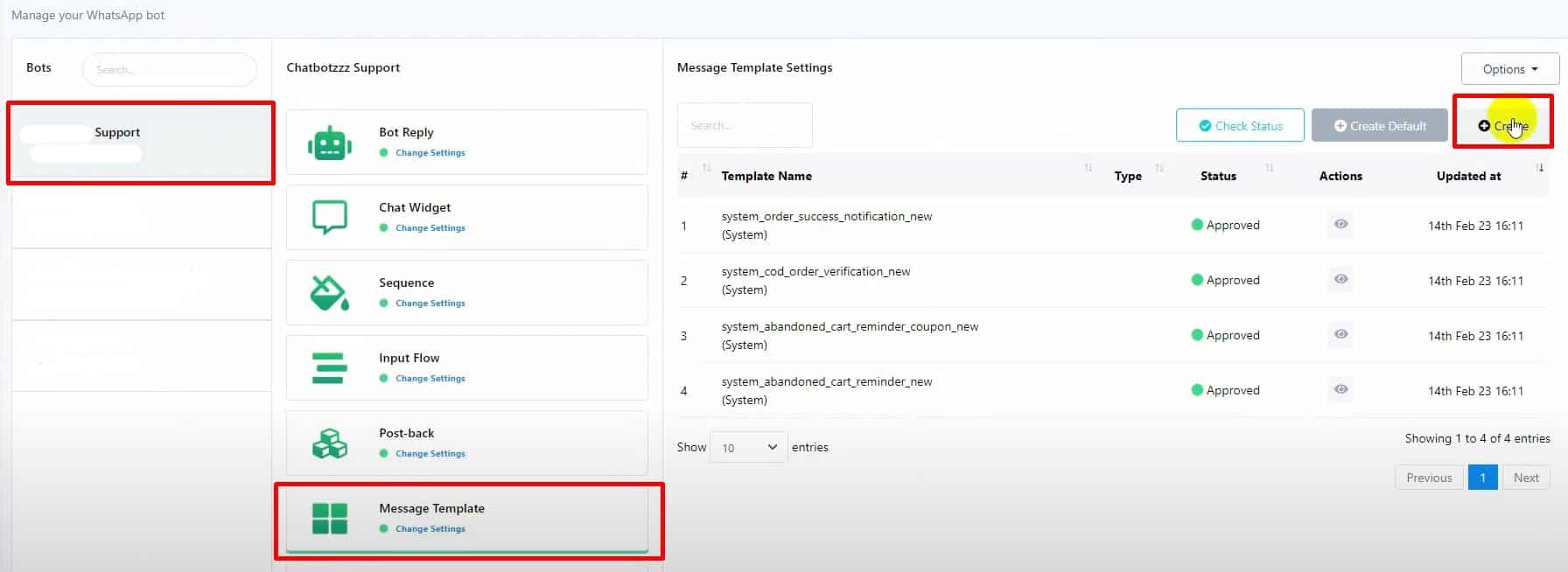
Name your template and select the appropriate Locale and Template Category.
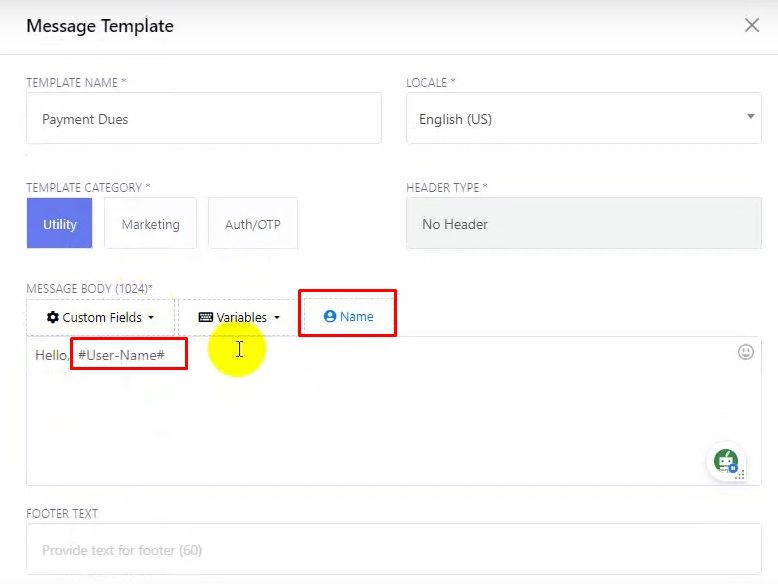
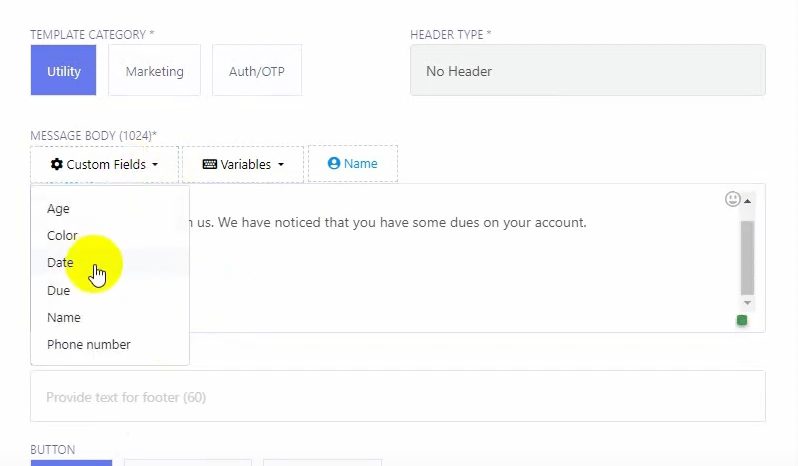
Write your message body, incorporating the custom fields as needed.
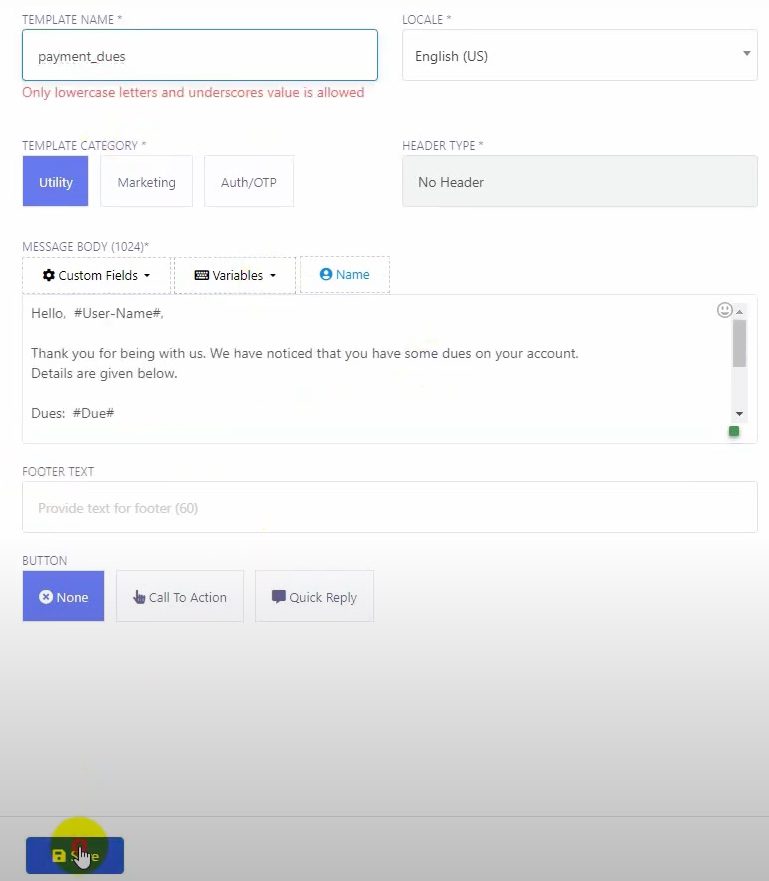
Save the message template and check the status to ensure it’s been approved by WhatsApp.
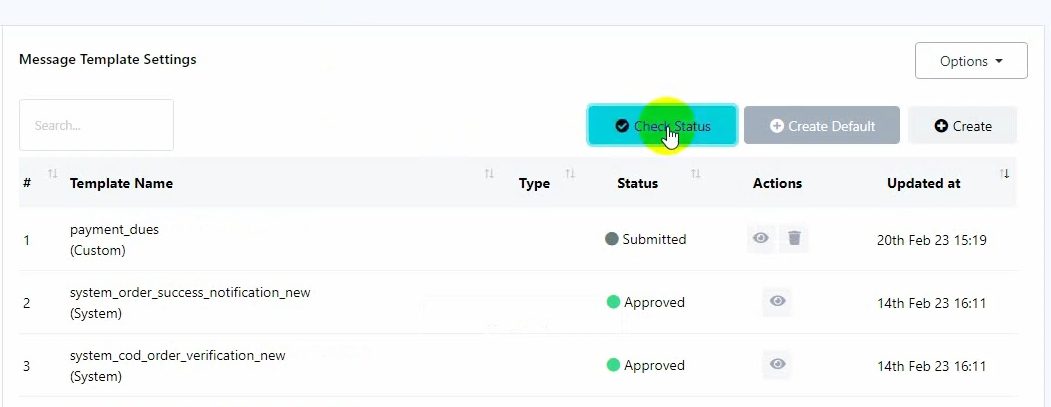
Set Up the Broadcast:
Click on Create to start a new broadcast.
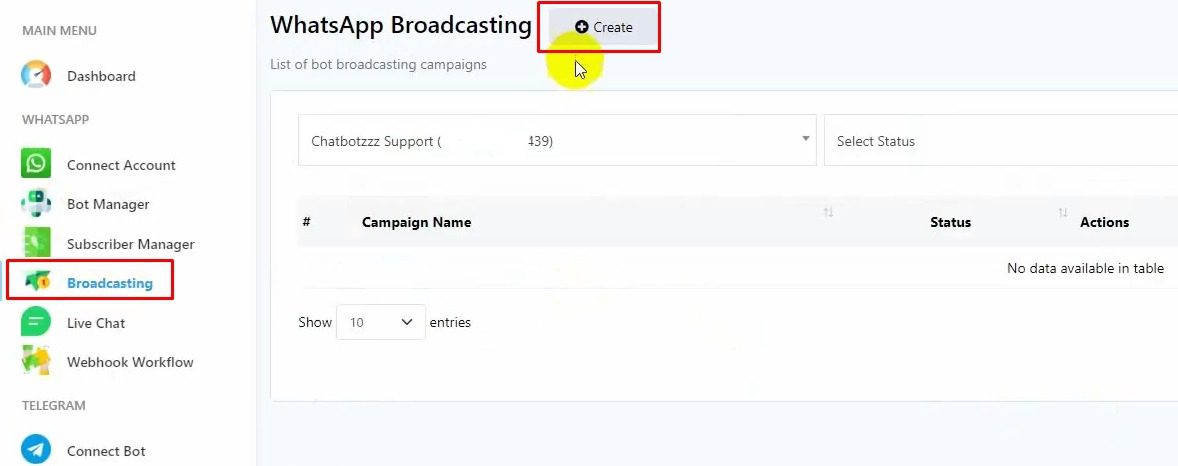
You’ll be redirected to the Visual Flow Builder. Name your campaign.
Choose the Anytime option and select the approved message template.
In the Include Label ID, select the label used when uploading your subscriber list. Verify the target subscriber count.
Click OK and then double-click on Start Bot Flow to name your bot flow.
Finally, save the bot.
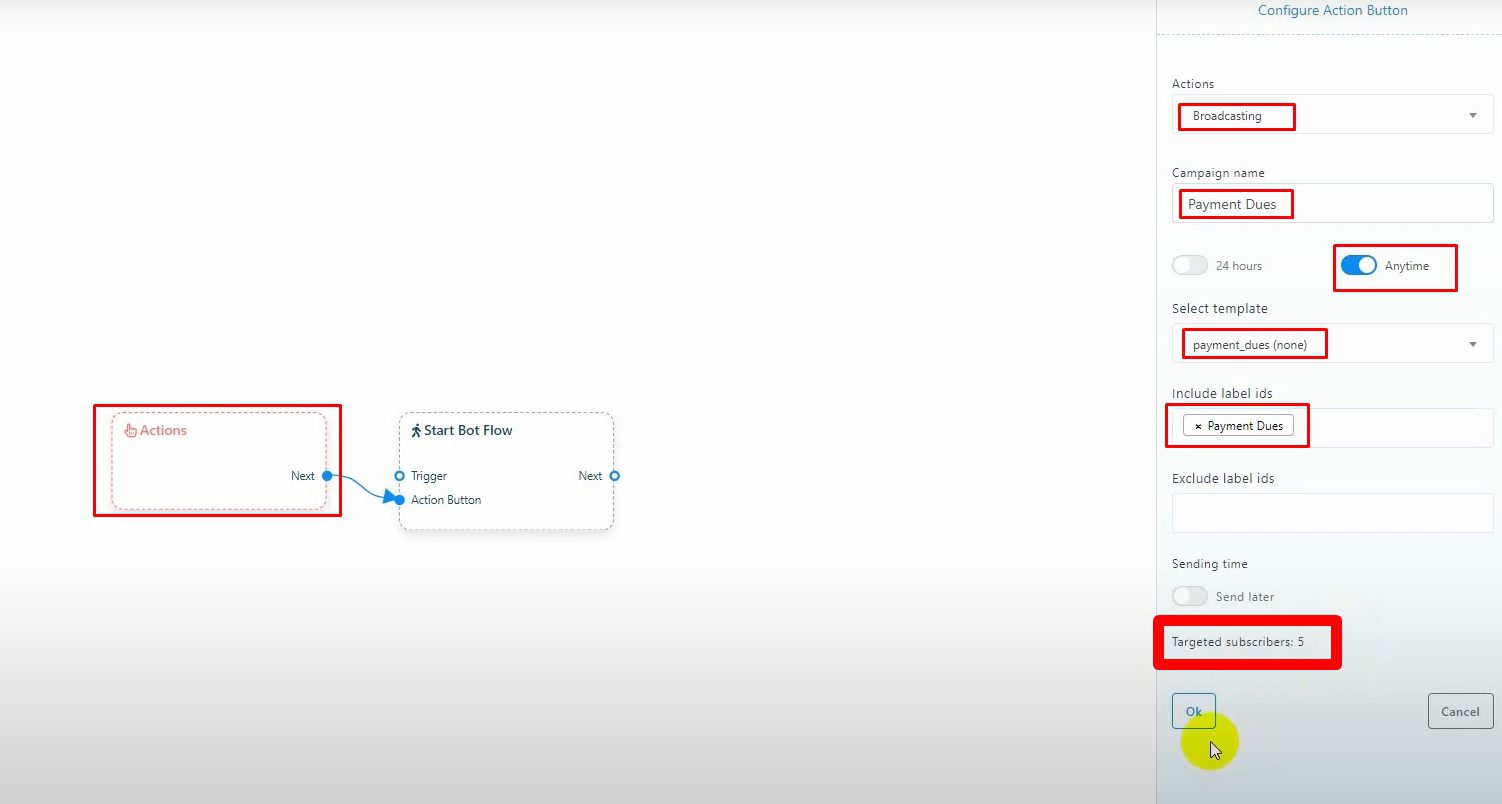
Send and Monitor:
Your personalized WhatsApp messages will be sent to each subscriber on your list.
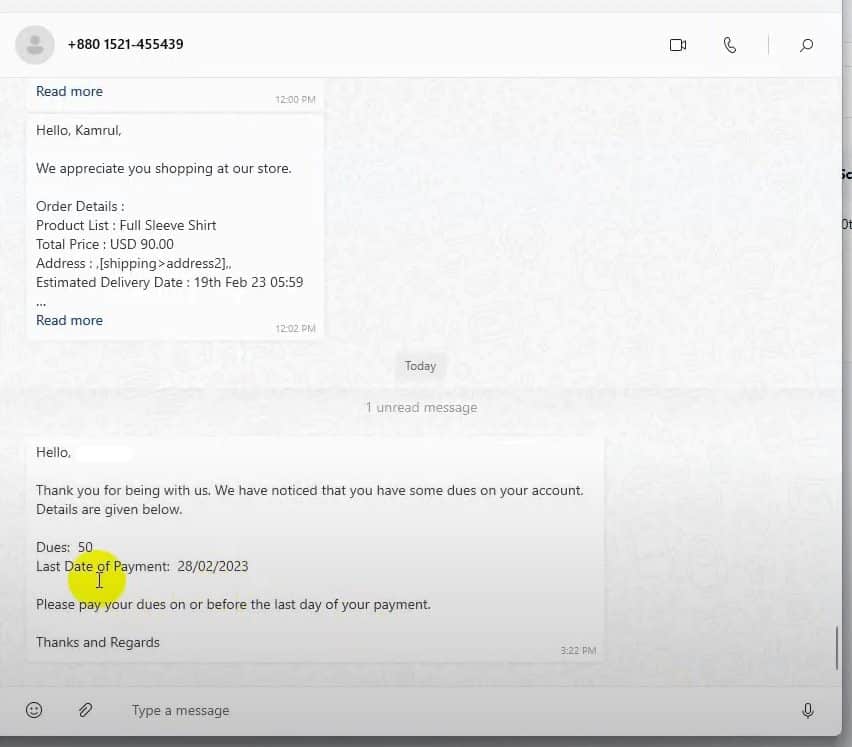
Check the reports to confirm successful delivery.
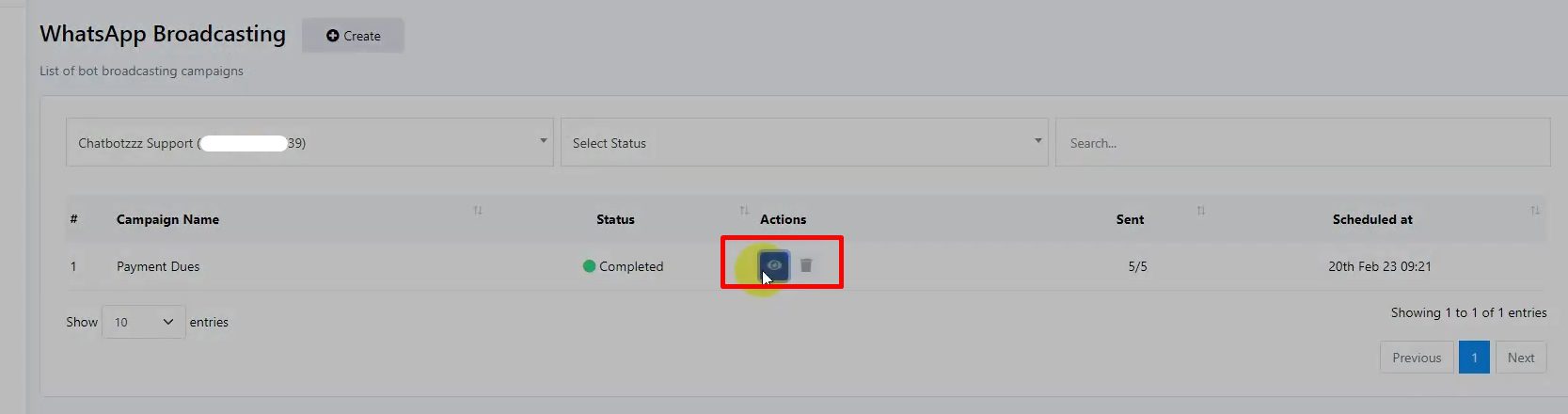
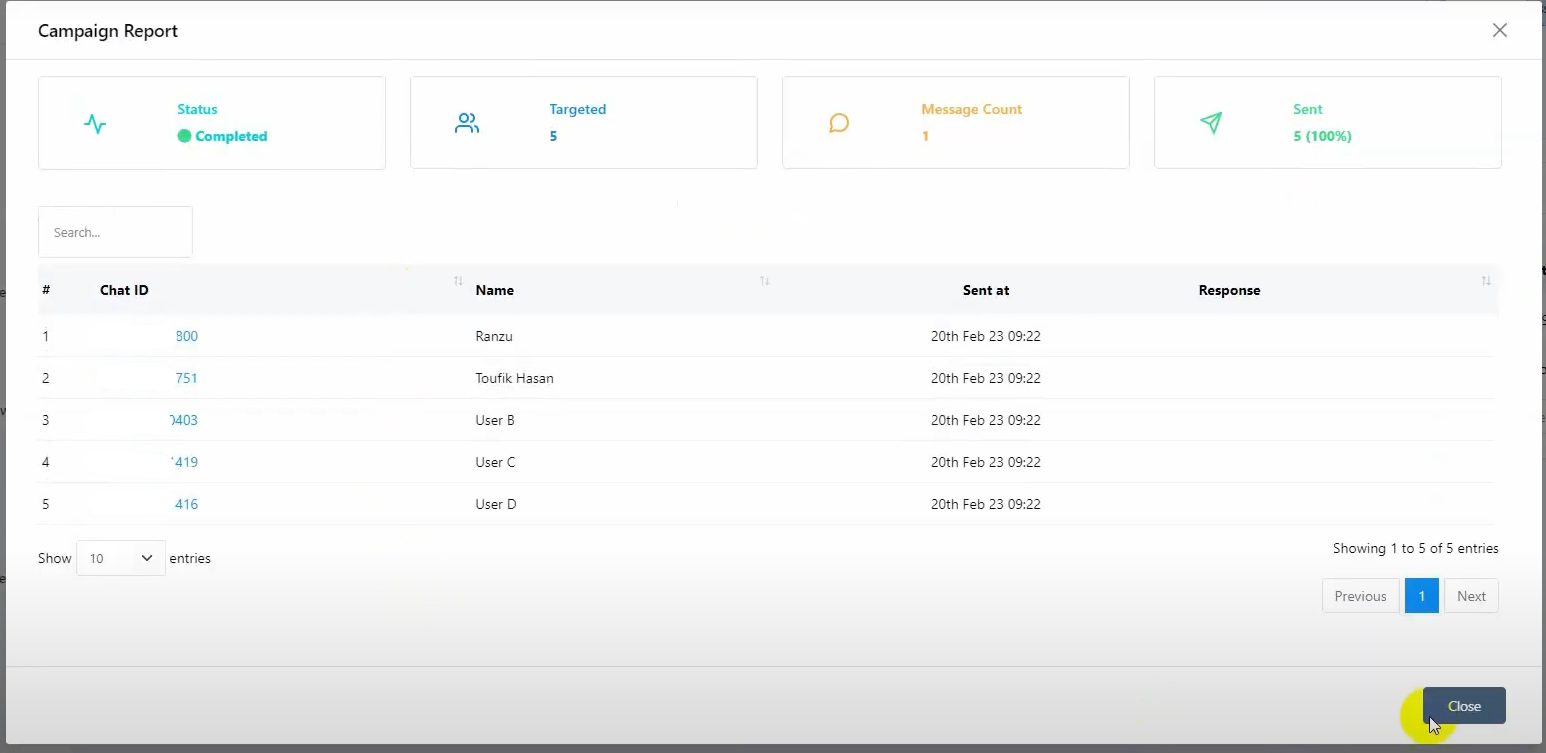
That’s it! Now you know how to broadcast personalized messages to your WhatsApp subscribers using custom field variables in BotCommerce.
