Learn how to broadcast messages to WhatsApp using BotCommerce. This feature empowers you to disseminate messages, media content, and critical updates to an extensive array of WhatsApp contacts in a singular, efficient action. It’s especially beneficial for conveying announcements, promotional content, newsletters, and invitations, thereby ensuring your audience remains well-informed and actively engaged.
Creating a Broadcast Campaign
Go to the WhatsApp menu and select “Broadcasting”. Select the bot account for which the broadcast campaign is to be created.

Hit the ‘Create’ button to set up a new broadcast campaign. If operating multiple bot accounts, ensure the correct WhatsApp bot account is selected from the dropdown menu.
Assign a distinct name to your campaign. Double-click “Start Bot Flow” and name the bot flow. This is for easy identification and tracking.
Select the audience. Choose between the 24 hours and Anytime options to define the campaign’s target audience:
- 24 hours: Targets subscribers active within the last 24 hours, allowing for a broad range of message types.
- Anytime: Utilizes pre-approved Message Templates for reaching out to all subscribers, regardless of their recent activity.
Refine your audience. Utilize Include label ids to target specific subscriber groups or Exclude label ids to omit certain segments from your broadcast.
Configure the content. If opting for Anytime, select a message template and decide on the broadcast timing. You can learn how to create message templates here. Schedule your campaign by choosing a later time and specifying the time zone if necessary. If you are using variables in your template you will need to provide their content as well for this campaign.
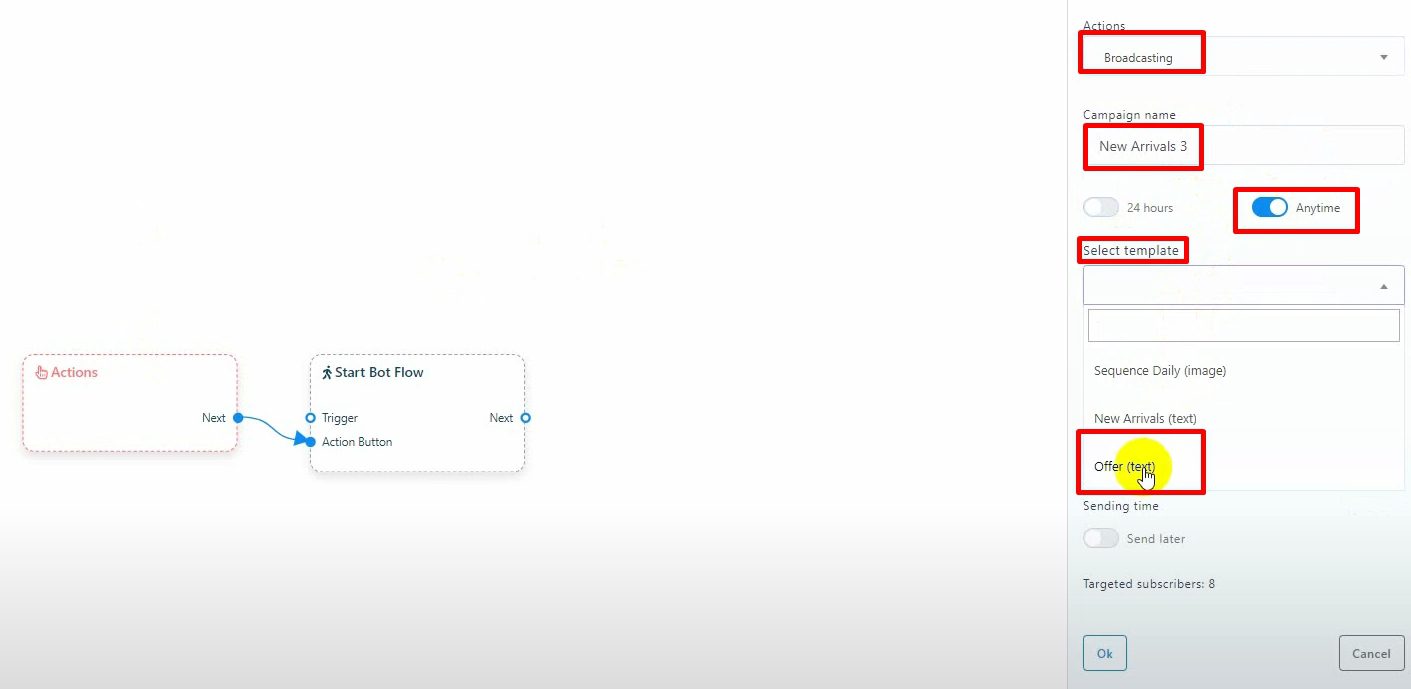
For a 24-hour campaign, link your message to the Start Bot Flow. This message can encompass text, multimedia, interactive elements with buttons, or e-commerce messages, offering you complete creative freedom.

Finalize your broadcast message and campaign settings in the Visual Flow Builder. Then, click ‘Save’. Your campaign will be officially created upon this action.



