This feature leverages the Interactive component to showcase products directly within your chatbot’s flow.
Incorporate the Interactive Component
Begin by navigating to the ‘Bot Manager’ and selecting the ‘Bot Reply’ option.
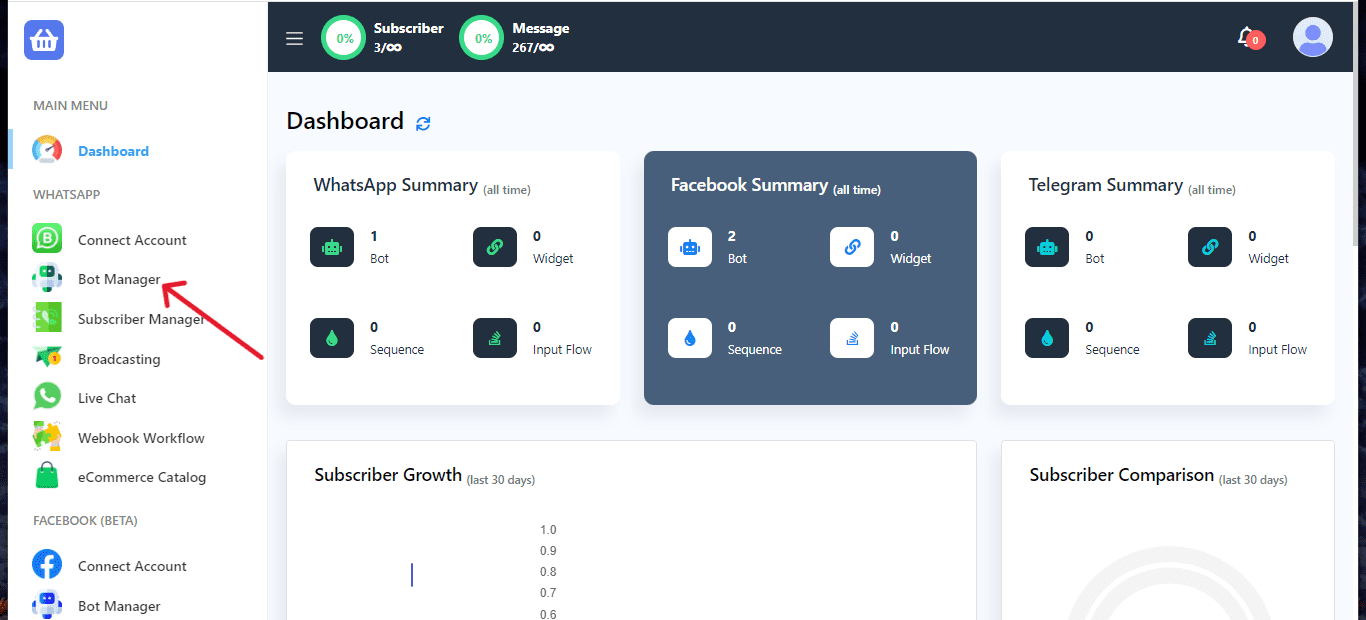
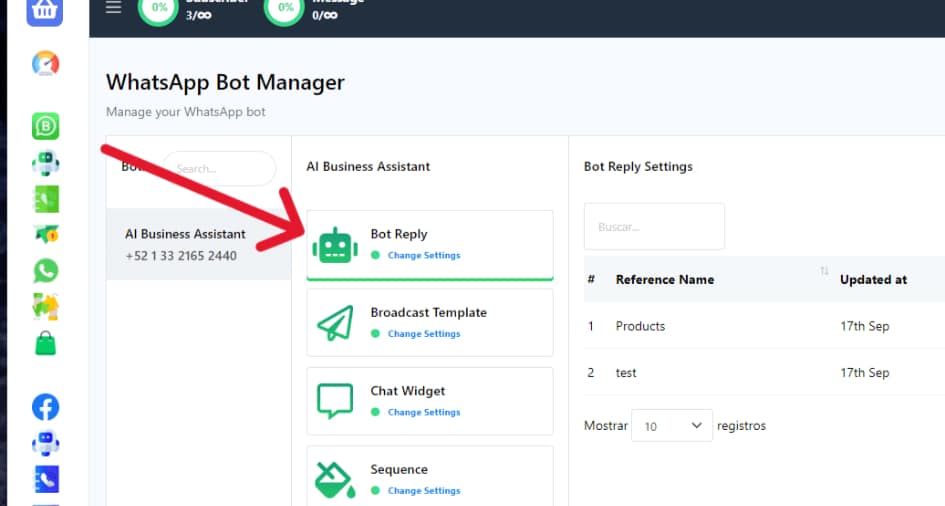
Within ‘Bot Reply’, click on ‘Create’ to initiate the bot builder flow in a new tab.
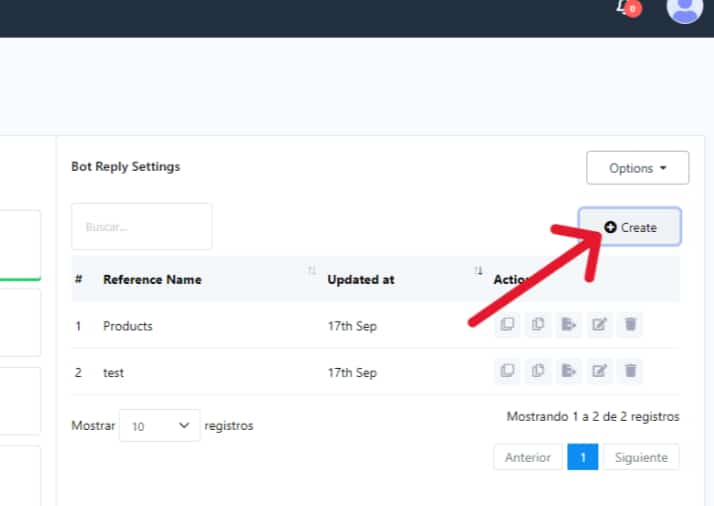
Ensure the ‘Start Bot Flow’ is properly set up to integrate interactive functionalities.
Add E-commerce to Your Bot Flow
You need to have an ‘Interactive’ component already added to your bot flow as a prerequisite for adding E-commerce.
Right-click on the E-commerce socket within the Interactive component and drag your mouse into the flow builder area. This action will introduce the ‘Catalog’ element into your flow.
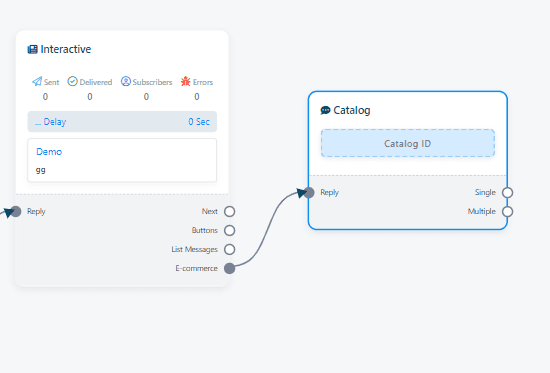
Configure the Catalog Element
Double-click on the newly added Catalog element to access its settings.
You will be prompted with a ‘Catalog ID’ field, where you should input your specific WhatsApp catalog ID to link your E-commerce products.
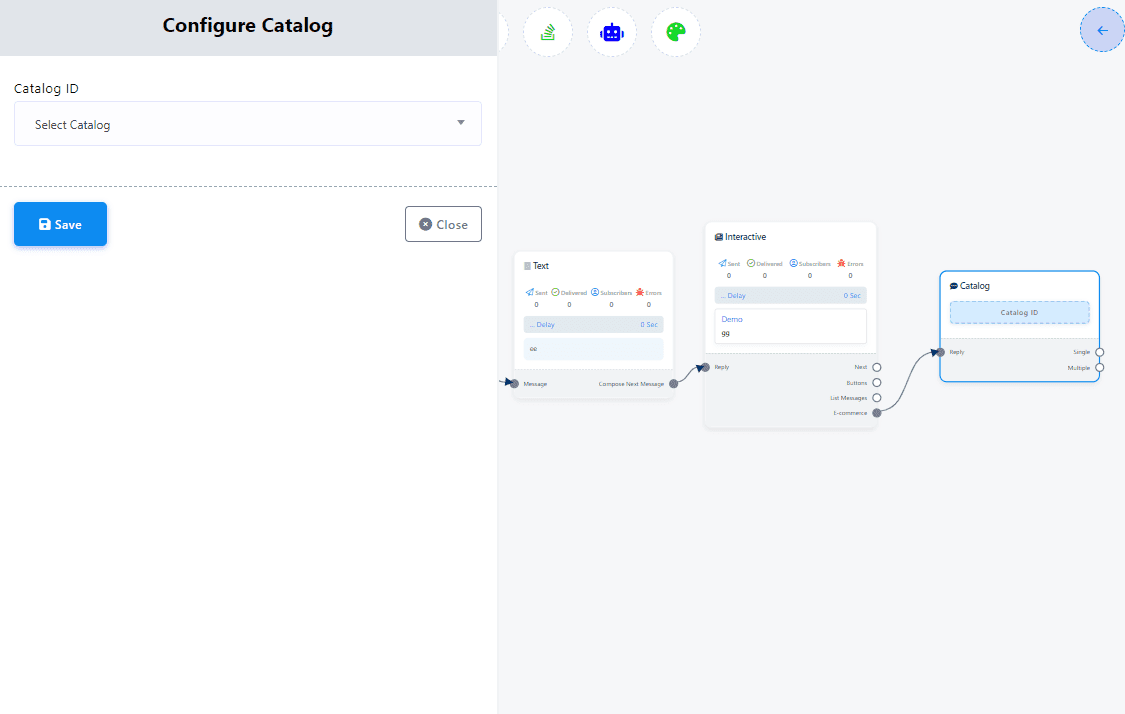
Customize Your E-commerce Component
After adding the Catalog element, decide whether you want to showcase single or multiple products. Assign names to each section for clarity and organization.
Select the products you wish to feature in your E-commerce store from your catalog.
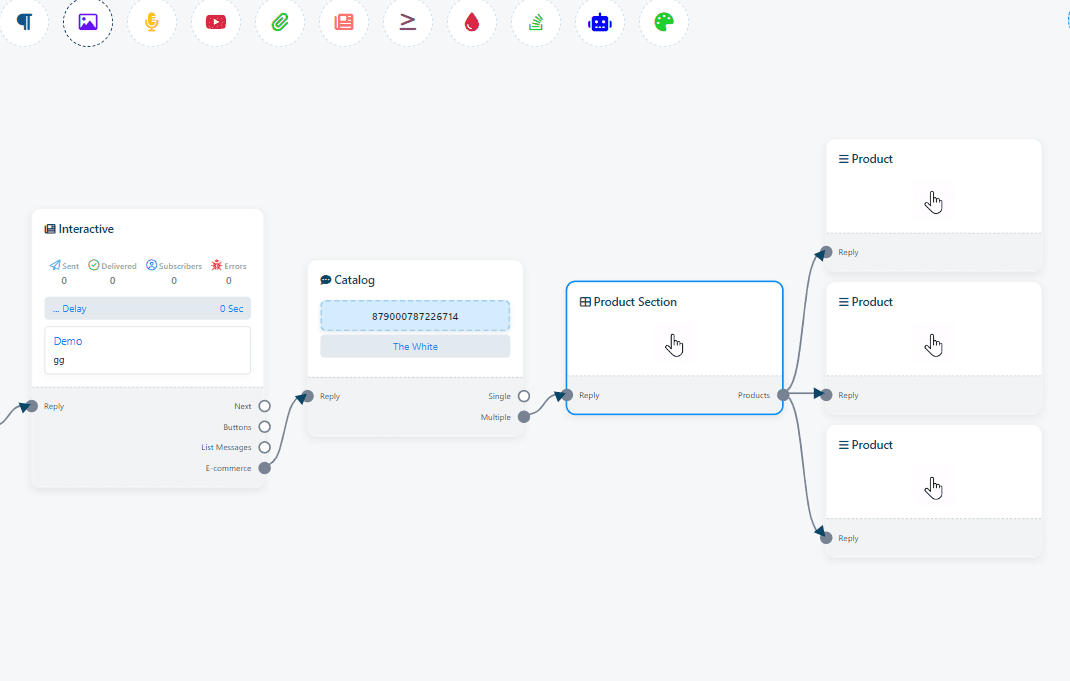
Detailing Your Products
For each product, input detailed information such as product images, descriptions, prices, and any other pertinent details that would aid in the purchasing decision.
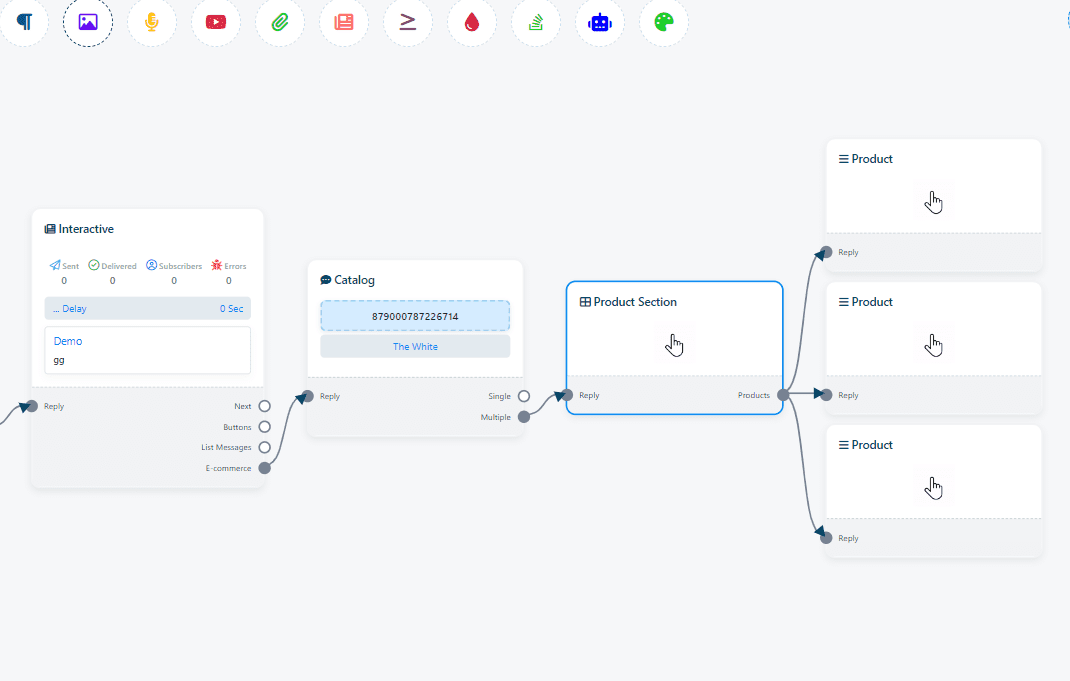
Finalizing Your E-commerce Setup
After meticulously configuring your E-commerce store within the bot flow builder, ensure all changes are saved.
Proceed to publish your chatbot, now enhanced with the E-commerce feature, allowing users to browse and interact with your products directly through the chat interface.
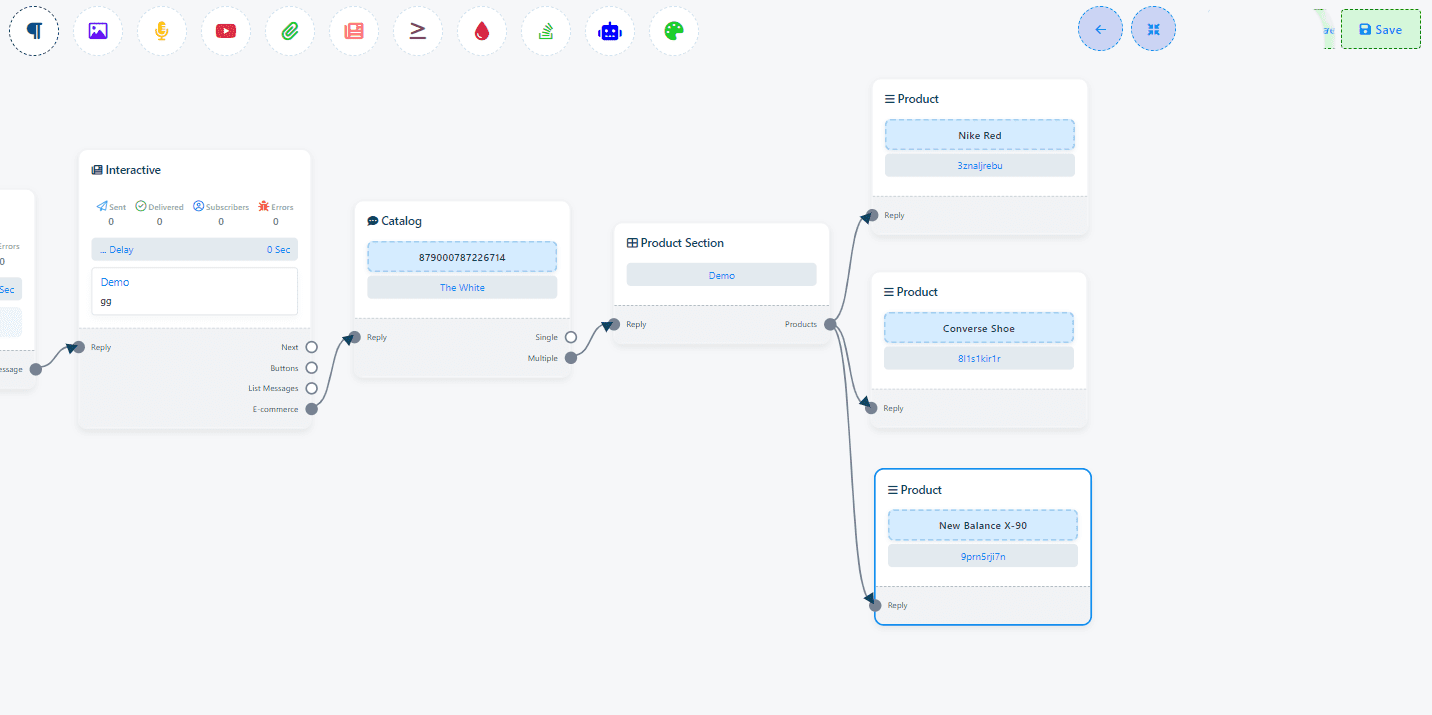
By following these steps, you can effectively integrate an E-commerce component into your chatbot, providing a seamless shopping experience for your users. This addition not only makes your chatbot more engaging but also opens up a direct sales channel within your chat interface.
