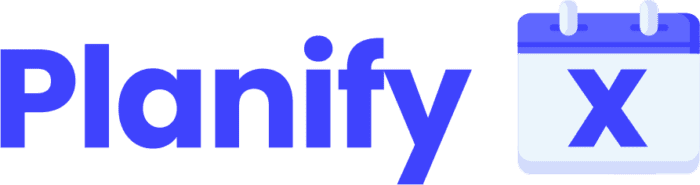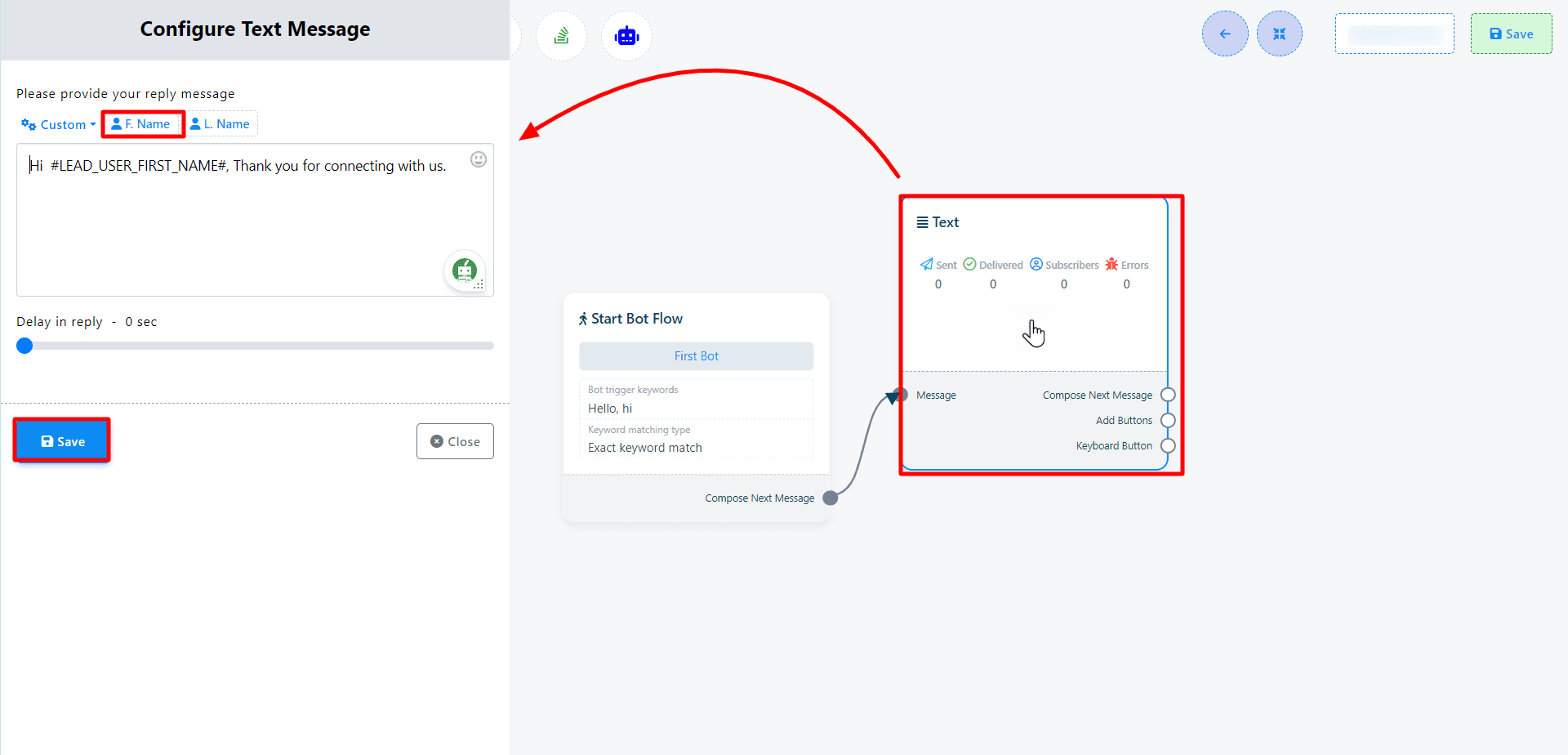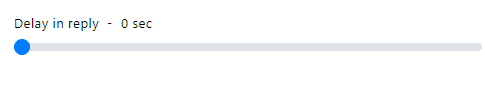When building an interactive bot with this app, incorporating text elements is fundamental for engaging conversations. Text components allow you to craft personalized replies that can dynamically adapt to each user, enhancing the overall interaction.
1. Adding the Text Component: Start by selecting the “Text Component” from the list of available options. Drag and drop it onto the editor to incorporate it into your bot’s flow.
2. Configuring the Component: To customize the text component, double-click on it. This action opens a sidebar labeled “Configure Text Message”. Here, you will find a designated text field for message input.
3. Inputting Your Message: Within the text field, enter the message you wish to convey to your users. This field also supports the inclusion of dynamic elements such as the user’s first name, last name, or any custom field variables, allowing for a highly personalized interaction.
4. Saving Your Configuration: After inputting your message, click the “Save” button to apply the changes. The updated information will now be displayed on the component. Proceed to connect the text component with the “Start Bot Flow” component to integrate it into your bot’s conversation flow.
5. Setting a Delay: If desired, you can adjust the “Delay in reply” setting to specify how long the bot should wait before sending the reply. This feature helps simulate a more natural conversation rhythm.