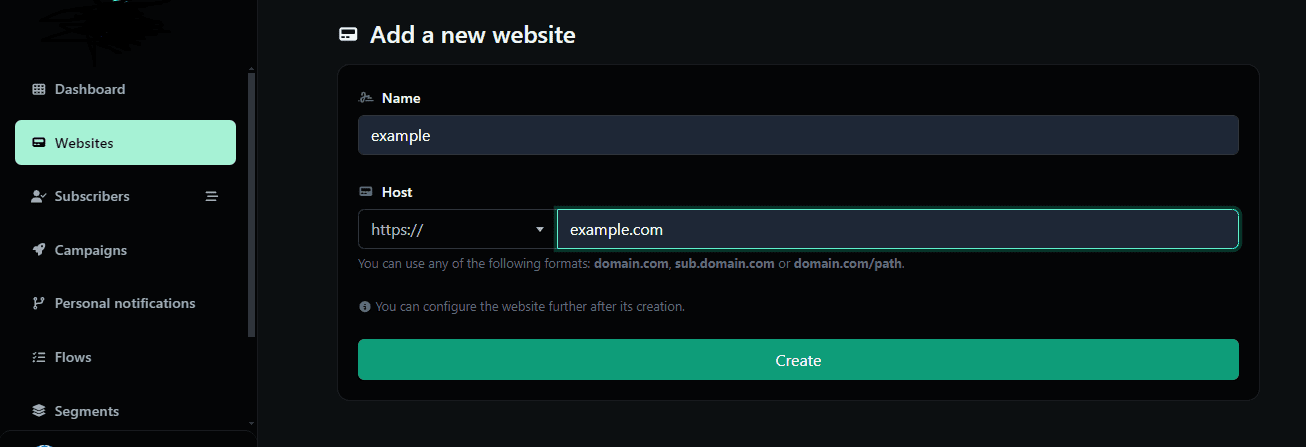Hello! One of the main functions of PushAlerts is to manage and monitor notifications on your websites. To use the application effectively, you need to know how to add websites. But don’t worry—this tutorial will show you how.
1. Get into the app. Log in with your credentials.
2. Go to the website section. You will find it in the dropdown menu on the left side of your screen.
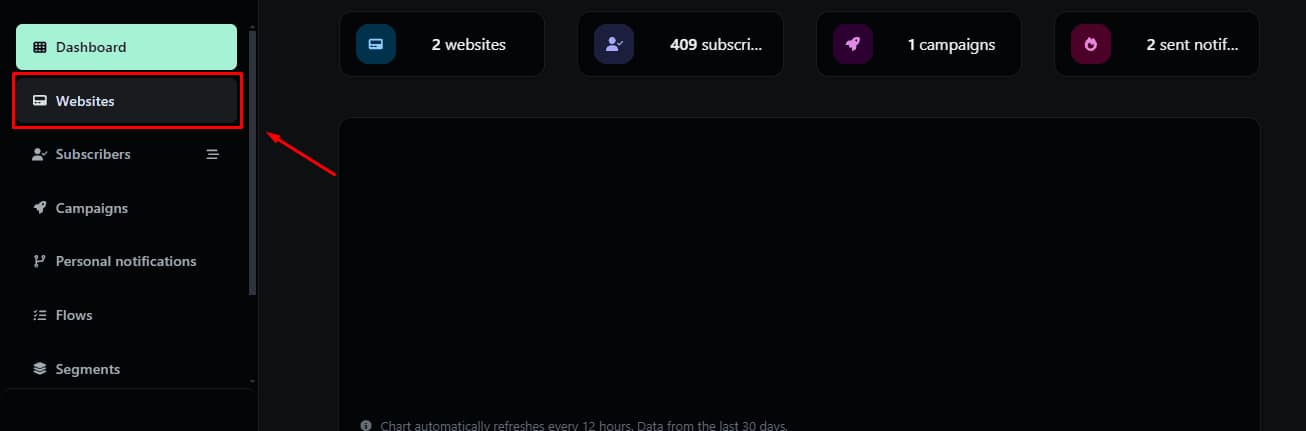
3. Click on add website button. You will find it in the top right corner.
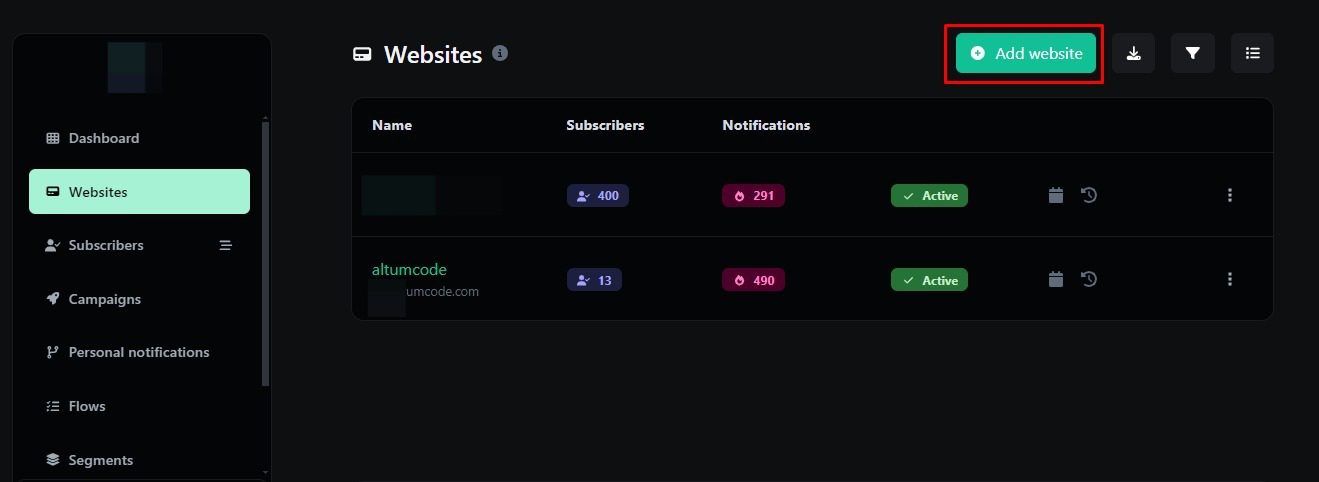
4. Fill in the requested information. You will need to write the name and the URL direction of your website.
5. Click the create button. That will be the last step for this tutorial
Congratulations! now you know how to add a website in PushAlerts. To monitor information about your website, simply click on the website’s name in the ‘websites’ section, and this will take you to the website’s data.
If you have additional doubts, remember that you can always contact us.