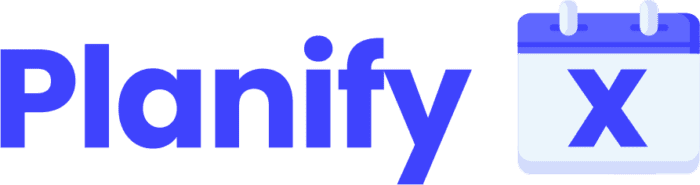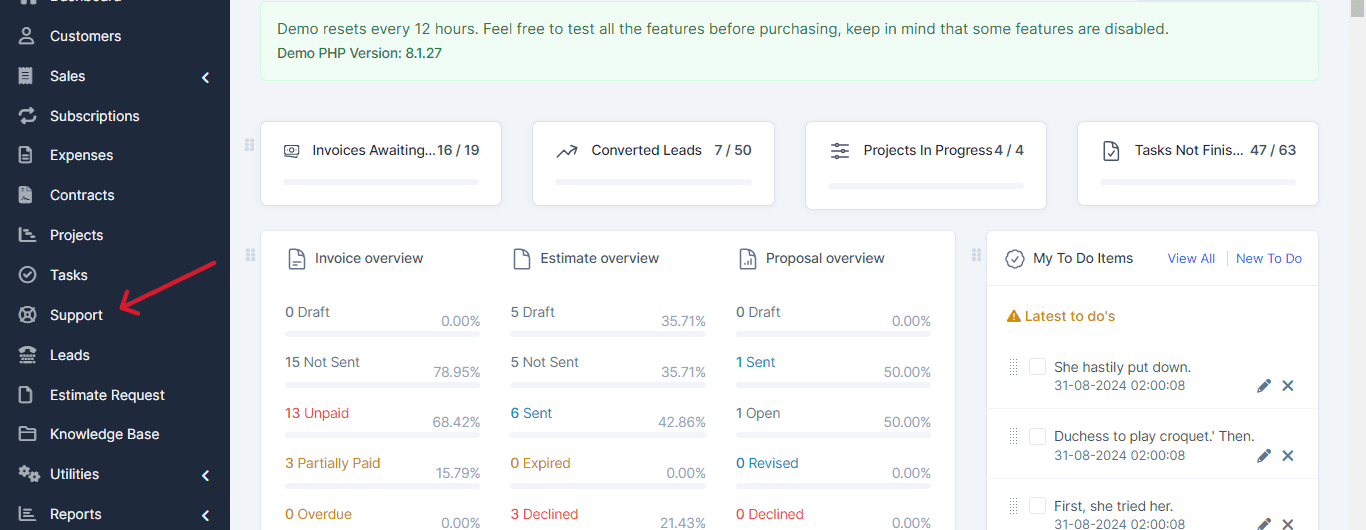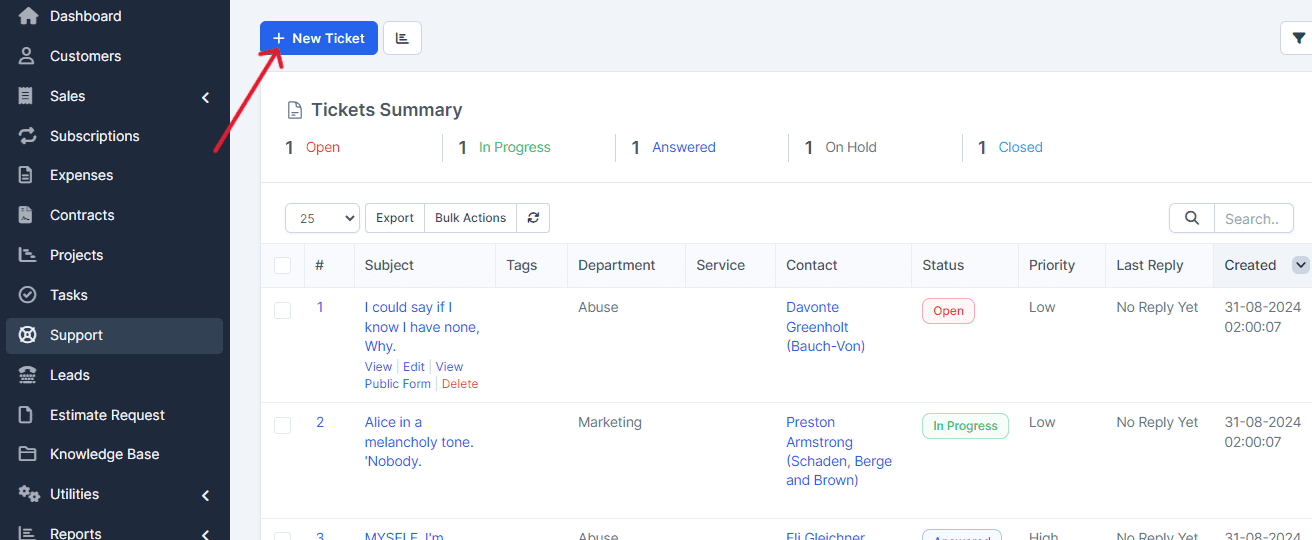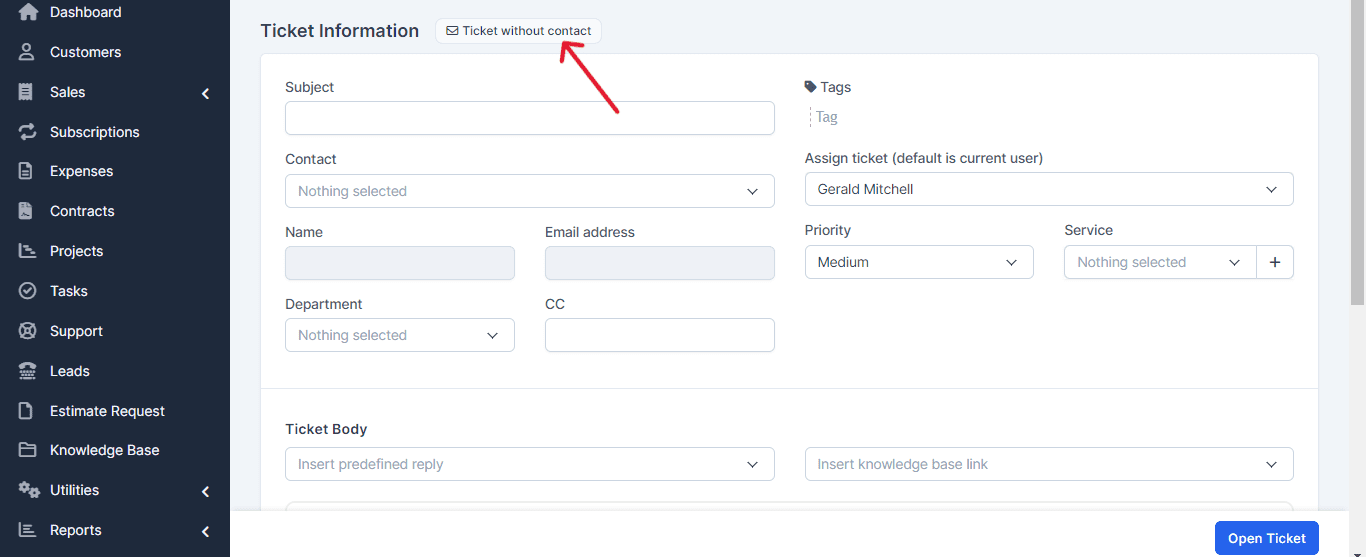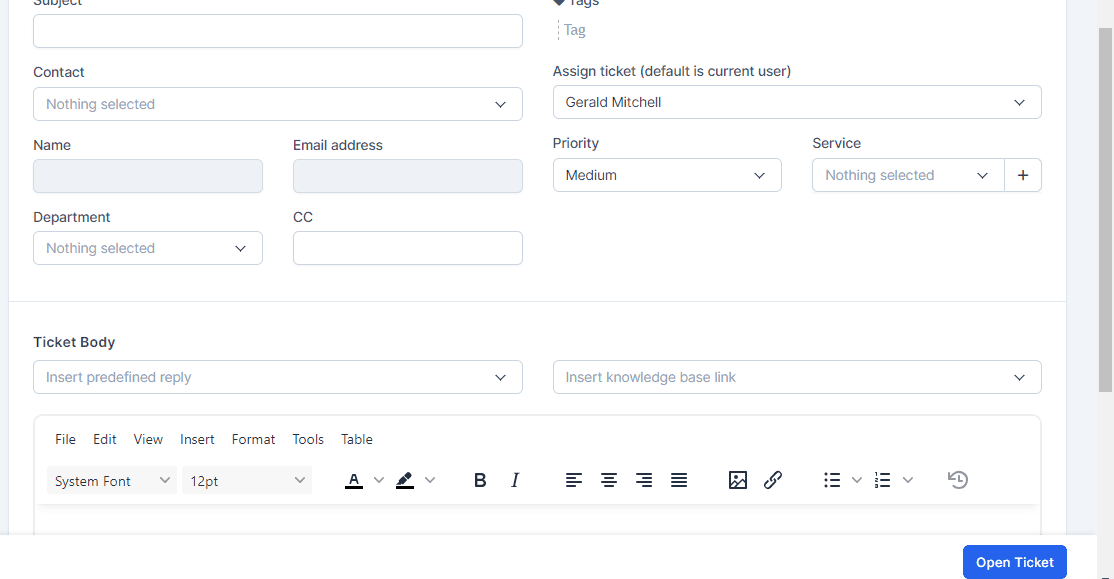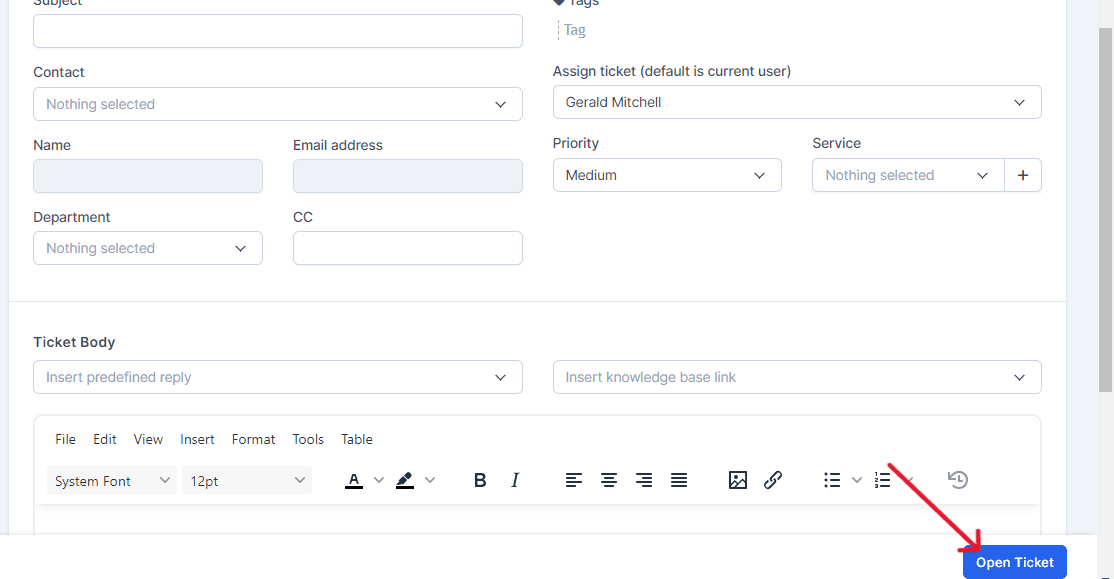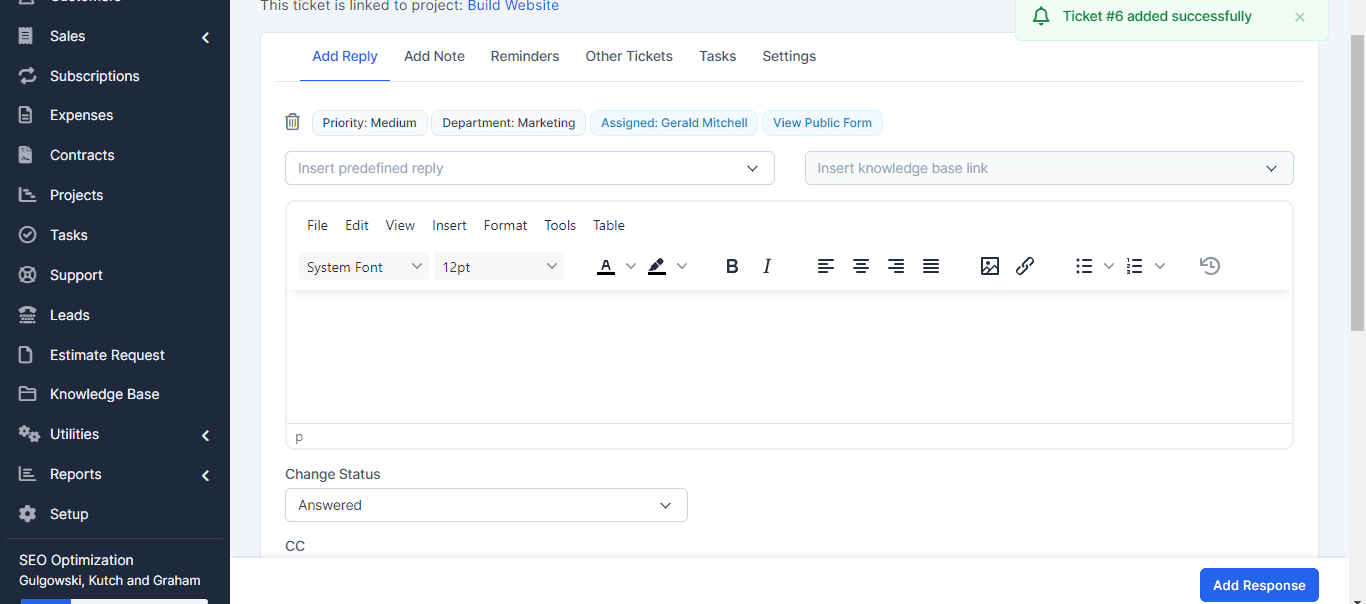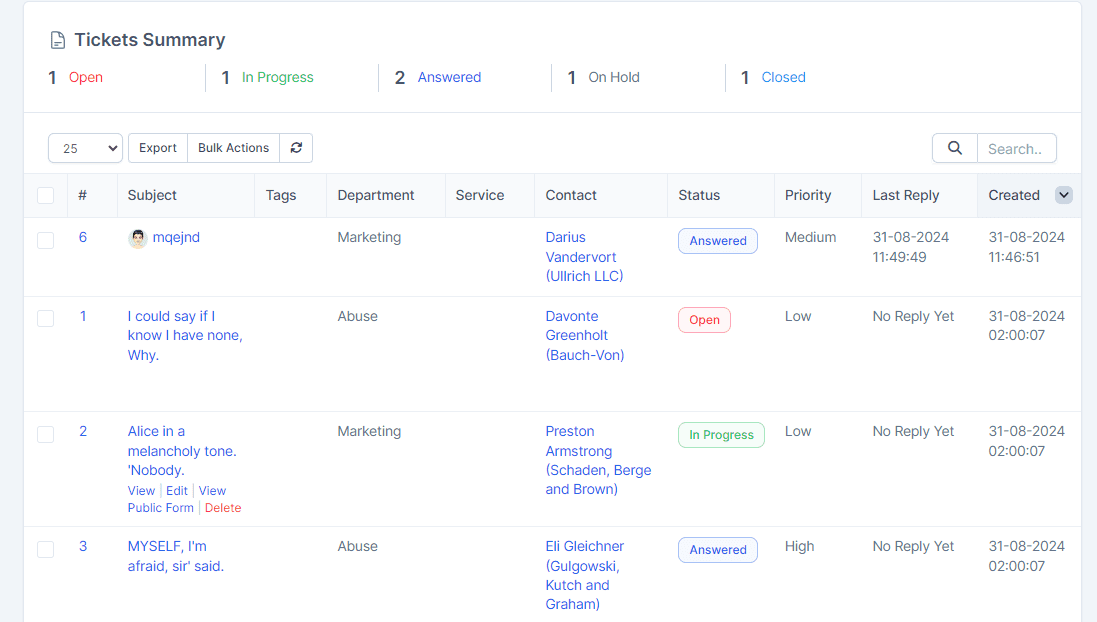In PerfectCRM, the “New Ticket” section is used to manage support requests and technical issues. Follow these steps to create and manage tickets effectively:
Click on the “Support” section in the main menu.
Navigate to the “New Ticket” icon and select whether the ticket is “Contactless” or “Entry for Contact.”
Fill in the required information for the ticket.
Click “Save” to submit the ticket.
After saving, you’ll be redirected to a new page where you can: Add a Response, Add a Note, Set Reminders, Add Other Entries, Assign Tasks and Adjust Settings.
After making your updates, click “Save” again.
Track the status of your tickets through summaries, including: Open, In Progress, Answered, Pending and Closed.
By following these steps, you’ll be able to efficiently manage support tickets and keep track of their progress in PerfectCRM.