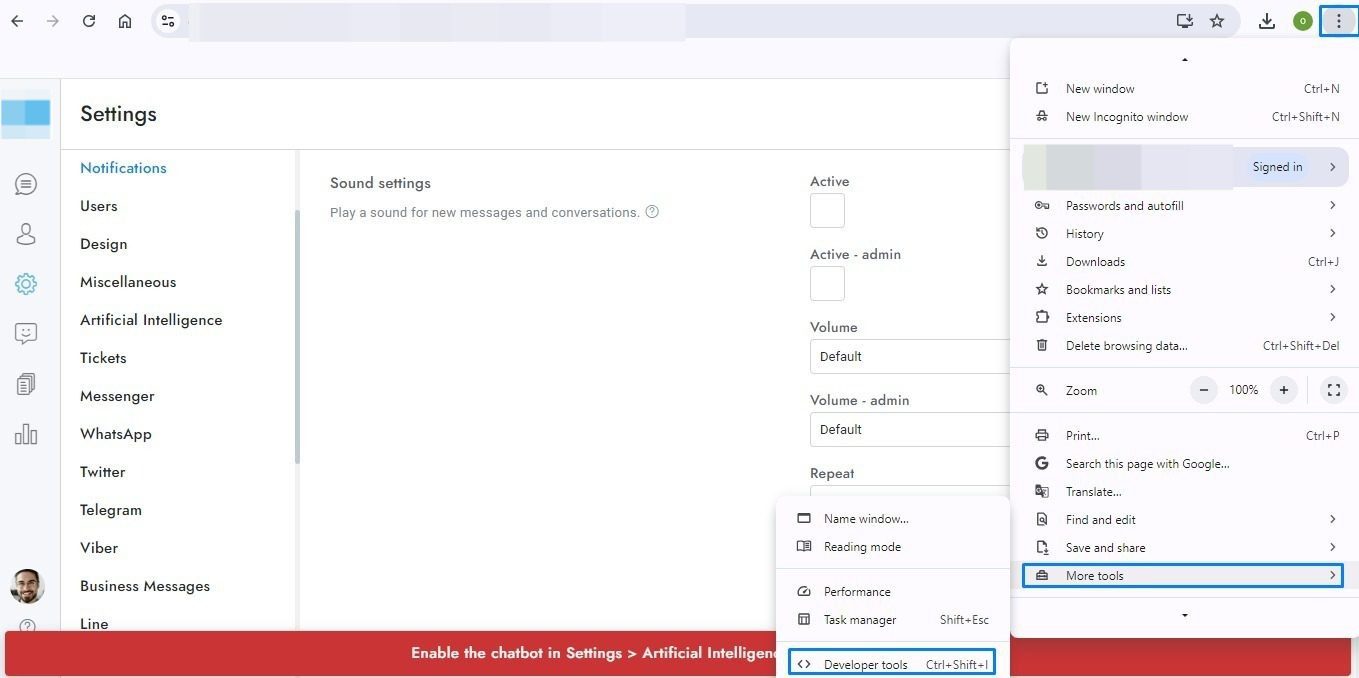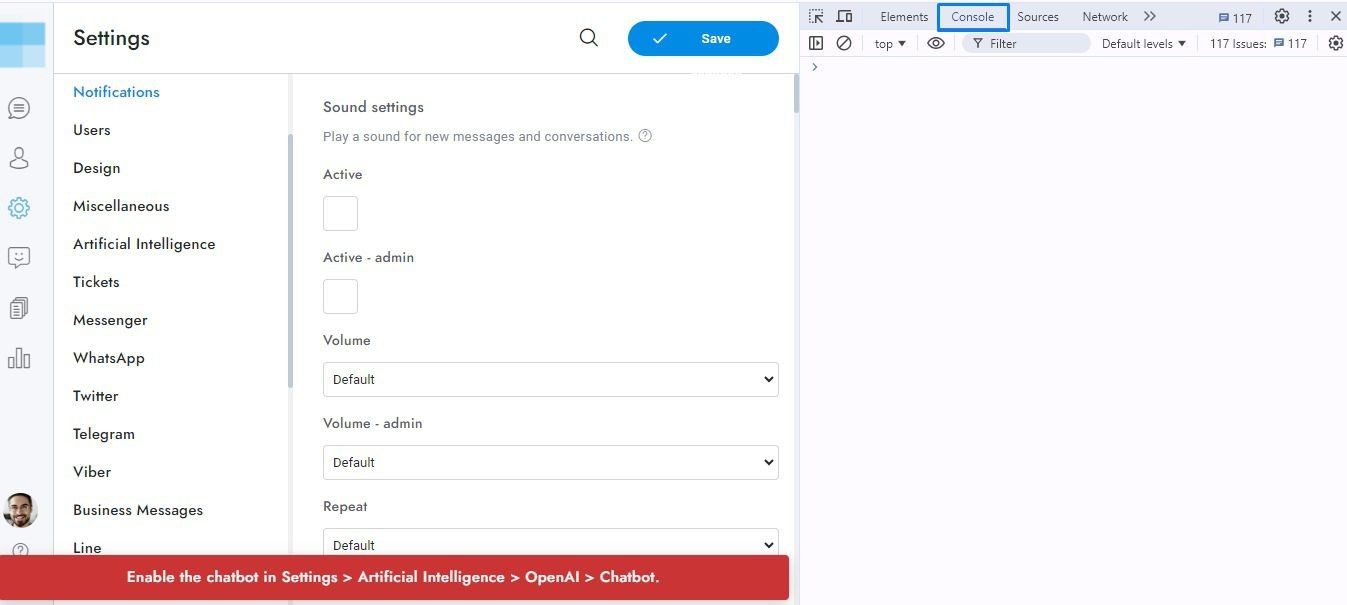In this guide, we’ll walk you through troubleshooting common issues with OmniChat, from blank screens in the admin area to chat widget display problems. Follow these steps to diagnose and resolve issues effectively.
If you’re having any issues at all, please contact our support team via the chat widget on right of this page. Before contacting us, please make sure that your server has all the requirements listed above.
General issue
For any issue you can check the system requirements from Settings > Miscellaneous > System requirements. We can not provide support about solving the issues reported by the system requirement function, please contact your hosting or server support if you need help.
Blank screen when accessing the admin area
- Check if the browser console has error (on Chrome you can open it from Settings > More tools > Developer tools > Console).
Blocking zoom on iOS devices
When using the chat on iPhones the textarea is automatically zoomed when the user’s start typing a new message. To stop the zoom Enter the code below into the <head> area of all the pages that include the chat.
<meta name=“viewport” content=“width=device-width, initial-scale=1, maximum-scale=1.0, user-scalable=no” />
Chat widget not displaying
The chat may not be showing due to the following reasons.
- You may not see the chat because you have disabled it in the settings area. To fix this, visit the settings section and deselect all options related to that: Chat > Manual initialization, Chat > Login initialization, Chat > Hide chat outside of office hours, WordPress > Manual initialization.
- Try disabling any performance plugins or techniques like cache or JS minification on your website as they might be causing problems. Once disabled, check again.
- Try disabling any CDN or Proxy (e.g. CloudFlare). Once disabled, check again.
Conversations are not visible to administrators or agents
The conversations may not be showing due to the following reasons.
- The agent has been given a department, yet the conversations have not been assigned to that specific department.
- One or more of the following settings have been activated: Miscellaneous > Routing, Miscellaneous > Queue, Miscellaneous > Hide conversations of other agents
- You are using the WordPress version and the setting WordPress > Multisite routing has been activated.
- You are using the chatbot and the setting Artificial Intelligence > Human takeover has been activated.
For cases 1, 2, and 3, make sure to log in with the correct admin/agent or check your admin/agent profile to ensure that there are no departments assigned. In case 4, please check the archived conversations.