To customize the landing page where the form is displayed inside the application, go to the Form Manager. Then, perform the following steps:
1.- Click the “Actions” button of the form in which you are going to customize the landing page
2.- Click “Publish & Share”
3.- Click “Share Form Link”
3.- Click “Go”
Now you can see the Form Page with a “Settings” button in the top left-hand corner. When you click on that button, the form page configuration options will appear on the left side.
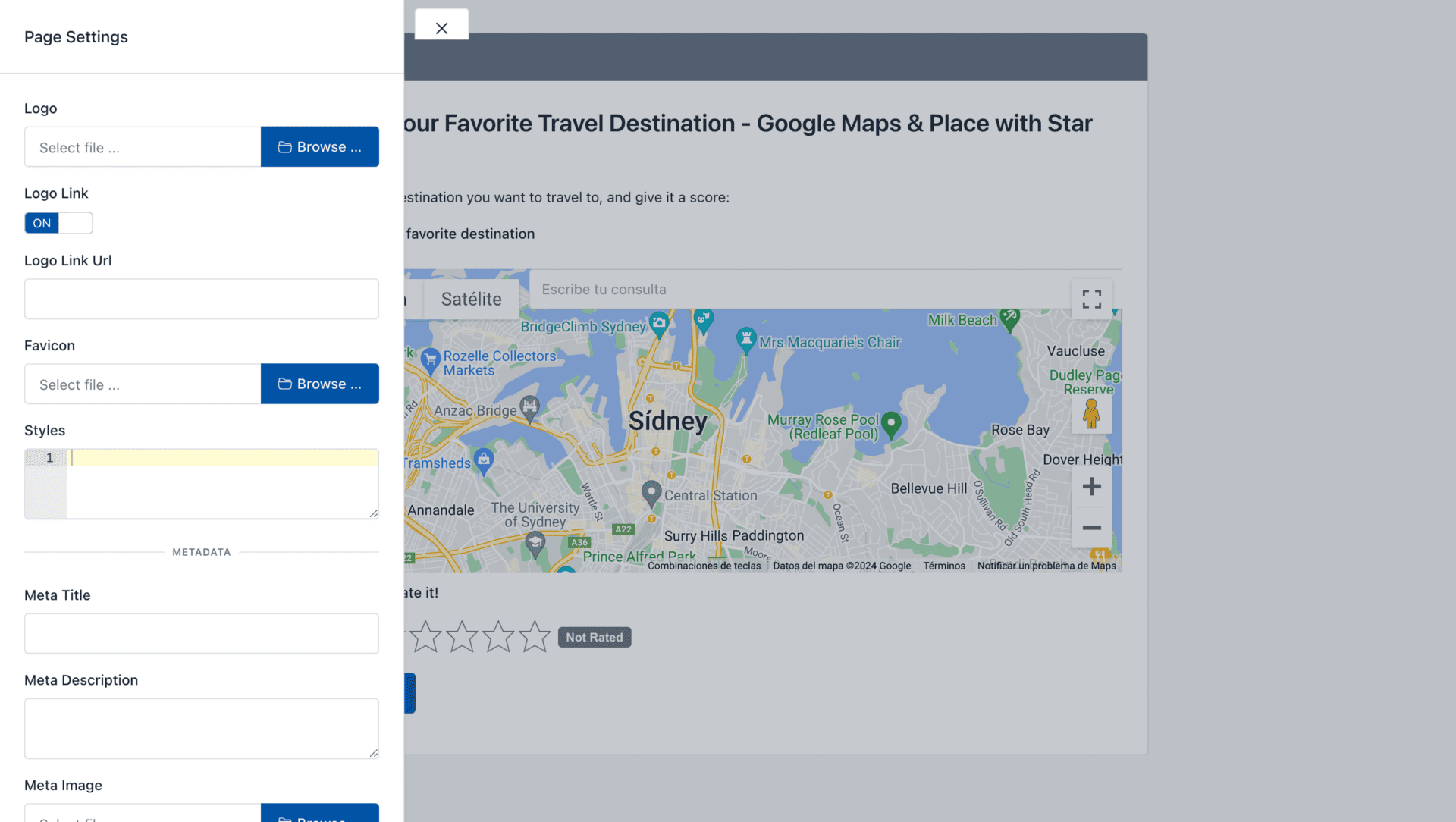
From here you can customize the following elements of the web page:
- Upload a custom logo
- Option to remove the link in the logo
- Option to customize the logo link
- Upload a custom favicon
- Define the CSS Styles for the form page
- Set a Meta Title, Meta Description and Meta Image
This way you can customize the look and feel of the entire landing page and customize the design when the form link is shared in social networks.

