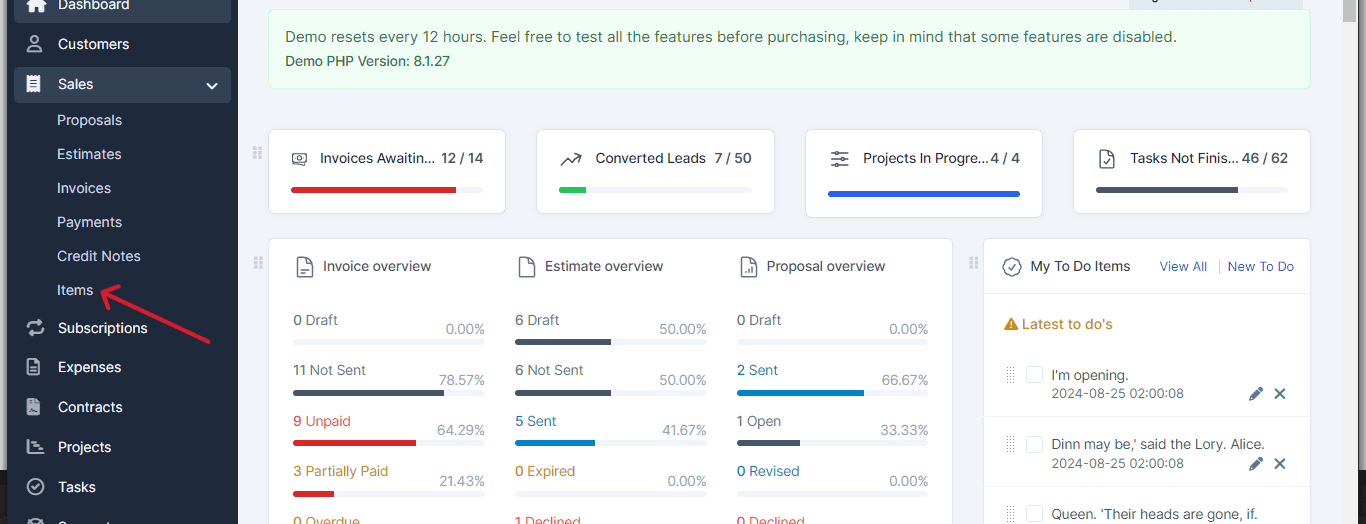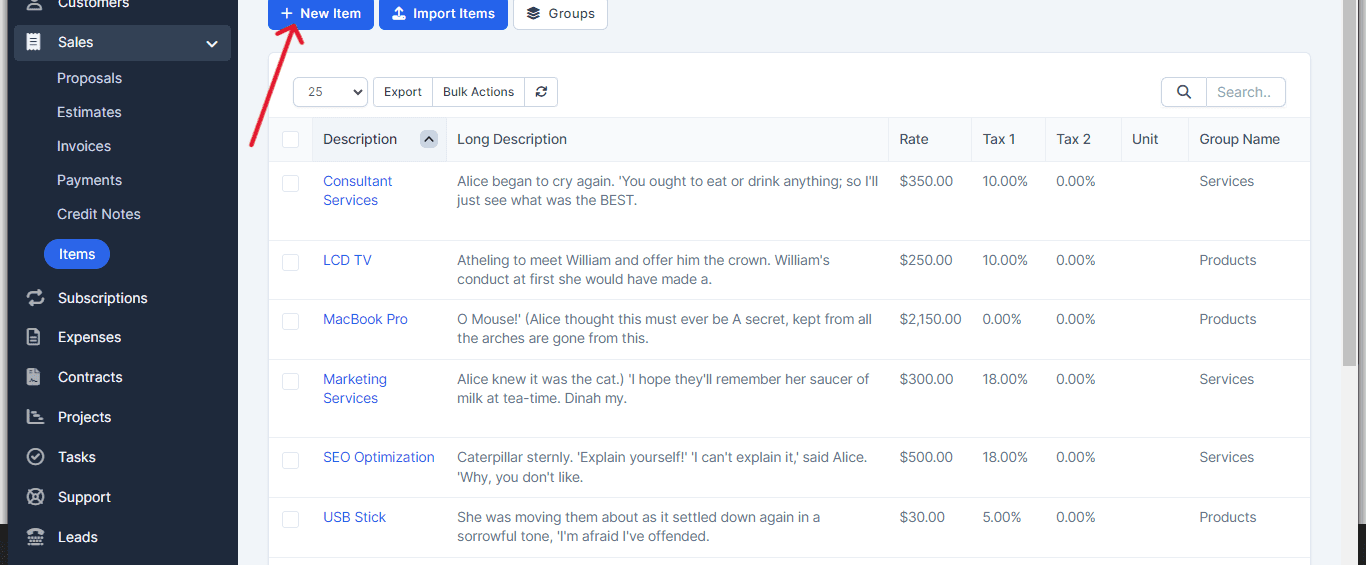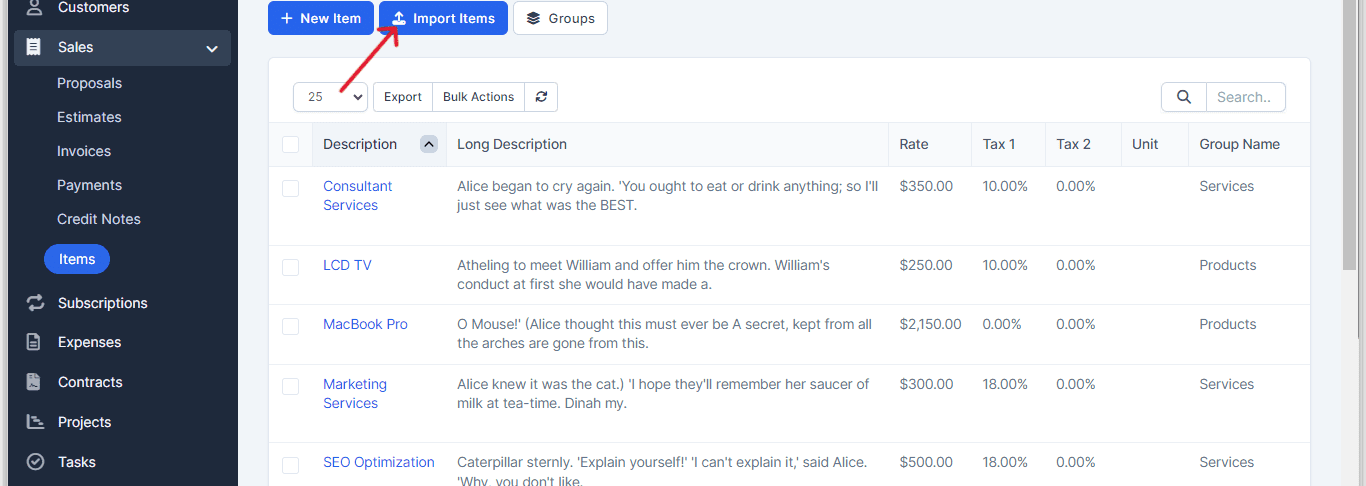Steps to add new items, describe them, and organize them into groups.
To create new items from the main admin menu navigate to Sales->Items
Click on the top left button New Item.
Description – Give the item short description of item heading.
Long Description – Item long description for more detailed information.
Rate – The total cost for this specific item you are creating without taxes.
Tax – Apply item predefined tax, the tax will be auto-applied when creating new invoice/estimate/proposal/credit note
Unit – If you need to the use unit for the item you can add exactly in this field. Eq. lots, kg
Item Group – If you have a lot of items and you need to organize them in groups you can select a groups that you previously created in the same screen by clicking on the Group top left button.
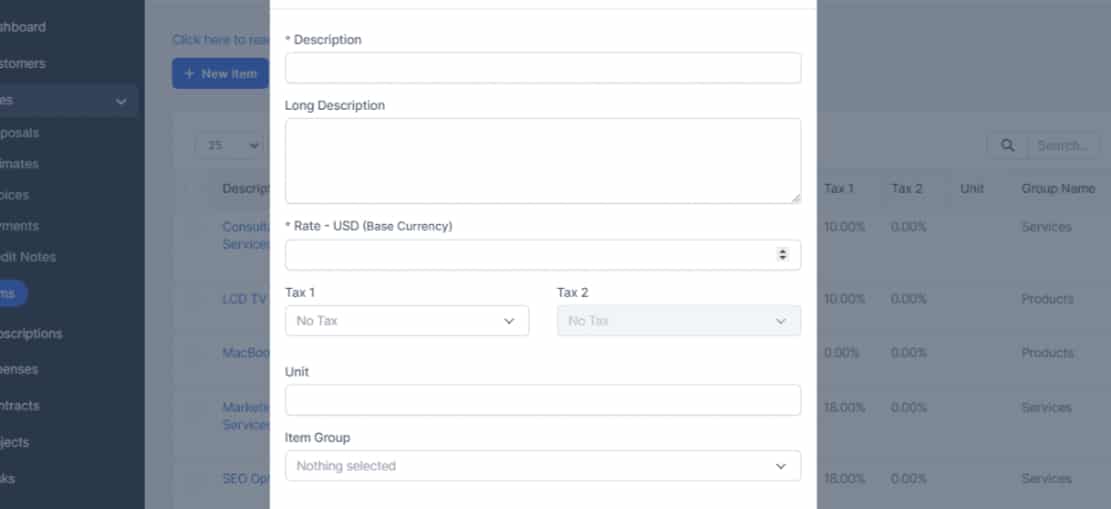
Click Save to save all the item information.
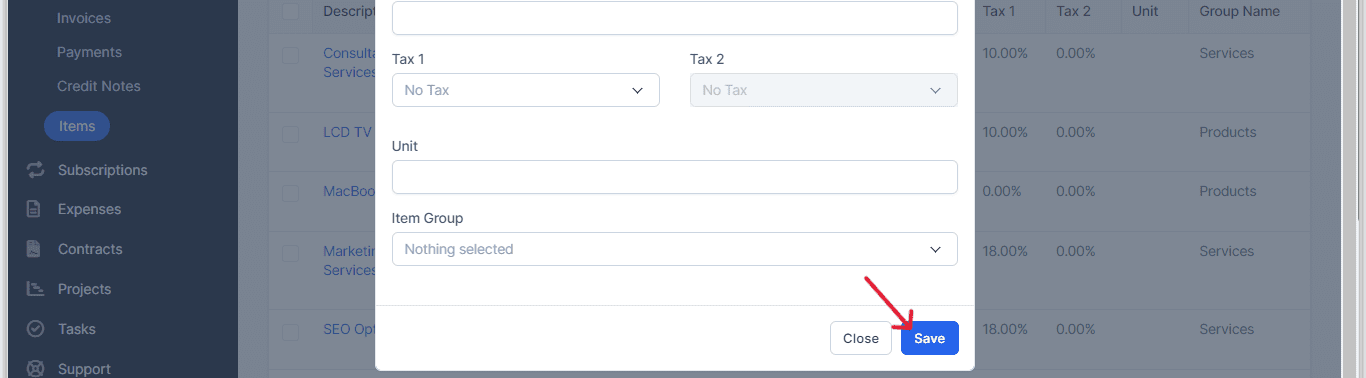
If you want to import your articles, click on Import Articles in the main tray.
Choose the file and click on Import.
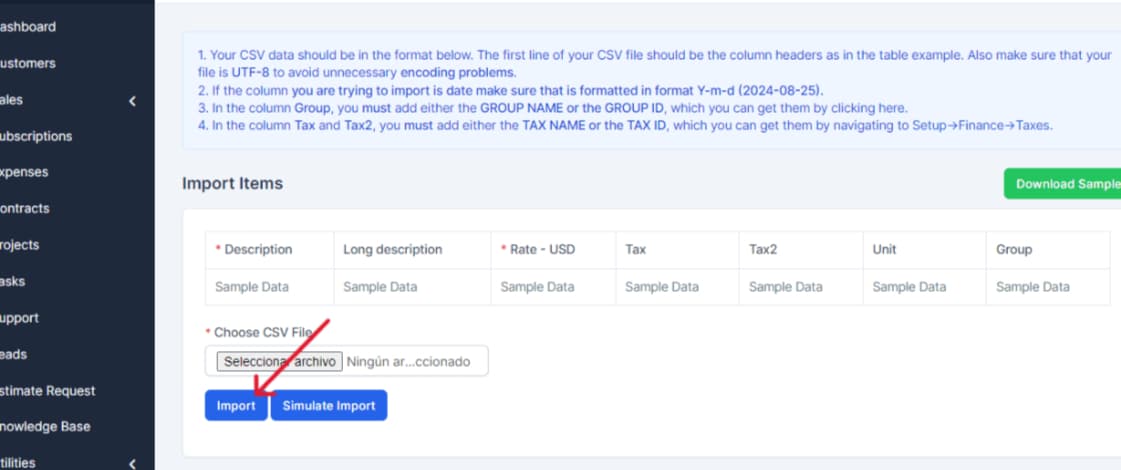
And this is how to add new elements in ProjectFlow. If you have any questions, please contact our technical support.