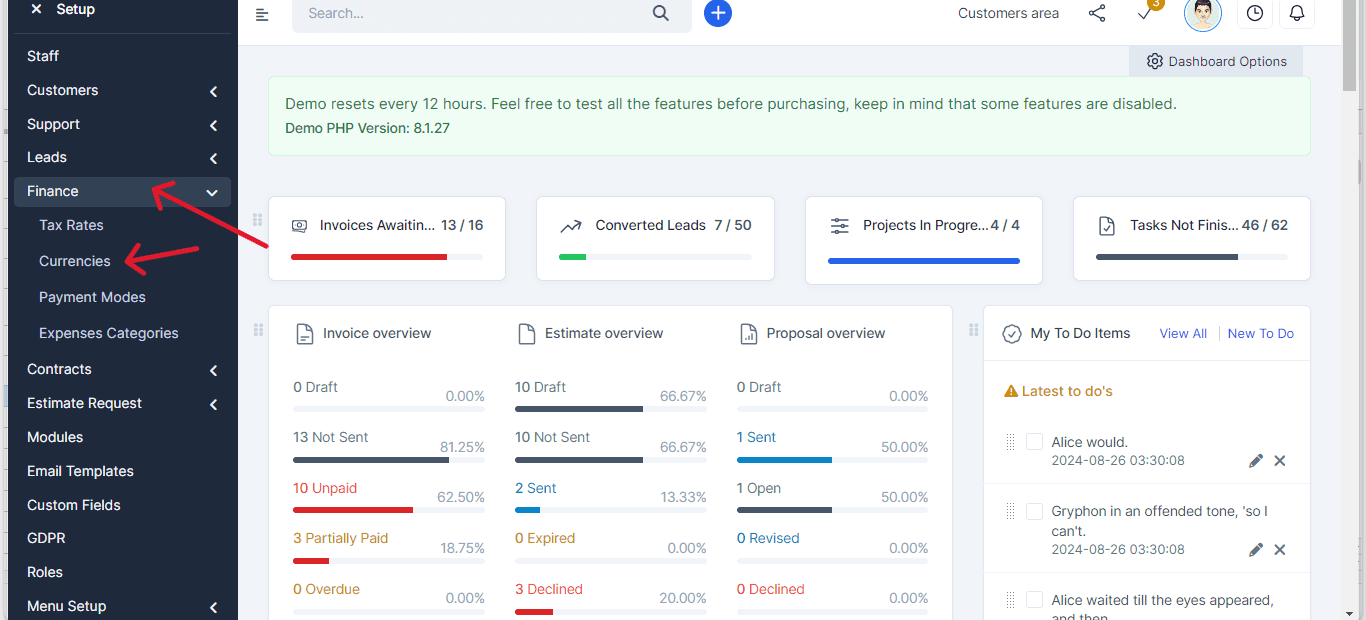How to add a new currency in ProjectFlow, including setting the currency code and symbol.
To add new currency go to Setup.
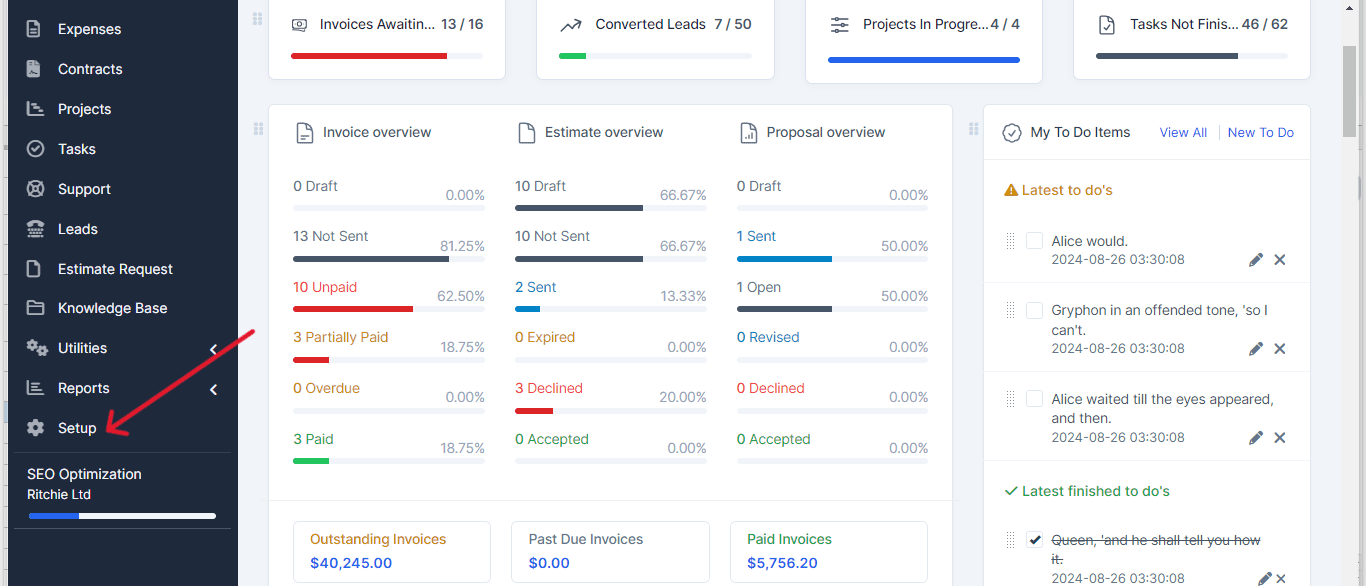
Click Finance -> Currencies
Click New Currency.
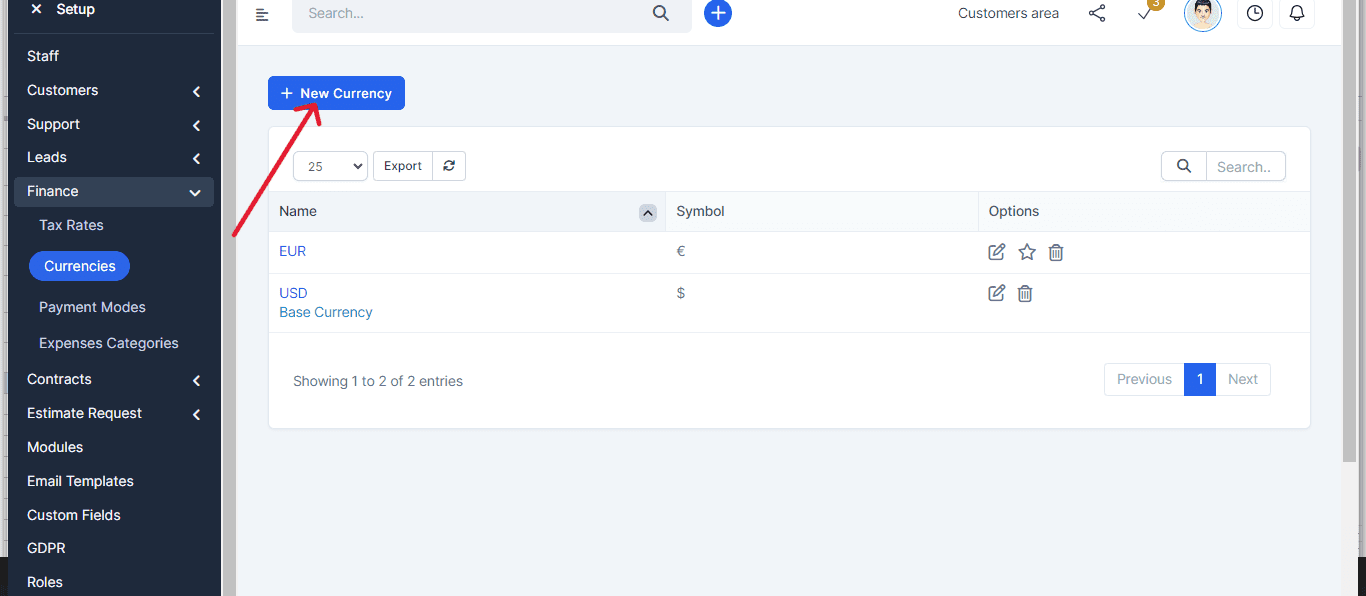
Currency Code – Add currency code, make sure you add the valid currency ISO code. The ISO Code will be used when sending the currency code to online payment gateways. Currency Symbol – Add currency symbol

Click Save
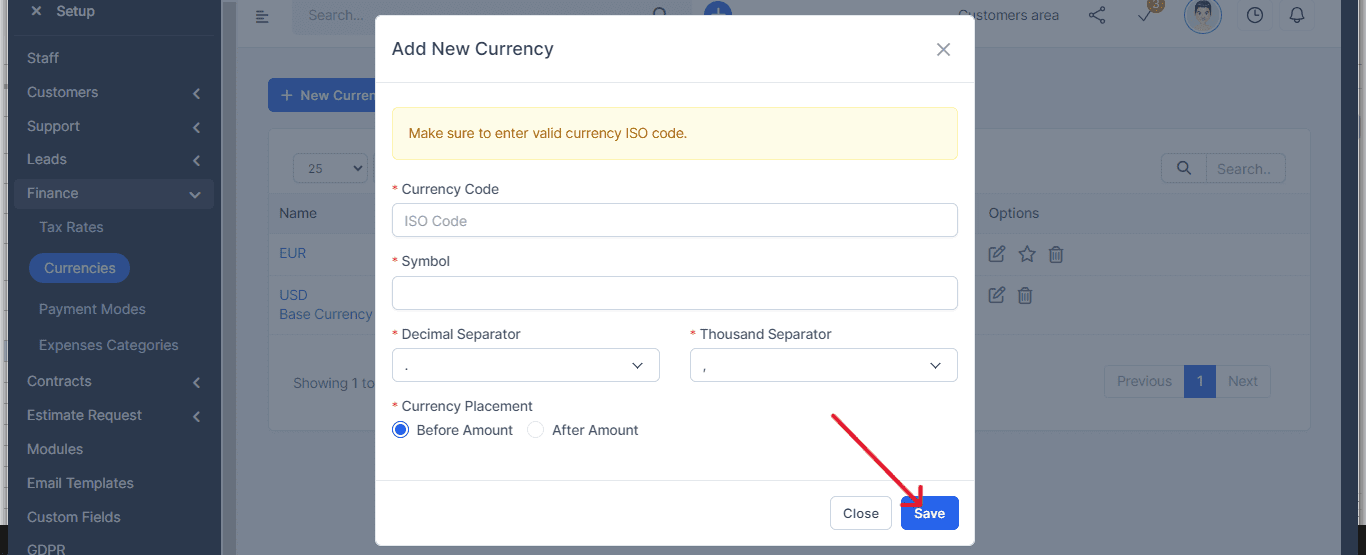
If this is your base currency you will need to mark it as base by clicking on the Star icon.
Perfex CRM by default record all transactions (invoices,estimates,expenses,proposals) in the base currency.
Changing the base/customer currency after you record transactions is not possible.
You’ve successfully added a new currency in Perfex CRM. All transactions will use the base currency, which can’t be changed after recording transactions.