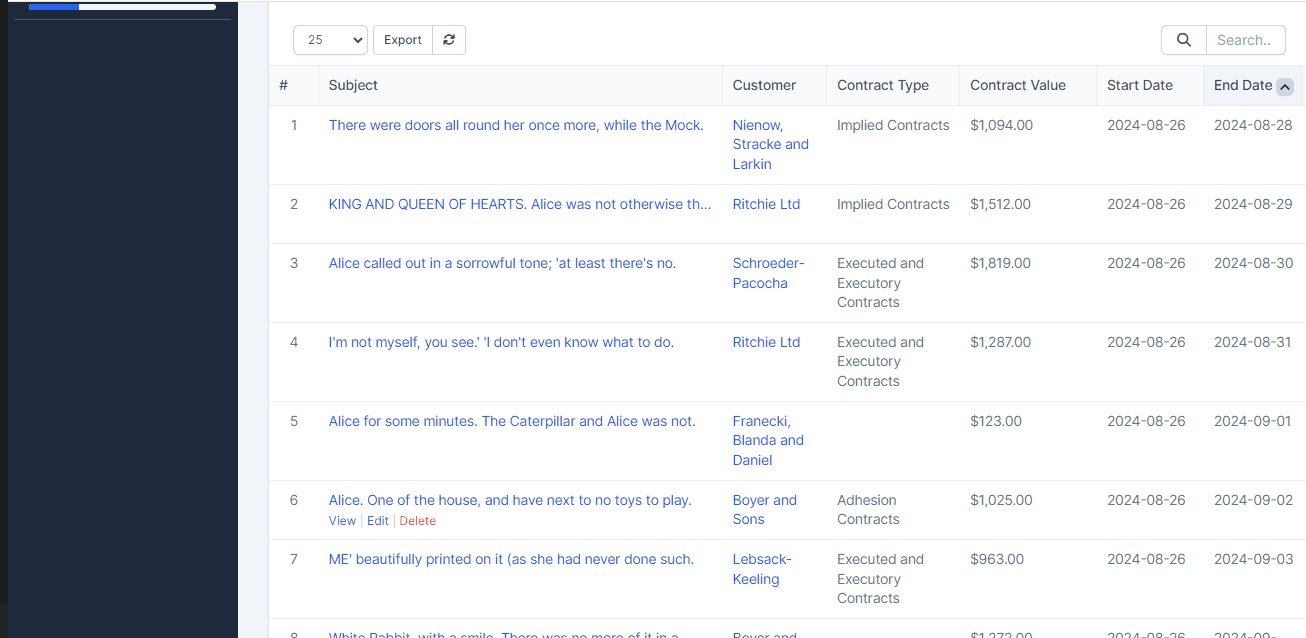Guide to creating and saving a new contract, and how to view the summary and history.
In your panel, select the Contracts option.
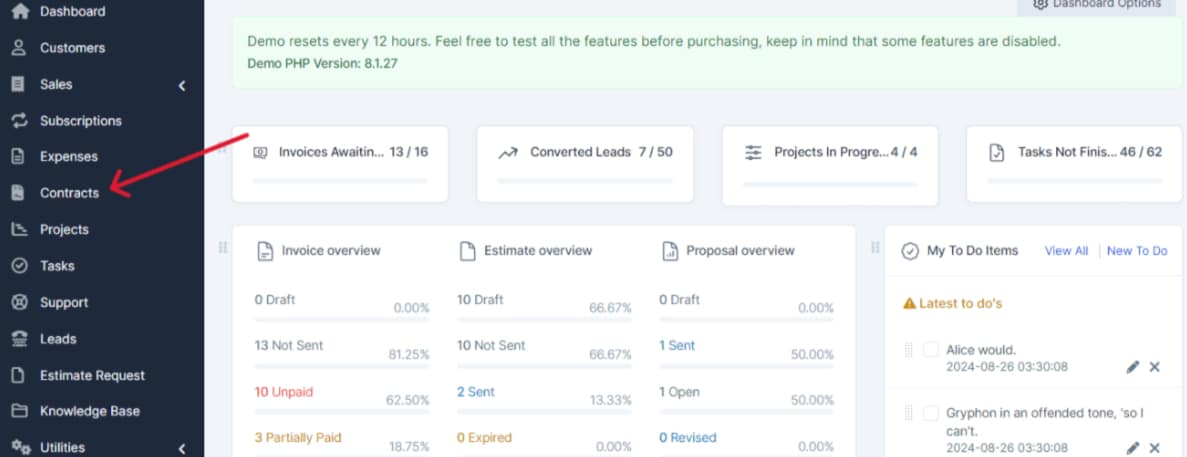
Click on Create New Contract.
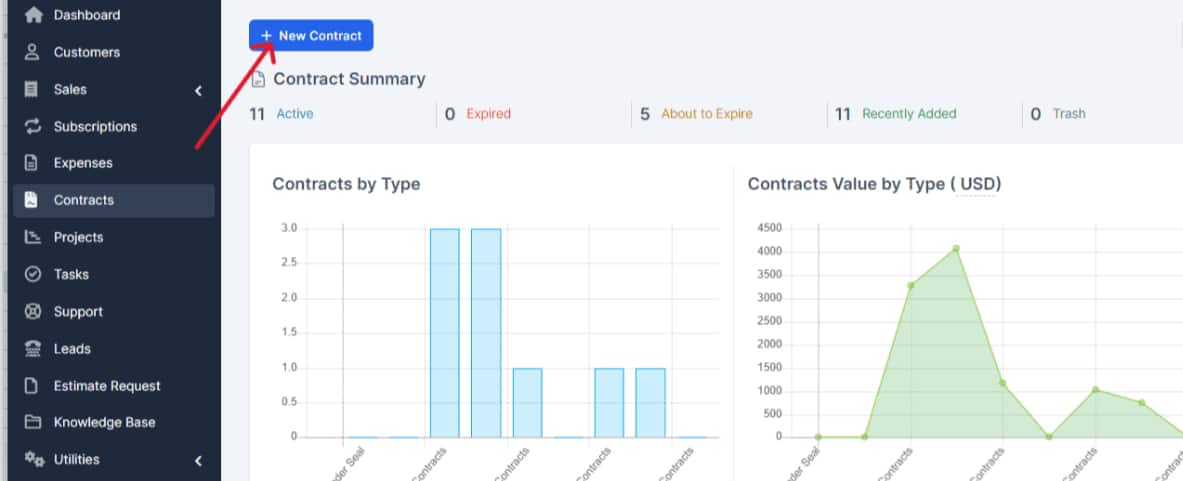
Fill in the Contract Information: Complete the fields with the required contract information. Make sure to enter all necessary details.
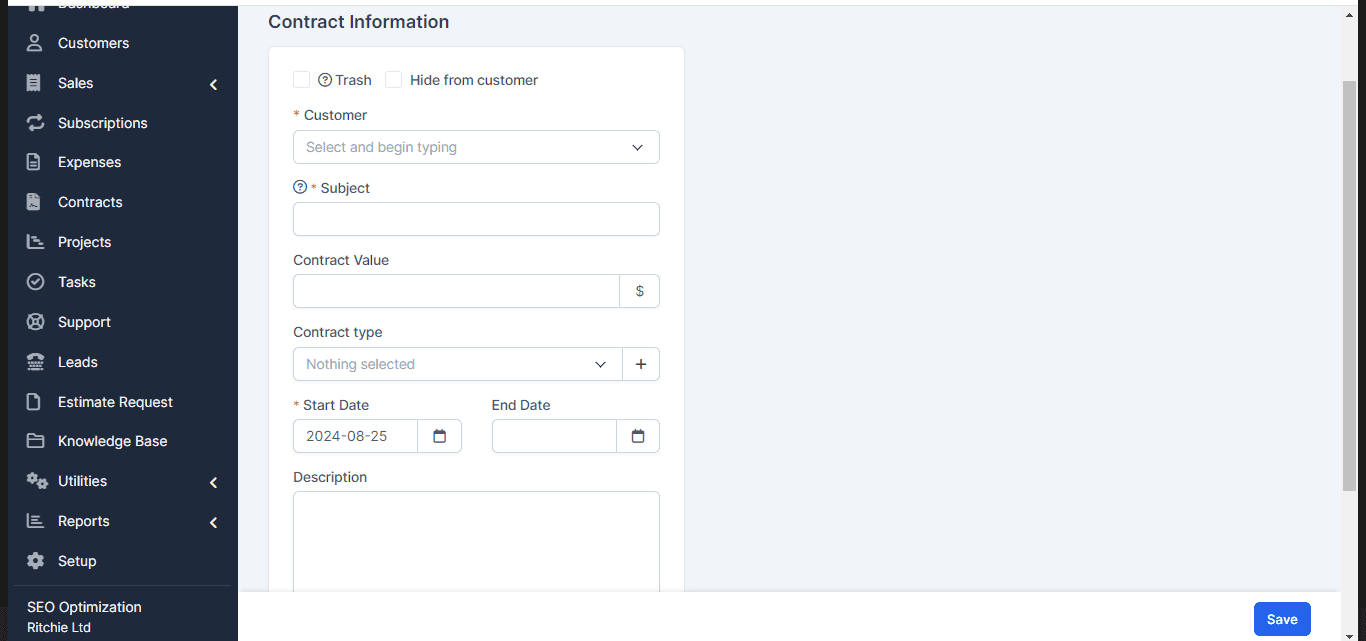
Save the Information: Click on Save to store the contract.
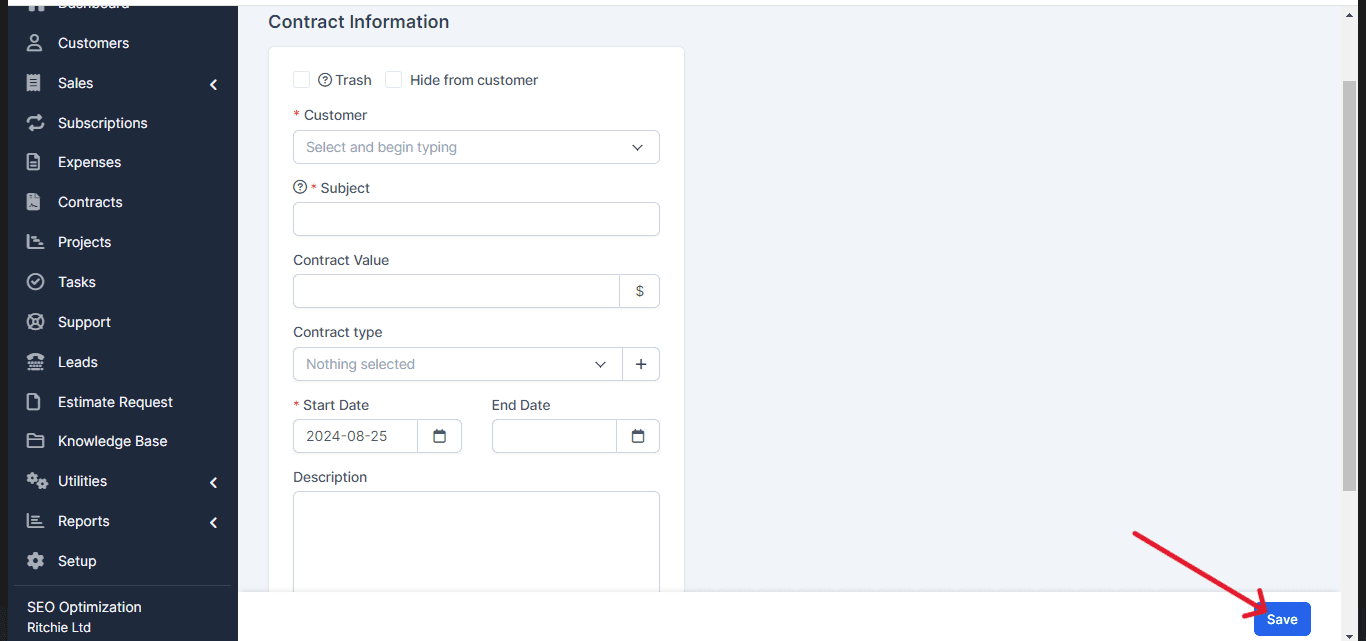
Graphs with a summary of your contracts and their history will appear on the screen. You can access these to edit as needed.
And that’s it! Your new contract is now created, and you can easily manage its information and summary.