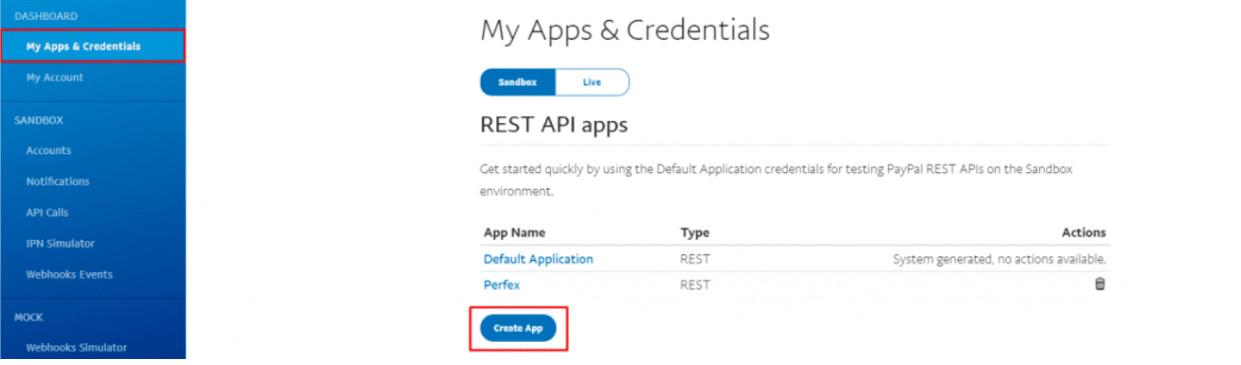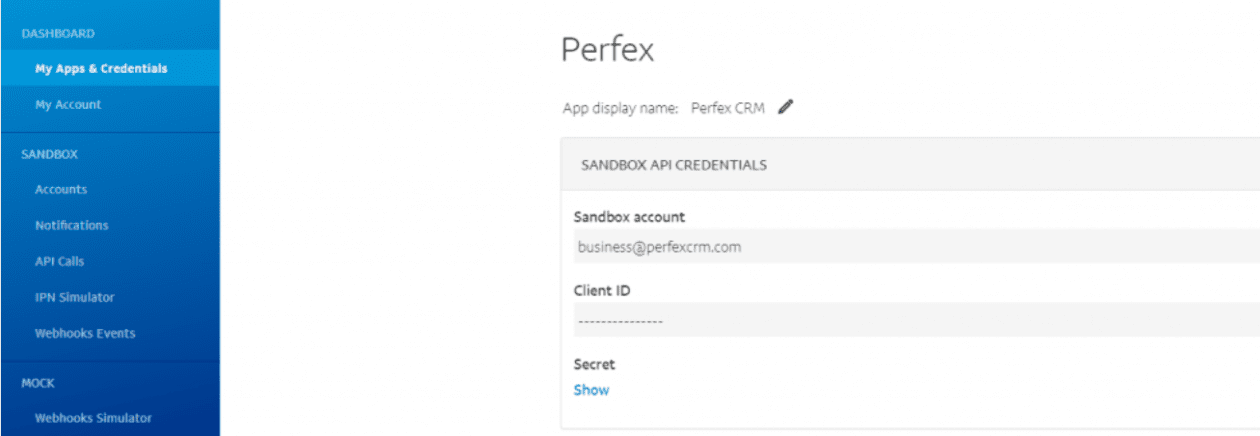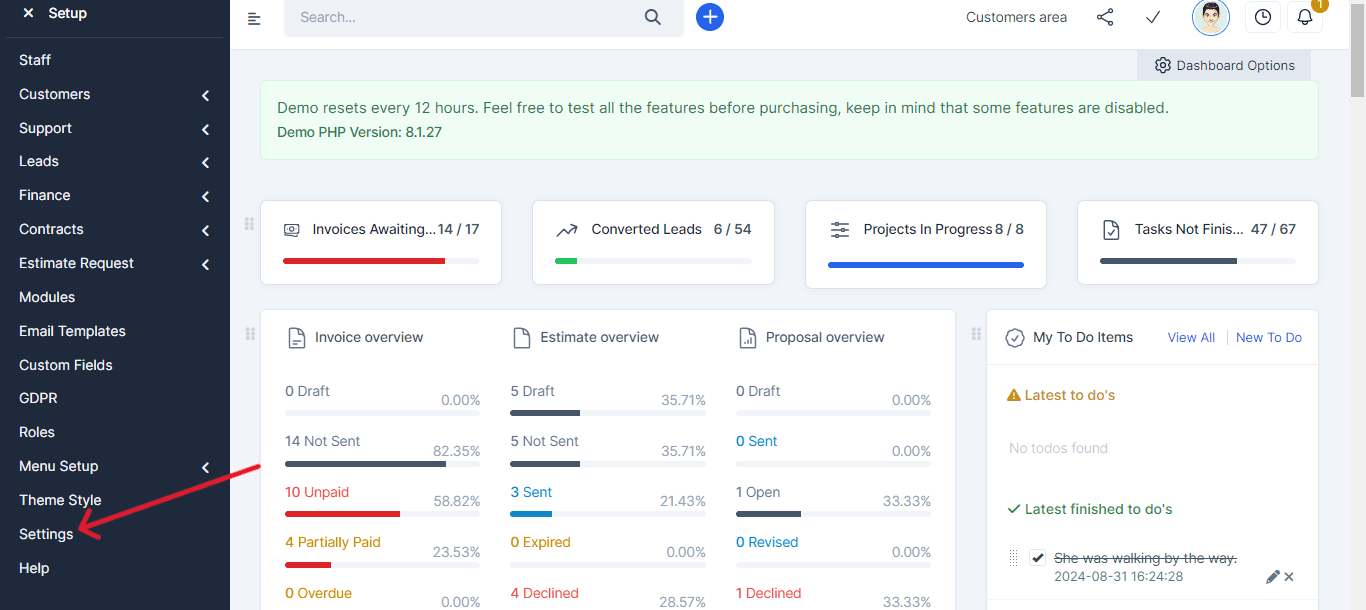The PayPal Smart Checkout is a payment gateway provided by PayPal. The PayPal Smart Button Checkout contains a number of buttons that allow your customers to checkout using their PayPal Account, their credit card (Visa, Mastercard, etc.) or PayPal credit.
- To set up this feature you will now need to Log in to your PayPal Developer Account to locate your API details. Keep in mind that in order to use Live details, you will need a PayPal Business Account.
- Click on the My Apps & Credentials menu within your PayPal Developer Account.
- Scroll down to the Rest API Apps section.
- Click the Create App button.
- Give your app a name e.q. “ProjectFlow“
- Click the Create App button.
- You will now see your Sandbox Client ID and your Sandbox Secret Key (once you click the ‘show’ button).
- Click the Live button in the left-hand corner to show your Live API Keys.
- In ProjectFlow navigate to Setup->Settings->Payment Gateways->PayPal Smart Checkout
- Copy and paste the needed API Credentials for your requirement LIVE or SANDBOX from your PayPal account into the settings of your ProjectFlow PayPal Smart checkout gateway.
- Ensure you paste them in the correct fields.
- Check the “Active” checkbox to activate the PayPal Smart Checkout gateway.
If you added SANDBOX API credentials, make sure to check the ” Enable Test Mode” option in ProjectFlow.
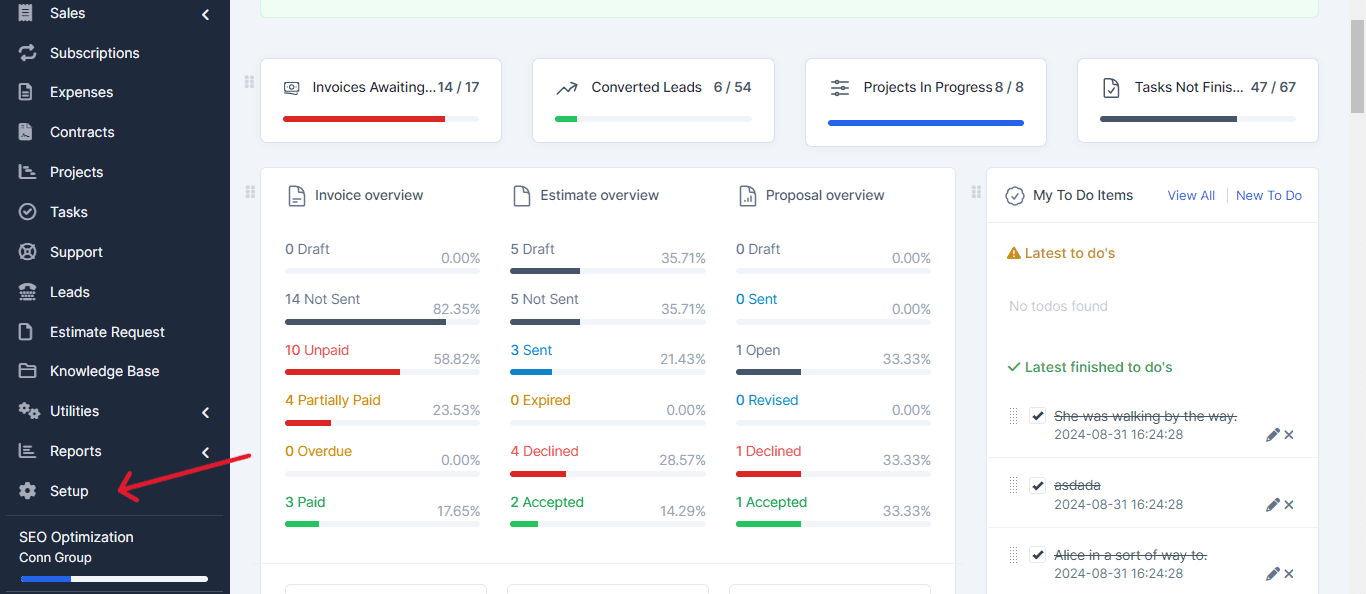
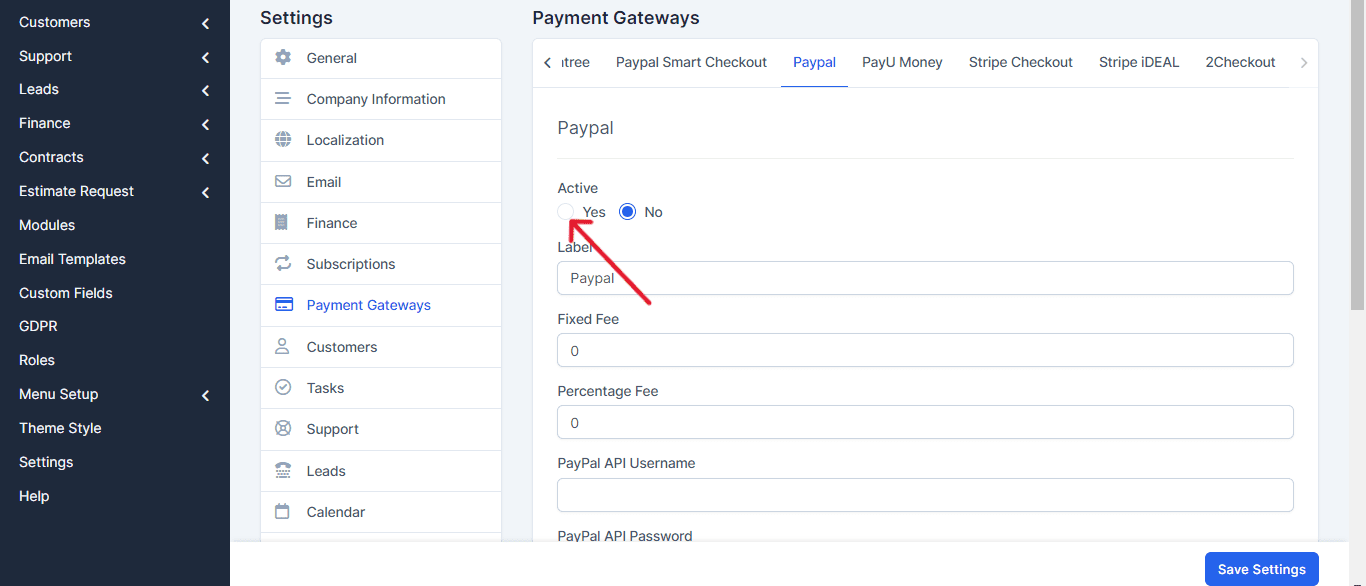
If you plan to accept other currencies then your default PayPal account currency, make sure that the currencies are added into your PayPal account.