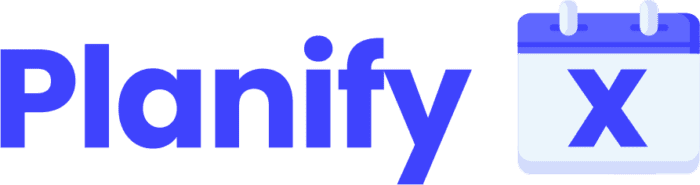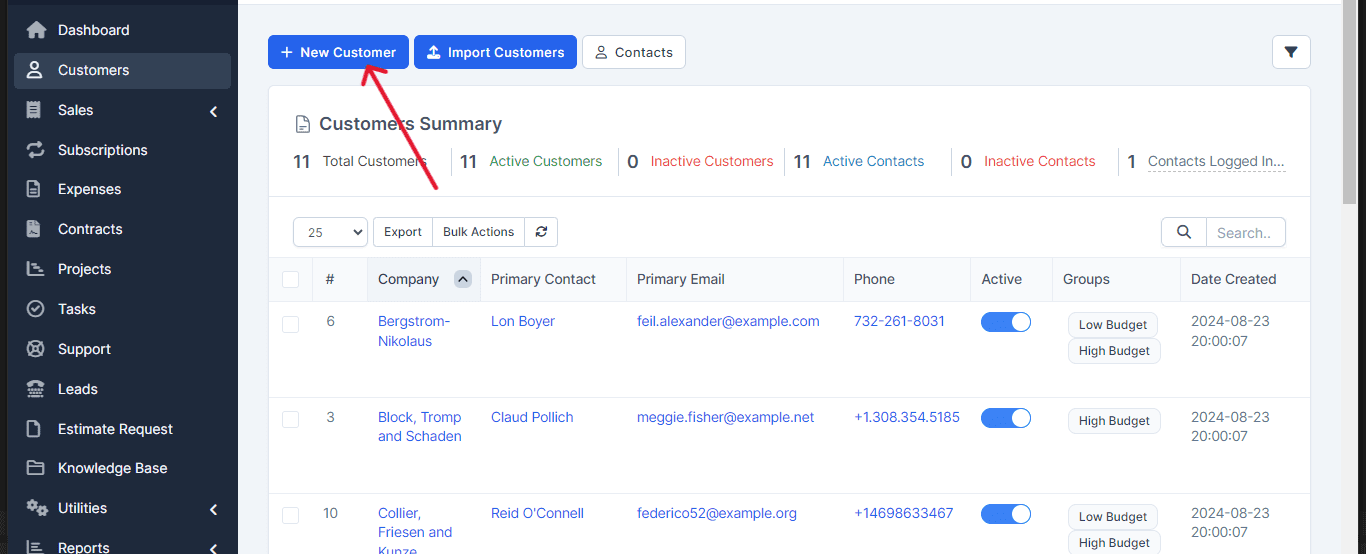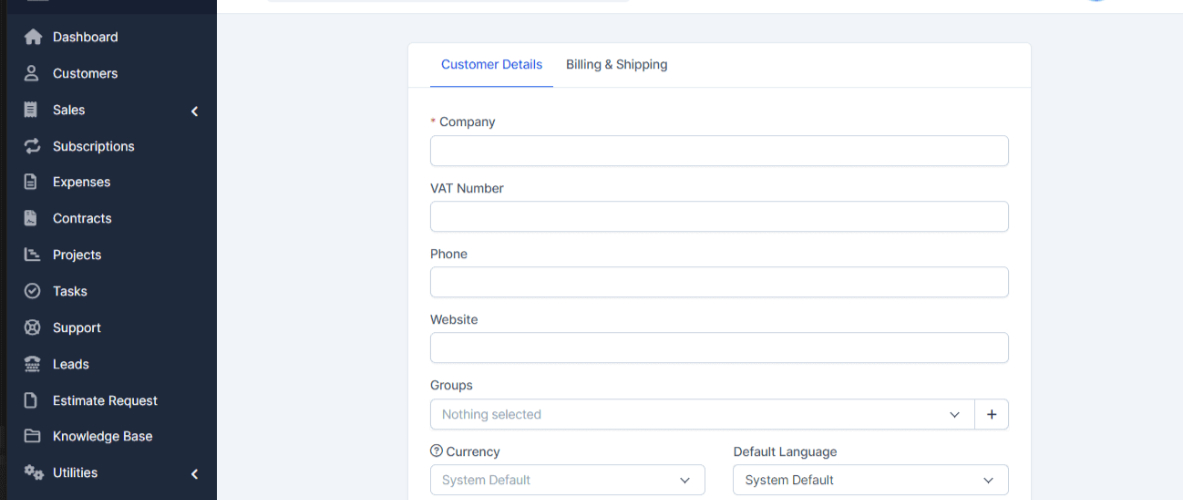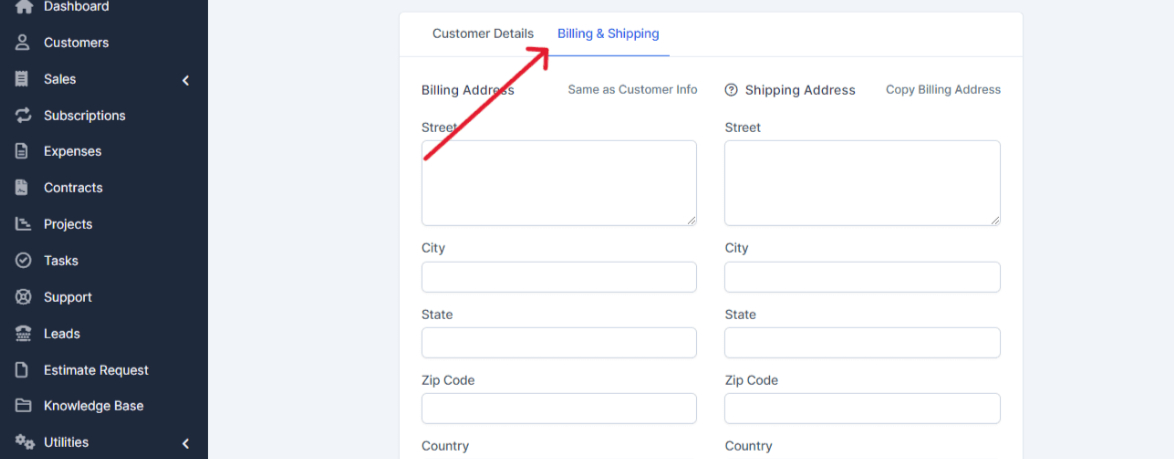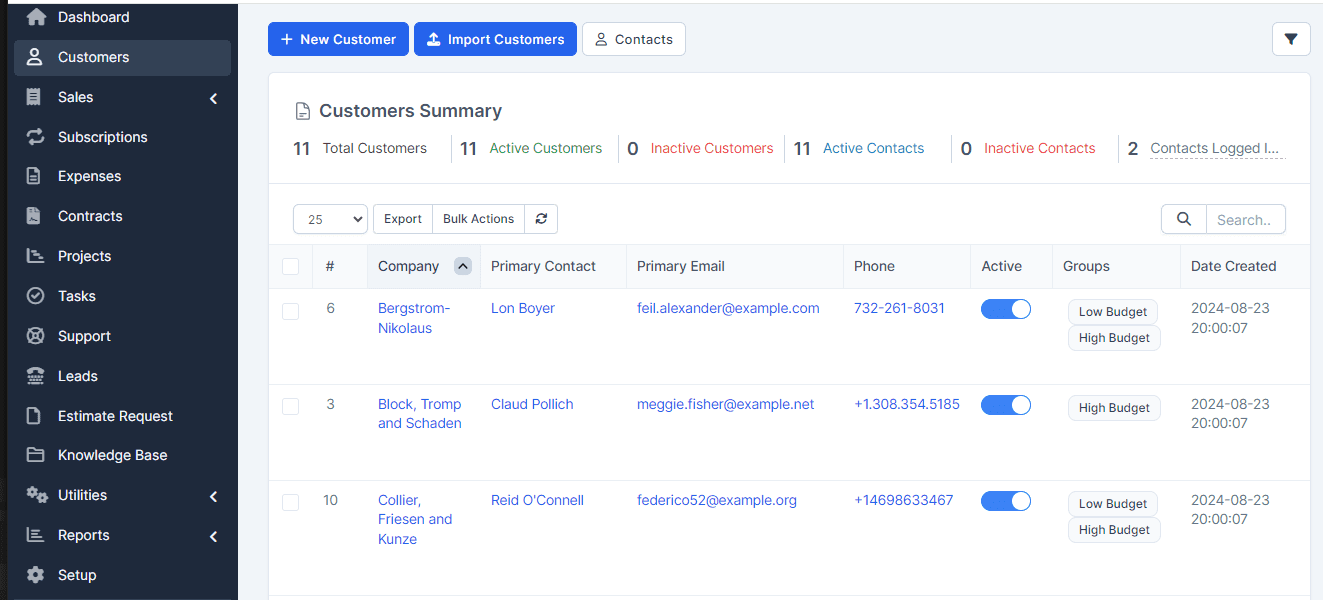Add a New Client
This tutorial will show you how to add a new client in PerfectCRM, ensuring all necessary details are accurately recorded. Follow these steps to efficiently manage your client information.
From the main dashboard, search for and select the Clients option.
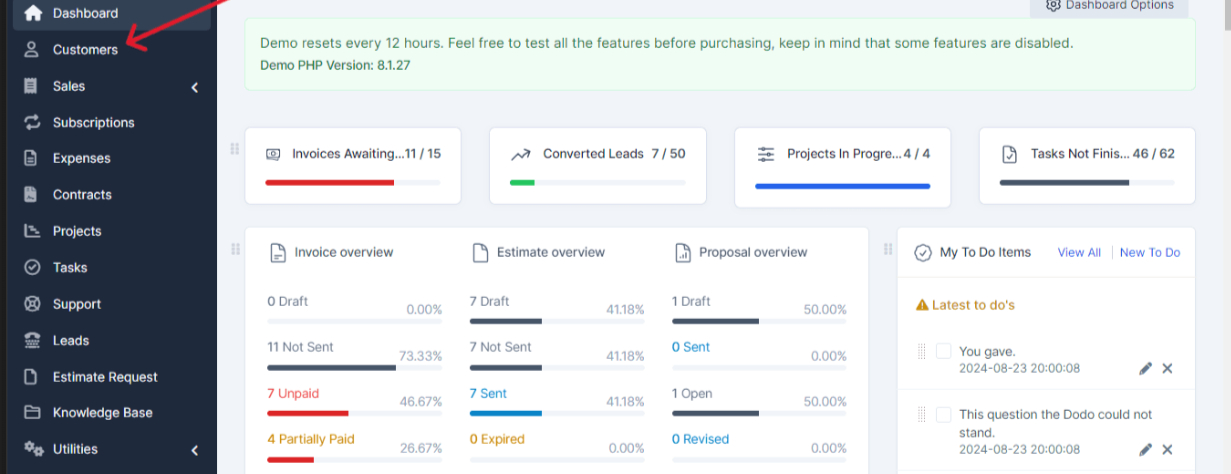
Add a New Client: Once you’re in the Clients section, click on the Add New Client button.
Complete the Client’s Information: A form will open where you need to fill in all your client’s details. Be sure not to leave any fields blank to ensure that the information is complete.
Billing and Shipping: If you wish, click on the Billing and Shipping tab. Here you can add your client’s specific details for these purposes.
Client Summary: Once the process is complete, you’ll have access to a detailed summary of your clients, where you can view all the information you’ve recorded.
And that’s it! This is how you can quickly and efficiently add each of your clients in PerfectCRM.